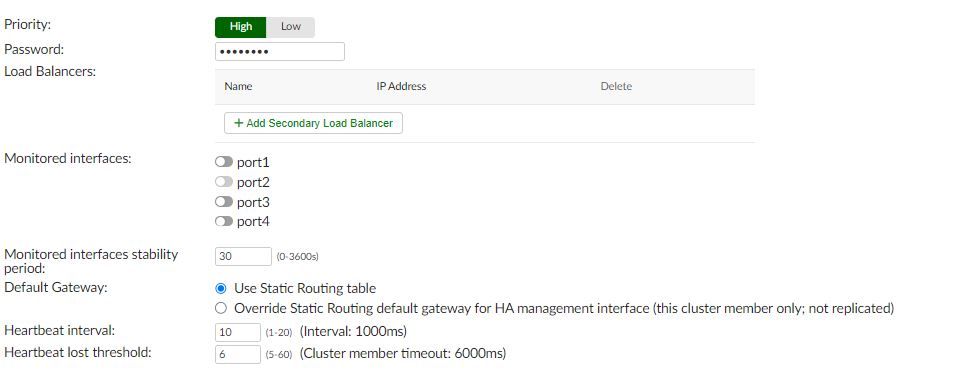- Support Forum
- Knowledge Base
- Customer Service
- Internal Article Nominations
- FortiGate
- FortiClient
- FortiADC
- FortiAIOps
- FortiAnalyzer
- FortiAP
- FortiAuthenticator
- FortiBridge
- FortiCache
- FortiCare Services
- FortiCarrier
- FortiCASB
- FortiConverter
- FortiCNP
- FortiDAST
- FortiData
- FortiDDoS
- FortiDB
- FortiDNS
- FortiDLP
- FortiDeceptor
- FortiDevice
- FortiDevSec
- FortiDirector
- FortiEdgeCloud
- FortiEDR
- FortiEndpoint
- FortiExtender
- FortiGate Cloud
- FortiGuard
- FortiGuest
- FortiHypervisor
- FortiInsight
- FortiIsolator
- FortiMail
- FortiManager
- FortiMonitor
- FortiNAC
- FortiNAC-F
- FortiNDR (on-premise)
- FortiNDRCloud
- FortiPAM
- FortiPhish
- FortiPortal
- FortiPresence
- FortiProxy
- FortiRecon
- FortiRecorder
- FortiSRA
- FortiSandbox
- FortiSASE
- FortiSASE Sovereign
- FortiScan
- FortiSIEM
- FortiSOAR
- FortiSwitch
- FortiTester
- FortiToken
- FortiVoice
- FortiWAN
- FortiWeb
- FortiAppSec Cloud
- Lacework
- Wireless Controller
- RMA Information and Announcements
- FortiCloud Products
- ZTNA
- 4D Documents
- Customer Service
- Community Groups
- Blogs
- Support Forum
- Knowledge Base
- Customer Service
- Internal Article Nominations
- FortiGate
- FortiClient
- FortiADC
- FortiAIOps
- FortiAnalyzer
- FortiAP
- FortiAuthenticator
- FortiBridge
- FortiCache
- FortiCare Services
- FortiCarrier
- FortiCASB
- FortiConverter
- FortiCNP
- FortiDAST
- FortiData
- FortiDDoS
- FortiDB
- FortiDNS
- FortiDLP
- FortiDeceptor
- FortiDevice
- FortiDevSec
- FortiDirector
- FortiEdgeCloud
- FortiEDR
- FortiEndpoint
- FortiExtender
- FortiGate Cloud
- FortiGuard
- FortiGuest
- FortiHypervisor
- FortiInsight
- FortiIsolator
- FortiMail
- FortiManager
- FortiMonitor
- FortiNAC
- FortiNAC-F
- FortiNDR (on-premise)
- FortiNDRCloud
- FortiPAM
- FortiPhish
- FortiPortal
- FortiPresence
- FortiProxy
- FortiRecon
- FortiRecorder
- FortiSRA
- FortiSandbox
- FortiSASE
- FortiSASE Sovereign
- FortiScan
- FortiSIEM
- FortiSOAR
- FortiSwitch
- FortiTester
- FortiToken
- FortiVoice
- FortiWAN
- FortiWeb
- FortiAppSec Cloud
- Lacework
- Wireless Controller
- RMA Information and Announcements
- FortiCloud Products
- ZTNA
- 4D Documents
- Customer Service
- Community Groups
- Blogs
- Fortinet Community
- Knowledge Base
- FortiAuthenticator
- Technical Tip: How to configure FortiAuthenticator...
- Subscribe to RSS Feed
- Mark as New
- Mark as Read
- Bookmark
- Subscribe
- Printer Friendly Page
- Report Inappropriate Content
Description
This article describes how to configure a FortiAuthenticator Layer 2 HA A-P cluster.
Scope
FortiAuthenticator.
Solution
- Before forming the HA cluster, take into consideration the below points and be aware of the following:
Properly design the subnets used for HA management interfaces and other network interfaces. - Important: Since the license key is bind to an IP address configured on the unit.
It is important to assign it to the HA interface IP address. Otherwise, the slave node license will be unavailable due to IP overridden. Simply overcome the license issue by modifying the license file of the secondary unit under the support portal by pointing it to the HA management interface of the slave unit and reuploading it again to the slave. - Both FortiAuthenticator devices must be the same model and firmware version.
- L2 communication is required between HA links.
- Failover approximately happens 30 seconds after a failure.
- All the configuration is synced except the HA settings and hostname.
Below is the Step-by-Step HA guide:
License Config:
After initial configuration, assign the license keys.
In this example, port4 is used to be the HA interface to which the license is assigned to:
- FAC-Primary 172.16.0.1.
- FAC-Secondary 172.16.0.2.
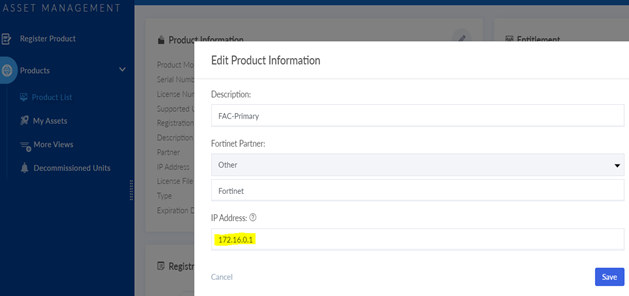
Upload the license file by going to System -> Administration -> Licensing and selecting 'OK':


Configure High Availability Settings on the Primary unit.
Under System -> Administration -> High Availability and enable HA.
- Role: select Cluster member for L2 cluster
- Maintenance Mode: leave it Disabled.
- Interface: select Port4.
- Cluster member IP address: type the IP address that was bind to the license key '172.16.0.1'.
- Priority: select High for Primary and Low for Slave.
- Password: type any password but make sure to be the same on both units. Otherwise, the HA will not be formed.
- Monitor interfaces: select the interfaces to monitor to trigger failover in case one of them fails.
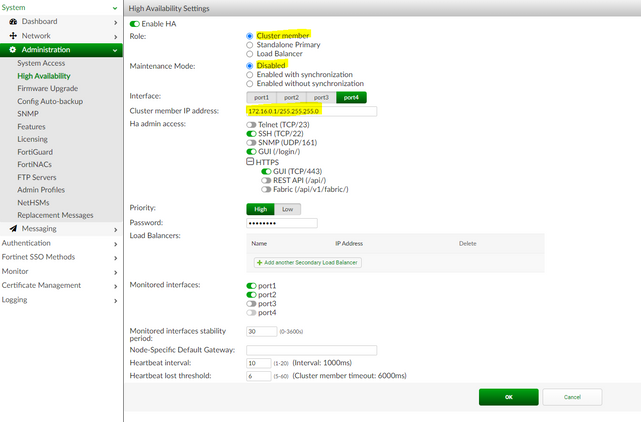
User Inventory.
After adding the license and configuring the HA management IP address, make sure that all limitations of trial license have been removed by checking User Inventory in the status dashboard.

Configure High Availability Settings on the Secondary unit:
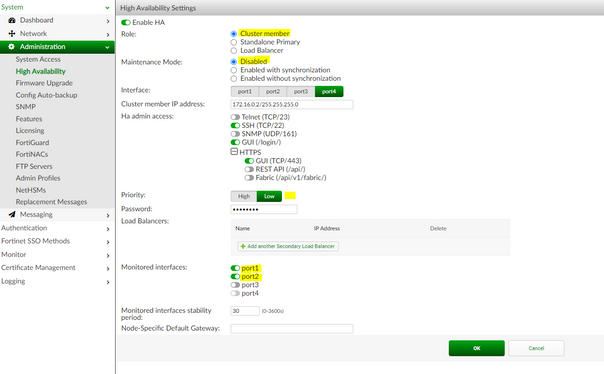
HA Status:
Wait a few minutes to make sure that all the configurations have been synced, then check HA Status. See the result below with a green check mark under Health status:

To access the HA management GUI IP of the HA interface of both units, it is necessary to have the Workstation in the same subnet as the HA interface configured on the FortiAuthenticator:
Node-Specific Default Gateway is an option if there are clusters in two different data centers and the default gateway for those data centers is different. Then you need to configure that option to be the correct gateway if a failover occurs, so that the node has access to the network.
If Node-Specific Default Gateway is set, that option will overwrite the default gateway in the static routing of the Node, and that will become the new default gateway for the whole Node. Be careful with Node-Specific Default Gateway as it may lead to routing issues, especially after failover or failover to primary again.
From v6.6.0, there is the option to choose what will be the default gateway; node-specific gateway will be only used if the Override Static Routing setting is selected:
In the CLI Node Specific Gateway is ns-gw under the 'config system ha' setting:
set ns-gw <gateway> <----- Set a default gateway for the HA management interface.
Related documents:
The Fortinet Security Fabric brings together the concepts of convergence and consolidation to provide comprehensive cybersecurity protection for all users, devices, and applications and across all network edges.
Copyright 2026 Fortinet, Inc. All Rights Reserved.