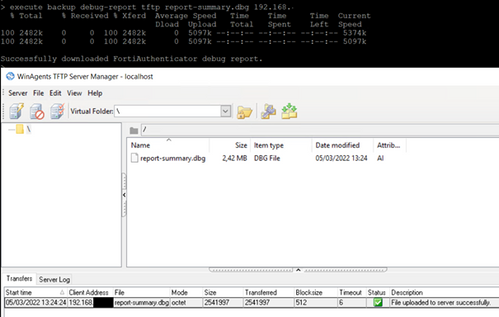- Support Forum
- Knowledge Base
- Customer Service
- Internal Article Nominations
- FortiGate
- FortiClient
- FortiADC
- FortiAIOps
- FortiAnalyzer
- FortiAP
- FortiAuthenticator
- FortiBridge
- FortiCache
- FortiCare Services
- FortiCarrier
- FortiCASB
- FortiConverter
- FortiCNP
- FortiDAST
- FortiData
- FortiDDoS
- FortiDB
- FortiDNS
- FortiDLP
- FortiDeceptor
- FortiDevice
- FortiDevSec
- FortiDirector
- FortiEdgeCloud
- FortiEDR
- FortiEndpoint
- FortiExtender
- FortiGate Cloud
- FortiGuard
- FortiGuest
- FortiHypervisor
- FortiInsight
- FortiIsolator
- FortiMail
- FortiManager
- FortiMonitor
- FortiNAC
- FortiNAC-F
- FortiNDR (on-premise)
- FortiNDRCloud
- FortiPAM
- FortiPhish
- FortiPortal
- FortiPresence
- FortiProxy
- FortiRecon
- FortiRecorder
- FortiSRA
- FortiSandbox
- FortiSASE
- FortiSASE Sovereign
- FortiScan
- FortiSIEM
- FortiSOAR
- FortiSwitch
- FortiTester
- FortiToken
- FortiVoice
- FortiWAN
- FortiWeb
- FortiAppSec Cloud
- Lacework
- Wireless Controller
- RMA Information and Announcements
- FortiCloud Products
- ZTNA
- 4D Documents
- Customer Service
- Community Groups
- Blogs
- Fortinet Community
- Knowledge Base
- FortiAuthenticator
- Troubleshooting Tip: Download Debug Report Summary...
- Subscribe to RSS Feed
- Mark as New
- Mark as Read
- Bookmark
- Subscribe
- Printer Friendly Page
- Report Inappropriate Content
| Description |
This article describes how to download the Summary Debug Report from FortiAuthenticator via GUI or via CLI with TFTP/FTP. The Debug Report can afterwards be attached to a ticket with Fortinet Technical Assistance Center (TAC). |
| Scope | FortiAuthenticator. |
| Solution |
In some cases where it is not possible to download the report-summary.dbg due to a gateway timeout error, it is possible to use CLI as an alternative method to download the Summary debug report from FortiAuthenticator versions 6.3 and 6.4.
First GUI Method for collecting the Summary debug report log:
TAC Support may ask users to download the Debug Report Summary, or a another debug report from GUI -> Log Access -> Log section. 
In versions between 6.2 and 6.4, the Debug Report Button has changed slightly:
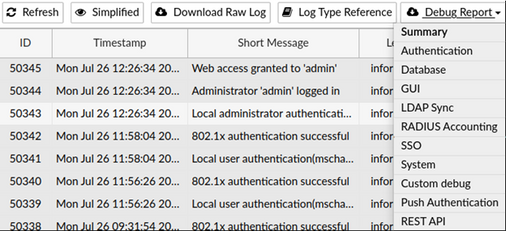
In FortiAuthenticator Version 6.4.x+, it is possible to find the 'Summary debug log' under Logging -> Log Access -> Logs:
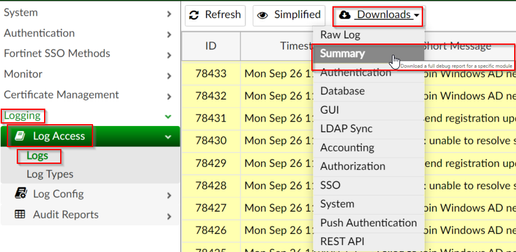
The file 'report-summary.dbg' is encrypted and is meant for Fortinet TAC.
The resulting report.dbg or report-summary.dbg contains the latest logs but with less duration than what is visible in the https://fac-ip/debug menu.
Second CLI Method to download the Summary debug log report:
In certain setups, it is possible that the GUI download of the Debug Report Summary would not be possible, and would result in a 'Gateway Timeout' error displayed. In this case, is possible to use any TFTP/FTP server application to download the debug log. In the following example, 'WinAgents TFTP Server Manager' is used.
It is necessary to download, install, and run the app as a local server.
Related articles: |
The Fortinet Security Fabric brings together the concepts of convergence and consolidation to provide comprehensive cybersecurity protection for all users, devices, and applications and across all network edges.
Copyright 2026 Fortinet, Inc. All Rights Reserved.