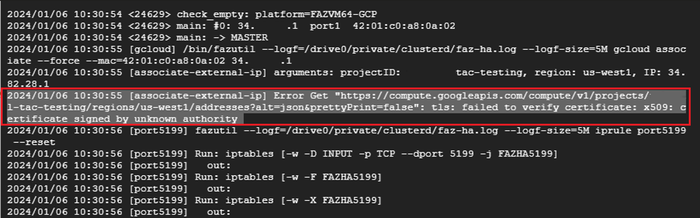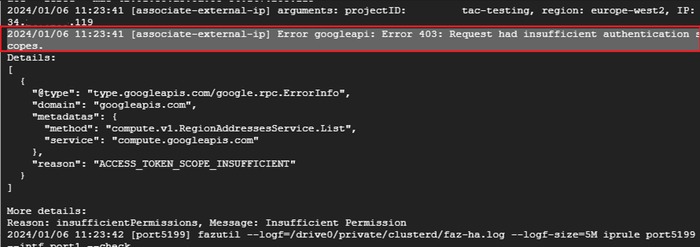- Support Forum
- Knowledge Base
- Customer Service
- Internal Article Nominations
- FortiGate
- FortiClient
- FortiADC
- FortiAIOps
- FortiAnalyzer
- FortiAP
- FortiAuthenticator
- FortiBridge
- FortiCache
- FortiCare Services
- FortiCarrier
- FortiCASB
- FortiConverter
- FortiCNP
- FortiDAST
- FortiData
- FortiDDoS
- FortiDB
- FortiDNS
- FortiDLP
- FortiDeceptor
- FortiDevice
- FortiDevSec
- FortiDirector
- FortiEdgeCloud
- FortiEDR
- FortiEndpoint
- FortiExtender
- FortiGate Cloud
- FortiGuard
- FortiGuest
- FortiHypervisor
- FortiInsight
- FortiIsolator
- FortiMail
- FortiManager
- FortiMonitor
- FortiNAC
- FortiNAC-F
- FortiNDR (on-premise)
- FortiNDRCloud
- FortiPAM
- FortiPhish
- FortiPortal
- FortiPresence
- FortiProxy
- FortiRecon
- FortiRecorder
- FortiSRA
- FortiSandbox
- FortiSASE
- FortiSASE Sovereign
- FortiScan
- FortiSIEM
- FortiSOAR
- FortiSwitch
- FortiTester
- FortiToken
- FortiVoice
- FortiWAN
- FortiWeb
- FortiAppSec Cloud
- Lacework
- Wireless Controller
- RMA Information and Announcements
- FortiCloud Products
- ZTNA
- 4D Documents
- Customer Service
- Community Groups
- Blogs
- Fortinet Community
- Knowledge Base
- FortiAnalyzer
- Troubleshooting Tip: How to troubleshoot FortiAnal...
- Subscribe to RSS Feed
- Mark as New
- Mark as Read
- Bookmark
- Subscribe
- Printer Friendly Page
- Report Inappropriate Content
Description
This article describes how to troubleshoot the FortiAnalyzer HA failover issue in the Google Cloud Platform (GCP).
Scope
FortiAnalyzer-VM for GCP.
Solution
- Enable shell access for all FortiAnalyzer HA instances:
FAZ # config system admin settings
(setting)# set shell-access enable
Enter new password:
Confirm new password:
(setting)# end
Note:
Ensure the shell password is not lost, as the password cannot be reset/recovered.
As of FortiManager/FortiAnalyzer version 7.6.0 onwards, shell access has been removed and cannot be achieved.
Shell access is not available starting from v7.2.6 onwards or v7.4.4 onwards.
- Enter shell mode in the FortiAnalyzer HA instance and view the FortiAnalyzer HA debug log:
FAZ # execute shell
Enter password:
bash$ vi /drive0/private/clusterd/faz-ha.log
- To perform live debug:
- Run the below CLI command on all the FortiAnalyzer VM shell modes:
bash$ tail -f /drive0/private/clusterd/faz-ha.log
- Proceed to perform HA failover:
FAZ # diagnose ha failover
- Verify the output of the faz-ha.log for the error message
- Sample error: … tls: failed to verify certificate: x509: …
- Due to Google root CA certificate.
- Verify if the Google root CA certificate has been imported to all FortiAnalyzer VM -> CA Certificates.
- Sample error: ... googleapi: Error 403: Request had insufficient authentication scopes.
- Due to GCP Virtual Machine Compute Engine access.
- Verify if GCP Virtual Machine -> Cloud API -> Compute Engine has Read Write access.
Troubleshooting commands:
diagnose ha status
diagnose ha stats
diagnose test app cluster 1
diagnose test app cluster 3 conn
diagnose test app cluster 3 log
diagnose test app cluster 97 status
execute shell
cat /etc/keepalived/keepalived.cfg
cat /drive0/private/clusterd/faz-ha.log
cat /drive0/private/clusterd/keepalived.log
diagnose sniffer packet portX "vrrp" 3
Related articles:
Technical Tip: How to configure FortiAnalyzer HA instance in Google Cloud Platform (GCP)
Technical Tip: FortiAnalyzer HA Configuration and Troubleshooting
The Fortinet Security Fabric brings together the concepts of convergence and consolidation to provide comprehensive cybersecurity protection for all users, devices, and applications and across all network edges.
Copyright 2026 Fortinet, Inc. All Rights Reserved.