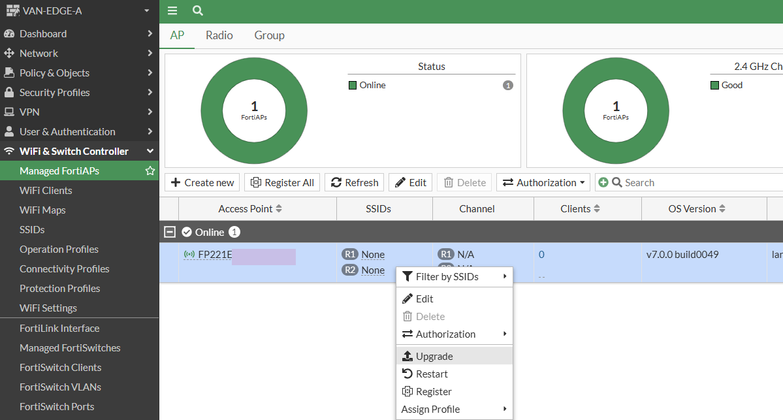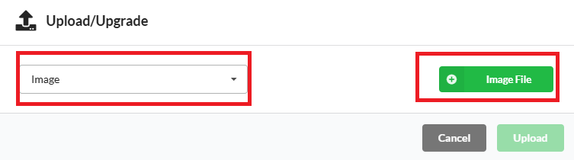- Support Forum
- Knowledge Base
- Customer Service
- Internal Article Nominations
- FortiGate
- FortiClient
- FortiADC
- FortiAIOps
- FortiAnalyzer
- FortiAP
- FortiAuthenticator
- FortiBridge
- FortiCache
- FortiCare Services
- FortiCarrier
- FortiCASB
- FortiConverter
- FortiCNP
- FortiDAST
- FortiData
- FortiDDoS
- FortiDB
- FortiDNS
- FortiDLP
- FortiDeceptor
- FortiDevice
- FortiDevSec
- FortiDirector
- FortiEdgeCloud
- FortiEDR
- FortiEndpoint
- FortiExtender
- FortiGate Cloud
- FortiGuard
- FortiGuest
- FortiHypervisor
- FortiInsight
- FortiIsolator
- FortiMail
- FortiManager
- FortiMonitor
- FortiNAC
- FortiNAC-F
- FortiNDR (on-premise)
- FortiNDRCloud
- FortiPAM
- FortiPhish
- FortiPortal
- FortiPresence
- FortiProxy
- FortiRecon
- FortiRecorder
- FortiSRA
- FortiSandbox
- FortiSASE
- FortiSASE Sovereign
- FortiScan
- FortiSIEM
- FortiSOAR
- FortiSwitch
- FortiTester
- FortiToken
- FortiVoice
- FortiWAN
- FortiWeb
- FortiAppSec Cloud
- Lacework
- Wireless Controller
- RMA Information and Announcements
- FortiCloud Products
- ZTNA
- 4D Documents
- Customer Service
- Community Groups
- Blogs
- Fortinet Community
- Knowledge Base
- FortiAP
- Technical Tip: How to install FortiAP firmware
- Subscribe to RSS Feed
- Mark as New
- Mark as Read
- Bookmark
- Subscribe
- Printer Friendly Page
- Report Inappropriate Content
Created on
05-24-2011
05:13 AM
Edited on
12-11-2024
10:18 PM
By
Anthony_E
Description
- Through FortiGate Wireless Controller using FortiGate GUI.
- Through FortiGate Wireless Controller using FortiGate CLI.
- Direct from FortiAP GUI.
- Direct from FortiAP CLI.
- TFTP server during FortiAP boot sequence.
Solution
Download the required FortiAP firmware matching the intended model and release version. Login to support.fortinet.com, go to Support -> Firmware Download -> Select Product.
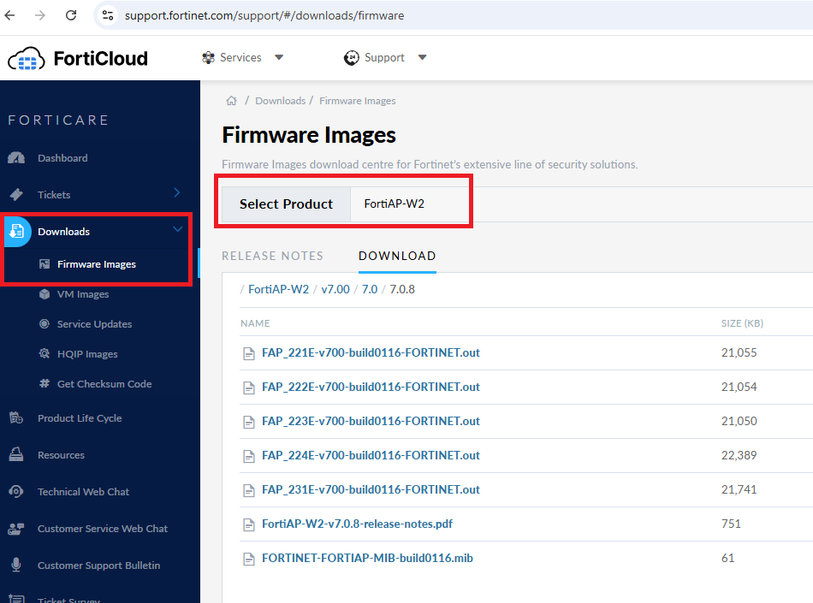
After downloading the image, upgrade the FortiAP using one of the methods below.
If FortiAP is using FortiGate as a wireless controller, the firmware can be pushed from FortiGate.
- Login to the FortiGate GUI, navigate to WiFi & Switch Controller -> Managed FortiAPs
- Select the FortiAP unit from the list and edit it. In the Firmware section, select Upgrade.

- Select Browse and upload the firmware upgrade file. Verify the intended FortiAPs are selected and select Upgrade.


- FortiGate uploads the file to FortiAP. FortiAP reboots for upgrade.

Method 2: FortiGate CLI
If FortiAP is using FortiGate as wireless controller, the firmware can be pushed from FortiGate.
- Place the FortiAP firmware image on a TFTP server.
- In FortiGate CLI, type the command to obtain the image onto the FortiGate.
FortiGate # execute wireless-controller upload-wtp-image tftp <filename> <TFTP server address>
- Upgrade the FortiAP by using the following command. A specific FortiAP or all FortiAPs can be selected.
Direct Method 1: FortiAP GUI
This method is available if the FortiAP supports HTTPS administrative access.
- Enable HTTPS administrative access for FortiAP, see the article HTTPS and SSH administrative access for FortiAP.
- Login to FortiAP GUI using the FortiAP's IP address and credential. Select Upload/Upgrade from the admin dropdown.
- Browse to the firmware file and Select 'Upload'. FortiAP reboots to upgrade.
Direct Method 2: FortiAP CLI
The firmware can be loaded by using FortiAP CLI commands from SSH or console access.
- Place the FortiAP firmware image on a TFTP server.
- Configure network configuration (IP address and default gateway if needed) of the FortiAP. Ensure the connection with TFTP server.
- Type the following command:
FortiAP # restore <filename> <TFTP server address>
This method requires local console access. It is only available if the FortiAP has a dedicated console port. Refer to the article 'How to connect to the FortiGate and FortiAP console port'.
The system is going down NOW !!
The system is going down NOW !!
Sending SIGTERM to all processes.
Sending SIGTERM to all processes.
Please stand by while rebooting the system.
Restarting system.
FortiAP-220B (Aug 25 2010 - 11:26:25)
Ver:04000008
Serial number: FAP22B3U1000****
DRAM: b8050000: 0xc0140180
64 MB
id read 0x100000ff
flash size 16MB, sector count = 256
Flash: 16 MB
Using default environment
In: serial
Out: serial
Err: serial
Net: ag7100_enet_initialize...
ATHRF1E:
No phy found for unit 0
eth0: 00:09:0f:**:**:**
eth0 up
ATHRF1E: Port 1, Negotiation timeout
ATHRF1E: unit 1 phy addr 0 ATHRF1E: reg0 3100
eth1: 00:09:0f:**:**:**
eth1 up
eth0, eth1
Hit any key to stop autoboot: 4 <----- Hit any key
[G]: Get OS image from TFTP server.
[Q]: Quit menu and continue to boot with default OS.
[H]: Display this list of options.
Enter G,Q,or H: <----- Input 'G' key
Please connect TFTP server to Ethernet port 'eth1'.
Enter TFTP server address [192.168.1.1]: <----- Input TFTP server address
Enter local address [192.168.1.2]: <----- Input local address
Enter firmware image file name [image.out]: <----- Input firmware file name
The Fortinet Security Fabric brings together the concepts of convergence and consolidation to provide comprehensive cybersecurity protection for all users, devices, and applications and across all network edges.
Copyright 2026 Fortinet, Inc. All Rights Reserved.