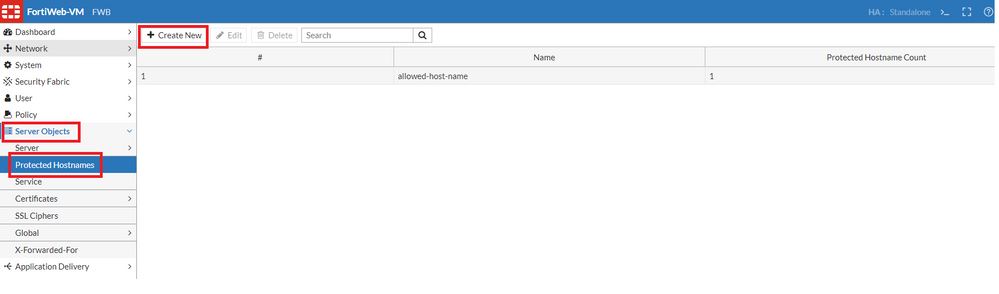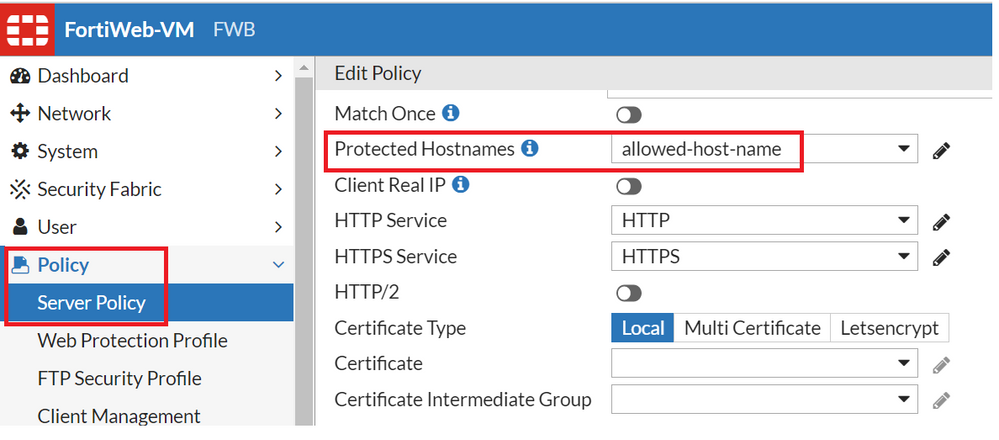- Support Forum
- Knowledge Base
- Customer Service
- Internal Article Nominations
- FortiGate
- FortiClient
- FortiADC
- FortiAIOps
- FortiAnalyzer
- FortiAP
- FortiAuthenticator
- FortiBridge
- FortiCache
- FortiCare Services
- FortiCarrier
- FortiCASB
- FortiConverter
- FortiCNP
- FortiDAST
- FortiData
- FortiDDoS
- FortiDB
- FortiDNS
- FortiDLP
- FortiDeceptor
- FortiDevice
- FortiDevSec
- FortiDirector
- FortiEdgeCloud
- FortiEDR
- FortiEndpoint
- FortiExtender
- FortiGate Cloud
- FortiGuard
- FortiGuest
- FortiHypervisor
- FortiInsight
- FortiIsolator
- FortiMail
- FortiManager
- FortiMonitor
- FortiNAC
- FortiNAC-F
- FortiNDR (on-premise)
- FortiNDRCloud
- FortiPAM
- FortiPhish
- FortiPortal
- FortiPresence
- FortiProxy
- FortiRecon
- FortiRecorder
- FortiSRA
- FortiSandbox
- FortiSASE
- FortiSASE Sovereign
- FortiScan
- FortiSIEM
- FortiSOAR
- FortiSwitch
- FortiTester
- FortiToken
- FortiVoice
- FortiWAN
- FortiWeb
- FortiAppSec Cloud
- Lacework
- Wireless Controller
- RMA Information and Announcements
- FortiCloud Products
- ZTNA
- 4D Documents
- Customer Service
- Community Groups
- Blogs
- Fortinet Community
- Knowledge Base
- FortiWeb
- Technical Tip: How to define 'allowed hosts' or 'p...
- Subscribe to RSS Feed
- Mark as New
- Mark as Read
- Bookmark
- Subscribe
- Printer Friendly Page
- Report Inappropriate Content
Created on
03-30-2017
06:03 AM
Edited on
12-14-2025
02:35 PM
By
![]() Jean-Philippe_P
Jean-Philippe_P
Description
Solution
A protected host group (also called 'allowed hosts' or 'protected host names', depending on how the hostname is used in each context) defines one or more IP addresses or fully qualified domain names (FQDNs). Each entry in the group defines a virtual or real web host, according to the host field in the HTTP header of requests. These entries can be used to determine which host names:
- FortiWeb allows in requests.
- Will cause FortiWeb to apply scans or other features.
Consider an example scenario where the FortiWeb instance receives requests with HTTP headers, such as:
GET /index.php HTTP/1.1
Host: www.example.com
In this case, a protected host group might be defined with an entry of www.example.com and selected under Protected Hostnames in the policy. This would block requests that are not for that host.
Note that a protected host name group is usually not the same as a back-end web server.
Go to Server Objects -> Protected Hostnames.
To access this part of the web UI, the administrator’s account access profile must have Read and Write permission to items in the Server Policy Configuration category. For details, see Permissions.
Select Create New.
A dialog appears.
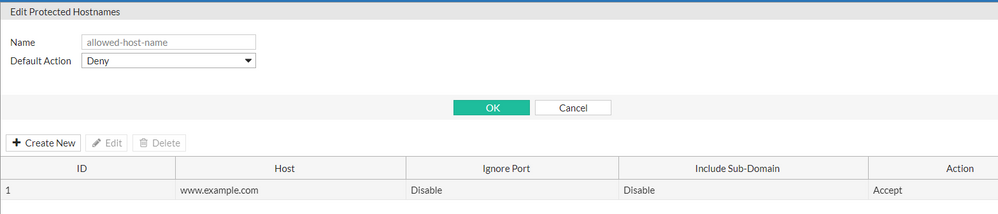
Under Name, enter a name that can be referenced by other parts of the configuration. Do not use spaces or special characters. The maximum length is 63 characters.
Under Default Action, select whether to accept or deny HTTP requests that do not match any of the host definitions in this protected host group (in step 8, it is possible to override this default for specific hosts).
Select OK.
edit "allowed-host-name"
set default-action deny
config host-list
edit 1
set host www.example.com
next
end
next
end
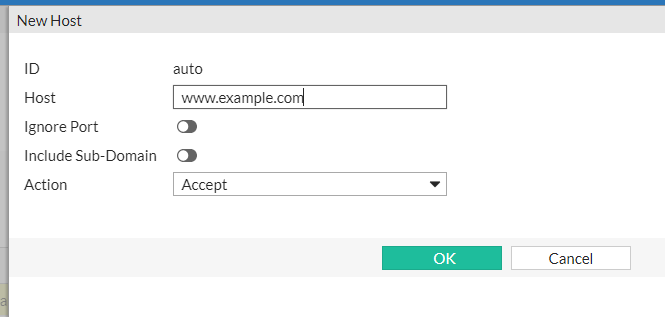
If clients connect to the web servers through the IP address of a virtual server on the FortiWeb appliance, this should be the IP address of that virtual server or any domain name to which it resolves, not the IP address of the protected web server.
For example, if a virtual server 10.0.2.1/24 forwards traffic to the physical server 192.0.2.1, for protected host names, enter '10.0.2.1', the address of the virtual server www.example.com, and the domain name that resolves to the virtual server. The 'Host' field in the configuration value must match the Host header value exactly.
Wild cards such as *.example.com are not supported. If wildcard host name matches are required, use URL access rules instead.
Under Action, select whether to Accept or Deny HTTP requests where the Host: field matches this Host entry.
Select OK.
Repeat the previous steps for each host to add to the protected host group.
To apply a protected host group, select it in a server policy. Policies use protected host definitions to block connections that are not destined for a protected host. If a protected host group is not selected in a server policy and the URL access rule is not configured with an HTTP Host: condition, either, FortiWeb accepts or blocks connections regardless of the Host: field.
CLI commands:
config server-policy policy
edit "Policy name"
set allow-hosts allowed-host-name
end
The Fortinet Security Fabric brings together the concepts of convergence and consolidation to provide comprehensive cybersecurity protection for all users, devices, and applications and across all network edges.
Copyright 2025 Fortinet, Inc. All Rights Reserved.