- Support Forum
- Knowledge Base
- Customer Service
- Internal Article Nominations
- FortiGate
- FortiClient
- FortiADC
- FortiAIOps
- FortiAnalyzer
- FortiAP
- FortiAuthenticator
- FortiBridge
- FortiCache
- FortiCare Services
- FortiCarrier
- FortiCASB
- FortiConverter
- FortiCNP
- FortiDAST
- FortiData
- FortiDDoS
- FortiDB
- FortiDNS
- FortiDLP
- FortiDeceptor
- FortiDevice
- FortiDevSec
- FortiDirector
- FortiEdgeCloud
- FortiEDR
- FortiEndpoint
- FortiExtender
- FortiGate Cloud
- FortiGuard
- FortiGuest
- FortiHypervisor
- FortiInsight
- FortiIsolator
- FortiMail
- FortiManager
- FortiMonitor
- FortiNAC
- FortiNAC-F
- FortiNDR (on-premise)
- FortiNDRCloud
- FortiPAM
- FortiPhish
- FortiPortal
- FortiPresence
- FortiProxy
- FortiRecon
- FortiRecorder
- FortiSRA
- FortiSandbox
- FortiSASE
- FortiSASE Sovereign
- FortiScan
- FortiSIEM
- FortiSOAR
- FortiSwitch
- FortiTester
- FortiToken
- FortiVoice
- FortiWAN
- FortiWeb
- FortiAppSec Cloud
- Lacework
- Wireless Controller
- RMA Information and Announcements
- FortiCloud Products
- ZTNA
- 4D Documents
- Customer Service
- Community Groups
- Blogs
- Fortinet Community
- Knowledge Base
- FortiSwitch
- Technical Tip: Factory reset a FortiSwitch-1024D
- Subscribe to RSS Feed
- Mark as New
- Mark as Read
- Bookmark
- Subscribe
- Printer Friendly Page
- Report Inappropriate Content
Description
According to FortiSwitch product documentation, the FortiSwitch-1024D does not have a reset button. Therefore, a factory reset through a button is not possible.
This article describes the process to gain access to this device if lost.
Warning
Since the recovery process involves a firmware reload, the configuration file will not be preserved after this procedure. Please proceed with caution.
Related link:
Using the Reset button on FortiSwitch units
Scope
FortiSwitch-1024-D.
Solution
Pre-requisites:
- Console cable.
- Ethernet cable.
- Laptop with permission to install the software (In this example: Windows).
- FortiSwitch 1024-D firmware (.out file).
Topology:
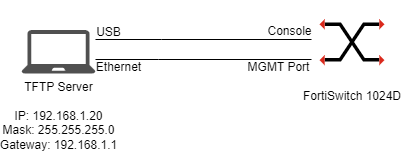
- Getting firmware: To download the firmware, visit this link Firmware images. Once downloaded, the corresponding firmware, move to another folder. In this example, we will move it to 'firmw' directory:
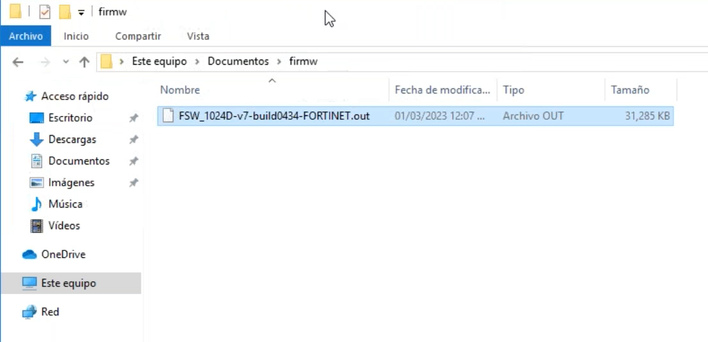
- Setting up the TFTP server: Setting up the Ethernet interface:
IP: 192.168.1.20
Mask: 255.255.255.0
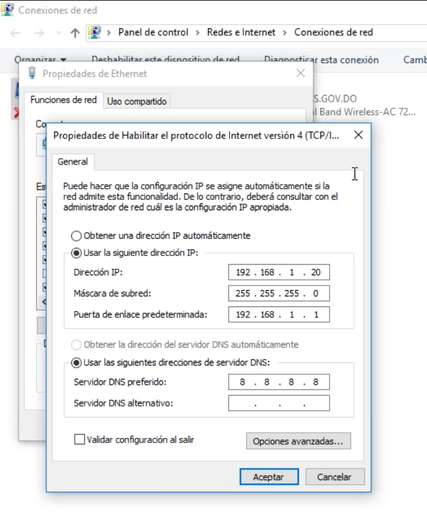
Setting up the TFTP Server (tftpd64): Select the button Settings and configure the Base Directory. Point it to where the firmware is:
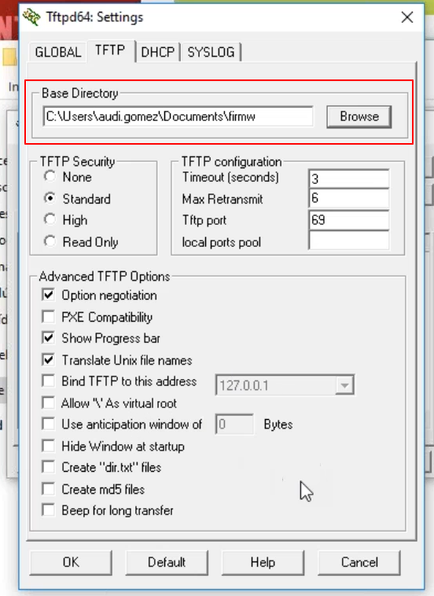
Note:
If tftpd64 prompts an error regarding DHCP settings, set them as follows:
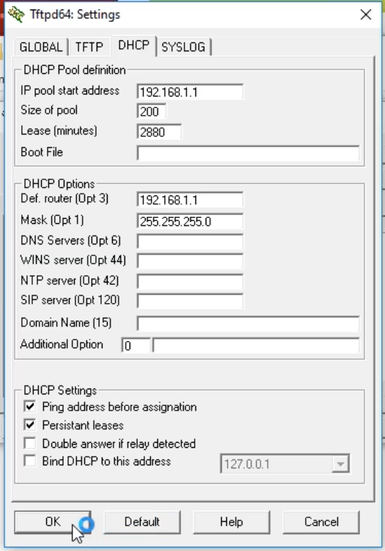
- Connecting through the console: Connect the console cable to the FortiSwitch (Speed/Baud rate: 115200). If the Fortiswitch is turned on and asking for credentials, hard reboot the FortiSwitch by disconnecting the cable and reconnecting it again. Interrupt the boot sequence of the FortiSwitch by pressing any key and once logged into the bootROM, configure the TFTP parameters.
- Getting Firmware from TFTP Server: Select option G for '[G]: Get firmware image from TFTP server'. and enter the parameters as follows:
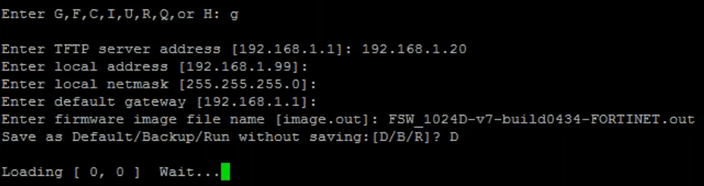
If configured correctly, the following output should be seen and the FortiSwitch being reset to its default settings.
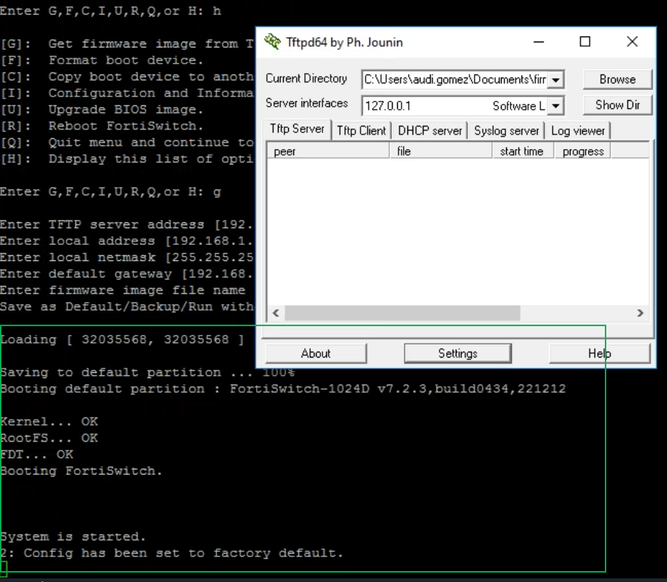
Log in again using the default credentials: admin and no password. Change the default password to a strong password.
Related documents:
Using the Reset button on FortiSwitch units
The Fortinet Security Fabric brings together the concepts of convergence and consolidation to provide comprehensive cybersecurity protection for all users, devices, and applications and across all network edges.
Copyright 2025 Fortinet, Inc. All Rights Reserved.