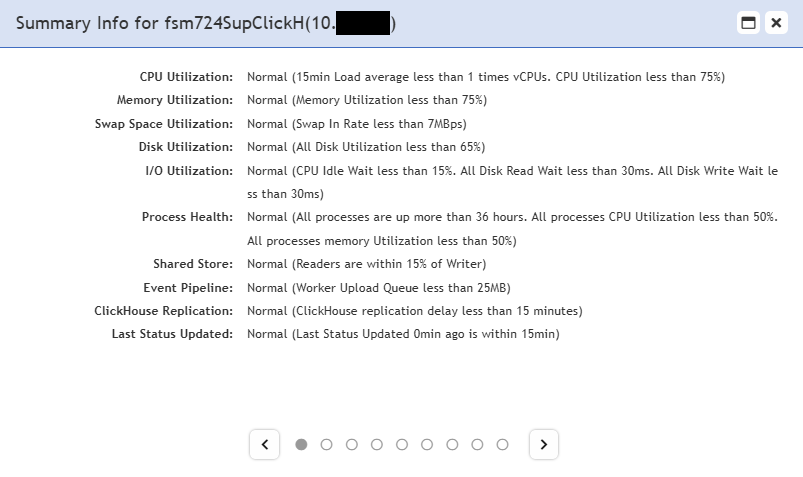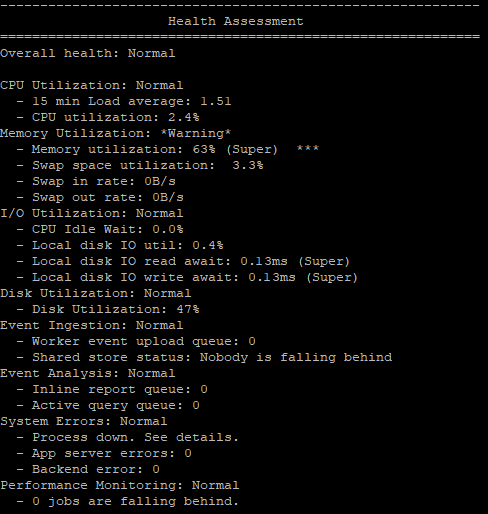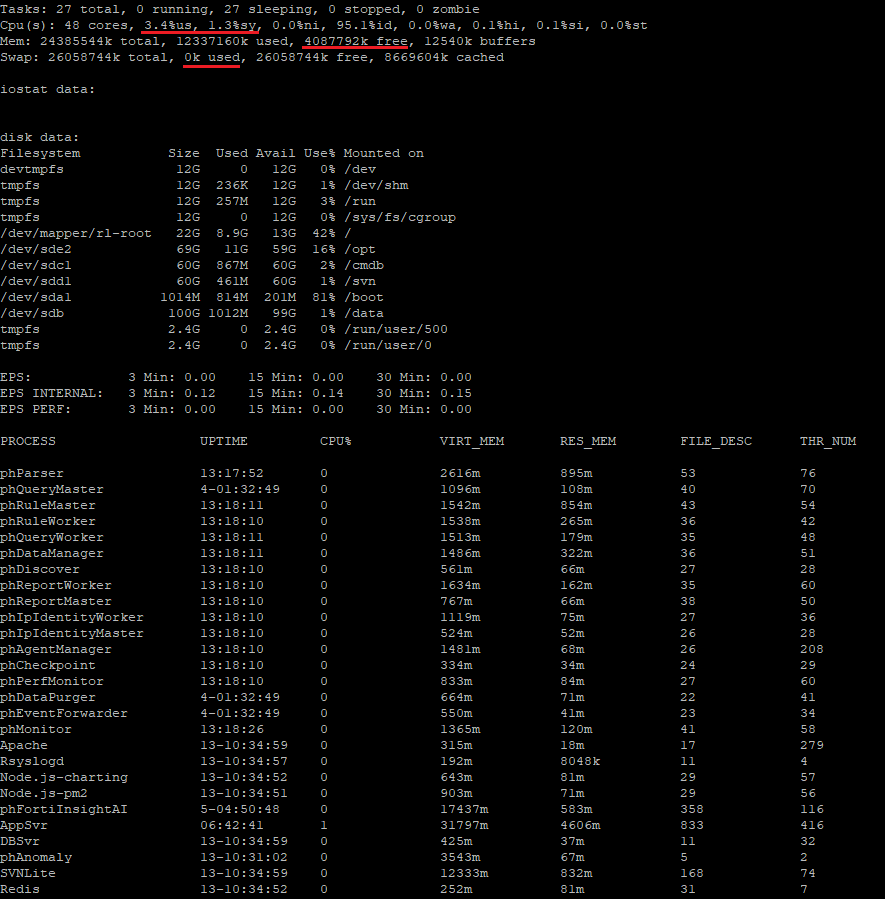- Support Forum
- Knowledge Base
- Customer Service
- Internal Article Nominations
- FortiGate
- FortiClient
- FortiADC
- FortiAIOps
- FortiAnalyzer
- FortiAP
- FortiAuthenticator
- FortiBridge
- FortiCache
- FortiCare Services
- FortiCarrier
- FortiCASB
- FortiConverter
- FortiCNP
- FortiDAST
- FortiData
- FortiDDoS
- FortiDB
- FortiDNS
- FortiDLP
- FortiDeceptor
- FortiDevice
- FortiDevSec
- FortiDirector
- FortiEdgeCloud
- FortiEDR
- FortiEndpoint
- FortiExtender
- FortiGate Cloud
- FortiGuard
- FortiGuest
- FortiHypervisor
- FortiInsight
- FortiIsolator
- FortiMail
- FortiManager
- FortiMonitor
- FortiNAC
- FortiNAC-F
- FortiNDR (on-premise)
- FortiNDRCloud
- FortiPAM
- FortiPhish
- FortiPortal
- FortiPresence
- FortiProxy
- FortiRecon
- FortiRecorder
- FortiSRA
- FortiSandbox
- FortiSASE
- FortiSASE Sovereign
- FortiScan
- FortiSIEM
- FortiSOAR
- FortiSwitch
- FortiTester
- FortiToken
- FortiVoice
- FortiWAN
- FortiWeb
- FortiAppSec Cloud
- Lacework
- Wireless Controller
- RMA Information and Announcements
- FortiCloud Products
- ZTNA
- 4D Documents
- Customer Service
- Community Groups
- Blogs
- Fortinet Community
- Knowledge Base
- FortiSIEM
- Troubleshooting Tip: How to troubleshoot performan...
- Subscribe to RSS Feed
- Mark as New
- Mark as Read
- Bookmark
- Subscribe
- Printer Friendly Page
- Report Inappropriate Content
Created on
03-13-2024
07:30 AM
Edited on
12-12-2025
08:54 AM
By
![]() Stephen_G
Stephen_G
| Description | This article describes how to troubleshoot performance issues while using FortiSIEM. |
| Scope | FortiSIEM. |
| Solution |
The next steps can be followed when:
This display will point out any issues. Using the arrows will enable checking the stats in detail.
journalctl -k --no-pager
Dec 23 13:07:39 FortiSIEM kernel: perf: interrupt took too long (3941 > 3923), lowering kernel.perf_event_max_sample_rate to 50000
cat /proc/interrupts
Those could be caused by the hardware being used or the VM platform FortiSIEM is on.
get-fsm-health.py --local -o /tmp/fsm-health.log cat /tmp/fsm-health.log
phstatus.py -a
tail -f /opt/phoenix/log/phoenix.log | egrep -i 'process1|process2'
top
iostat -dhxm 5 5
iotop
smartctl -H /dev/sdb
Run some testing:
hdparm -Tt /dev/sdb
When online storage is on NFS:
nfsiostat 2 3 > /tmp/nfsio_query.txt cat /tmp/nfsio_query.txt
echo 3 > /proc/sys/vm/drop_caches cat /tmp/nfsio_write.txt cat /tmp/nfsio_read.txt
It is strongly recommended the use a high-performance NVMe SSD for online data.
If those VMs are loaded and using a lot of resources, this can affect the FortiSIEM performance and stability.
To analyze the SWAP usage and what process is using it, run the next command on the involved node CLI:
free -m yum -y install smem
From the output, processes that are using the SWAP the most can be identified, and then investigated further on those processes by looking at their logs.
For the SWAP to be refreshed, it can be reset with the next commands:
swapoff -a # Wait approx 30 sec use free -m to see the amount of swap used/available decrease over time swapon -a
[2024-05-28T02:00:01.184+0200] [glassfish 5.1] [ERROR] [] [org.hibernate.engine.jdbc.spi.SqlExceptionHelper] [tid: _ThreadID=331 _ThreadName=PHScheduler_Worker-20] [timeMillis: 1716854401184] [levelValue: 1000] [[
ERROR: deadlock detected
Detail: Process 85521 waits for ShareLock on transaction 152825958; blocked by process 85522.
Process 85522 waits for ShareLock on transaction 152825964; blocked by process 85521.
Hint: See server log for query details.
Where: while deleting tuple (0,60) in relation "ph_change_set"]]
To fix this, move the VM to a faster disk host (especially /cmdb disk) and increase the number of CPUs.
In /opt/phoenix/log/phoenix.log on worker or collector:
2024-05-28T01:03:25.248477+02:00 machine phEventHandler: [PH_EVT_HANDLER_ERR]:[eventSeverity]=PHL_ERROR,[procName]=phEventHandler,[fileName]=phHttpRequestHandler.cpp,[lineNumber]=313,[phLogDetail]=Server is not running or congested, reject upload request
2024-05-28T01:01:09.649952+02:00 collector phEventPackager[90872]: [PH_HTTP_RESPONSE_FAILURE]:[eventSeverity]=PHL_WARNING,[procName]=phEventPackager,[fileName]=phHttpClient.cpp,[lineNumber]=614,[errorNo]=500,[phLogDetail]=HTTP response code failure
To fix this, check the FortiSIEM Super node where the Application Server is in a bad state.
|
The Fortinet Security Fabric brings together the concepts of convergence and consolidation to provide comprehensive cybersecurity protection for all users, devices, and applications and across all network edges.
Copyright 2025 Fortinet, Inc. All Rights Reserved.