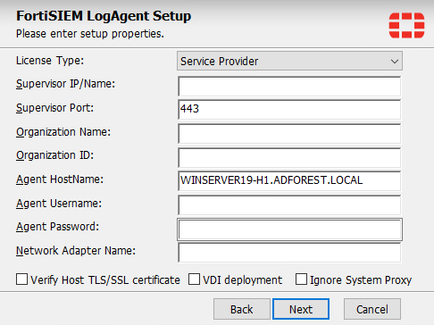- Support Forum
- Knowledge Base
- Customer Service
- Internal Article Nominations
- FortiGate
- FortiClient
- FortiADC
- FortiAIOps
- FortiAnalyzer
- FortiAP
- FortiAuthenticator
- FortiBridge
- FortiCache
- FortiCare Services
- FortiCarrier
- FortiCASB
- FortiConverter
- FortiCNP
- FortiDAST
- FortiData
- FortiDDoS
- FortiDB
- FortiDNS
- FortiDLP
- FortiDeceptor
- FortiDevice
- FortiDevSec
- FortiDirector
- FortiEdgeCloud
- FortiEDR
- FortiEndpoint
- FortiExtender
- FortiGate Cloud
- FortiGuard
- FortiGuest
- FortiHypervisor
- FortiInsight
- FortiIsolator
- FortiMail
- FortiManager
- FortiMonitor
- FortiNAC
- FortiNAC-F
- FortiNDR (on-premise)
- FortiNDRCloud
- FortiPAM
- FortiPhish
- FortiPortal
- FortiPresence
- FortiProxy
- FortiRecon
- FortiRecorder
- FortiSRA
- FortiSandbox
- FortiSASE
- FortiSASE Sovereign
- FortiScan
- FortiSIEM
- FortiSOAR
- FortiSwitch
- FortiTester
- FortiToken
- FortiVoice
- FortiWAN
- FortiWeb
- FortiAppSec Cloud
- Lacework
- Wireless Controller
- RMA Information and Announcements
- FortiCloud Products
- ZTNA
- 4D Documents
- Customer Service
- Community Groups
- Blogs
- Fortinet Community
- Knowledge Base
- FortiSIEM
- Technical Tip: Windows agent registration with Sup...
- Subscribe to RSS Feed
- Mark as New
- Mark as Read
- Bookmark
- Subscribe
- Printer Friendly Page
- Report Inappropriate Content
Created on
01-12-2024
07:10 AM
Edited on
11-26-2025
07:54 AM
By
![]() Stephen_G
Stephen_G
| Description |
This article describes the pre-requirements and troubleshooting steps for a Windows Agent registration with a Supervisor.
FortiSIEM Compatibility Matrix: |
| Scope |
Windows Agent v4.4.x, v5.x, v7.0.x - v7.3.x, Supervisor and Collector v6.x, v7.0.x - v7.3.x. |
| Solution |
Prerequisites:
From FortiSIEM:
An agent user account should have been created for agent registration:
Note: To change the agent user password for the organisation: change to Organization View, select the organization, change the view to the organization -> CMDB -> Users -> FortiSIEM Users, select the agent user -> Edit > FortiSIEM Attributes -> FortiSIEM Role: Edit -> Change Password.
Note the organization name and ID for the agent registration.
Installation:
Test-NetConnection <FortiSIEM_Supervisor_IP> -port 443
For instance:
reg query "HKLM\SYSTEM\CurrentControlSet\Control\SecurityProviders\SCHANNEL\Protocols\TLS 1.2\Client"
REG ADD "HKLM\SYSTEM\CurrentControlSet\Control\SecurityProviders\SCHANNEL\Protocols\TLS 1.2\Client" /v DisabledByDefault /t REG_DWORD /d 00000000
Note: It is also possible to check if TLS is enabled with Windows Registry Editor, on Control Panel > Windows Tools > Registry Editor. In the Registry Editor, navigate to Computer\HKEY_LOCAL_MACHINE\SYSTEM\CurrentControlSet\Control\SecurityProviders\SCHANNEL\Protocols\TLS 1.2\Client. The left panel should show a DWORD register with a 0x00 value.
Troubleshooting: There are 4 main reasons for the registration to fail:
405 (Method Not Allowed) is another possible error code, indicating that the FortiSIEM node understood the request but does not allow the HTTP method used for the requested resource. This is most likely due to a misconfiguration, for example, when the Collector IP address is used to install the agent instead of the Supervisor IP address without the required proxy settings applied.
Note: A username and password prompt is expected. Do not enter any credentials here, as it will not pass. This is only a check to verify the URL's availability.
cat /var/log/httpd/ssl_access_log
Review the HTTP status code:
tail -f /opt/glas*/dom*/dom*/logs/phoenix.log
For example:
The registration logs will provide more information about the registration.

If the trusted hosts are configured, include the workstation IP address in that list.
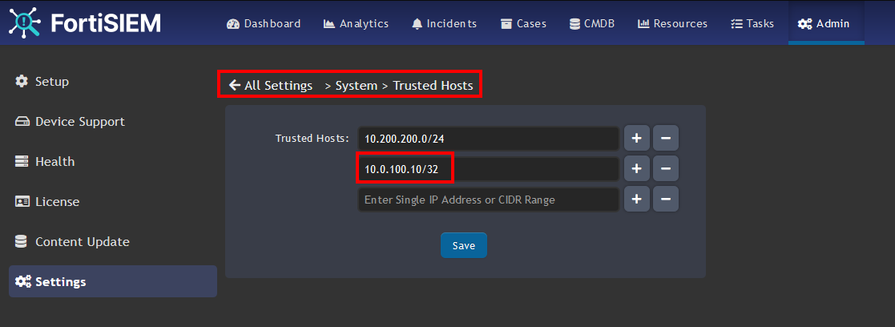 |
The Fortinet Security Fabric brings together the concepts of convergence and consolidation to provide comprehensive cybersecurity protection for all users, devices, and applications and across all network edges.
Copyright 2026 Fortinet, Inc. All Rights Reserved.