- Support Forum
- Knowledge Base
- Customer Service
- Internal Article Nominations
- FortiGate
- FortiClient
- FortiADC
- FortiAIOps
- FortiAnalyzer
- FortiAP
- FortiAuthenticator
- FortiBridge
- FortiCache
- FortiCare Services
- FortiCarrier
- FortiCASB
- FortiConverter
- FortiCNP
- FortiDAST
- FortiData
- FortiDDoS
- FortiDB
- FortiDNS
- FortiDLP
- FortiDeceptor
- FortiDevice
- FortiDevSec
- FortiDirector
- FortiEdgeCloud
- FortiEDR
- FortiEndpoint
- FortiExtender
- FortiGate Cloud
- FortiGuard
- FortiGuest
- FortiHypervisor
- FortiInsight
- FortiIsolator
- FortiMail
- FortiManager
- FortiMonitor
- FortiNAC
- FortiNAC-F
- FortiNDR (on-premise)
- FortiNDRCloud
- FortiPAM
- FortiPhish
- FortiPortal
- FortiPresence
- FortiProxy
- FortiRecon
- FortiRecorder
- FortiSRA
- FortiSandbox
- FortiSASE
- FortiSASE Sovereign
- FortiScan
- FortiSIEM
- FortiSOAR
- FortiSwitch
- FortiTester
- FortiToken
- FortiVoice
- FortiWAN
- FortiWeb
- FortiAppSec Cloud
- Lacework
- Wireless Controller
- RMA Information and Announcements
- FortiCloud Products
- ZTNA
- 4D Documents
- Customer Service
- Community Groups
- Blogs
- Fortinet Community
- Knowledge Base
- FortiProxy
- Technical Tip: LDAP authentication on FortiProxy
- Subscribe to RSS Feed
- Mark as New
- Mark as Read
- Bookmark
- Subscribe
- Printer Friendly Page
- Report Inappropriate Content
Created on
07-06-2020
11:42 PM
Edited on
03-17-2025
06:25 AM
By
Anthony_E
Description
This article describes how to configure LDAP server and authentication scheme.
LDAP User authentication in Explicit-Proxy mode.
- Configure the LDAP server.
- Configure Authentication Scheme/rules and proxy auth settings.
- Configure firewall policies with LDAP authentication by selecting the explicit mode.
- Enabling proxy settings on the workstation and test the authentication.
Scope
FortiProxy
Solution
Configuring LDAP server.

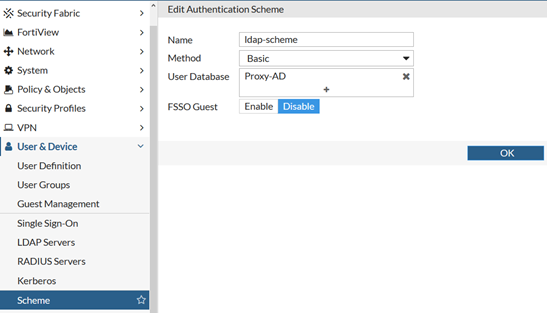

edit "9-42"
set subnet 10.40.9.42 255.255.255.255
next
end
config authentication rule
edit "ldap_rule"
set srcintf "port2"
set srcaddr "9-42"
set dstaddr "all"
set active-auth-method "ldap-scheme"
next
end
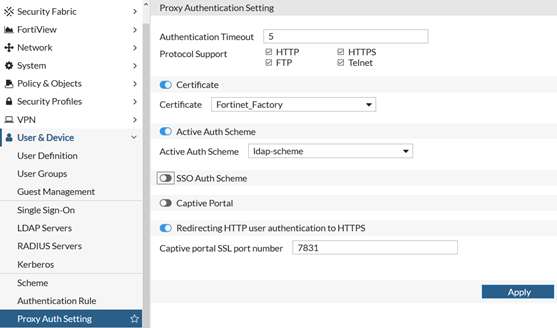
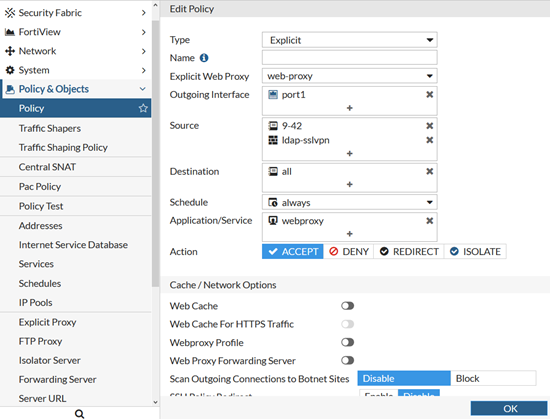
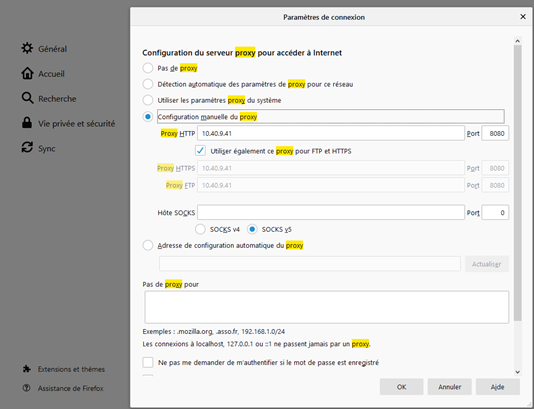
Once the user is authenticated, the user under FortiView -> User can be seen.
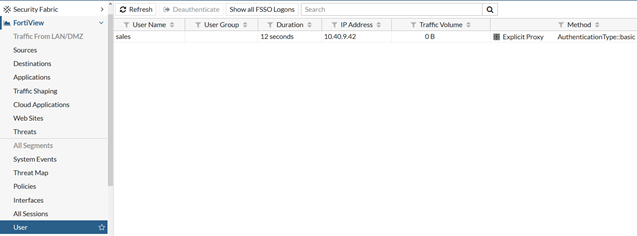
Note:
Only HTTP, HTTPS, FTP, and Telnet protocols are supported by LDAP.
Troubleshooting:
Useful debug command:
diagnose wad filter src <source IP>
diagnose wad debug enable category auth
diagnose wad debug enable category policy
diagnose wad debug enable level verbose
diagnose debug application fnbamd -1
diagnose debug enable
To disable debug:
diagnose debug disable
diagnose debug reset
Then, run the below command on FortiProxy to verify whether user authentication working correctly with the LDAP server or not.
diagnose test authserver ldap <server_name> <username> <password>
Related document:
The Fortinet Security Fabric brings together the concepts of convergence and consolidation to provide comprehensive cybersecurity protection for all users, devices, and applications and across all network edges.
Copyright 2026 Fortinet, Inc. All Rights Reserved.