- Support Forum
- Knowledge Base
- Customer Service
- Internal Article Nominations
- FortiGate
- FortiClient
- FortiADC
- FortiAIOps
- FortiAnalyzer
- FortiAP
- FortiAuthenticator
- FortiBridge
- FortiCache
- FortiCare Services
- FortiCarrier
- FortiCASB
- FortiConverter
- FortiCNP
- FortiDAST
- FortiData
- FortiDDoS
- FortiDB
- FortiDNS
- FortiDLP
- FortiDeceptor
- FortiDevice
- FortiDevSec
- FortiDirector
- FortiEdgeCloud
- FortiEDR
- FortiEndpoint
- FortiExtender
- FortiGate Cloud
- FortiGuard
- FortiGuest
- FortiHypervisor
- FortiInsight
- FortiIsolator
- FortiMail
- FortiManager
- FortiMonitor
- FortiNAC
- FortiNAC-F
- FortiNDR (on-premise)
- FortiNDRCloud
- FortiPAM
- FortiPhish
- FortiPortal
- FortiPresence
- FortiProxy
- FortiRecon
- FortiRecorder
- FortiSRA
- FortiSandbox
- FortiSASE
- FortiSASE Sovereign
- FortiScan
- FortiSIEM
- FortiSOAR
- FortiSwitch
- FortiTester
- FortiToken
- FortiVoice
- FortiWAN
- FortiWeb
- FortiAppSec Cloud
- Lacework
- Wireless Controller
- RMA Information and Announcements
- FortiCloud Products
- ZTNA
- 4D Documents
- Customer Service
- Community Groups
- Blogs
- Fortinet Community
- Knowledge Base
- FortiNAC
- Technical Tip: DHCP Fingerprint profiling for Oper...
- Subscribe to RSS Feed
- Mark as New
- Mark as Read
- Bookmark
- Subscribe
- Printer Friendly Page
- Report Inappropriate Content
Created on
05-17-2022
06:36 AM
Edited on
10-23-2025
06:44 AM
By
![]() Jean-Philippe_P
Jean-Philippe_P
| Description | This article describes how to troubleshoot DHCP Fingerprint Profiling that tries to match the Operating System in Device Profiling Rules. |
| Scope | FortiNAC. |
| Solution |
If using the default Windows (DHCP) DPC rule that validates DHCP Fingerprinting Type = windows is used.
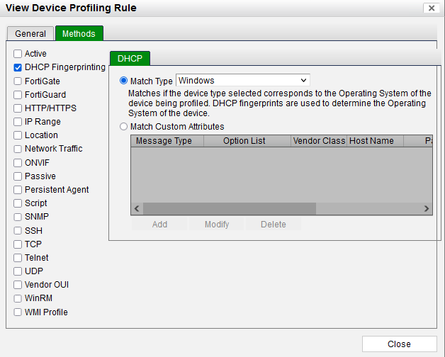
xx:xx:xx:xx:xx:xx(HP COMPUTER INC.) DHCPv4 1(DHCPv4 REQUEST) Windows Windows 10 LAPTOP-LAB MSFT 5.0 1,3,6,15,31,33,43,44,46,47,119,121,249,252 53,61,50,12,81,60,55,82.
Troubleshooting Commands:
Profiler evaluation details (prints to /bsc/logs/output.nessus):
nacdebug -name ActiveFingerprint true
DPC Server processes (prints to /bsc/logs/output.master):
nacdebug -name DpcRuleServer true
dumpdeviceidentities -mac XX:XX:XX:XX:XX:XX client -mac XX:XX:XX:XX:XX:XX
nacdebug -name DpcRuleServer nacdebug -name ActiveFingerprint
Related documents: Technical Note: DHCP Fingerprint Profiling Rule does not match upon initial connection |
The Fortinet Security Fabric brings together the concepts of convergence and consolidation to provide comprehensive cybersecurity protection for all users, devices, and applications and across all network edges.
Copyright 2025 Fortinet, Inc. All Rights Reserved.