- Support Forum
- Knowledge Base
- Customer Service
- Internal Article Nominations
- FortiGate
- FortiClient
- FortiADC
- FortiAIOps
- FortiAnalyzer
- FortiAP
- FortiAuthenticator
- FortiBridge
- FortiCache
- FortiCare Services
- FortiCarrier
- FortiCASB
- FortiConverter
- FortiCNP
- FortiDAST
- FortiData
- FortiDDoS
- FortiDB
- FortiDNS
- FortiDLP
- FortiDeceptor
- FortiDevice
- FortiDevSec
- FortiDirector
- FortiEdgeCloud
- FortiEDR
- FortiEndpoint
- FortiExtender
- FortiGate Cloud
- FortiGuard
- FortiGuest
- FortiHypervisor
- FortiInsight
- FortiIsolator
- FortiMail
- FortiManager
- FortiMonitor
- FortiNAC
- FortiNAC-F
- FortiNDR (on-premise)
- FortiNDRCloud
- FortiPAM
- FortiPhish
- FortiPortal
- FortiPresence
- FortiProxy
- FortiRecon
- FortiRecorder
- FortiSRA
- FortiSandbox
- FortiSASE
- FortiSASE Sovereign
- FortiScan
- FortiSIEM
- FortiSOAR
- FortiSwitch
- FortiTester
- FortiToken
- FortiVoice
- FortiWAN
- FortiWeb
- FortiAppSec Cloud
- Lacework
- Wireless Controller
- RMA Information and Announcements
- FortiCloud Products
- ZTNA
- 4D Documents
- Customer Service
- Community Groups
- Blogs
- Fortinet Community
- Knowledge Base
- FortiManager
- Troubleshooting Tip: Troubleshooting the FortiMana...
- Subscribe to RSS Feed
- Mark as New
- Mark as Read
- Bookmark
- Subscribe
- Printer Friendly Page
- Report Inappropriate Content
Created on
09-29-2021
12:21 AM
Edited on
10-10-2025
12:28 AM
By
markwarner
Description
This article describes the SD-WAN monitor feature and how to troubleshoot the issues related to them.
Scope
FortiManager.
Solution
After the configuration of the SD-WAN template, the units added in the template can be monitored by Device Manager -> SD-WAN -> Monitor.

- The data can be monitored in 2 ways: 'Map View' and 'Table View'.
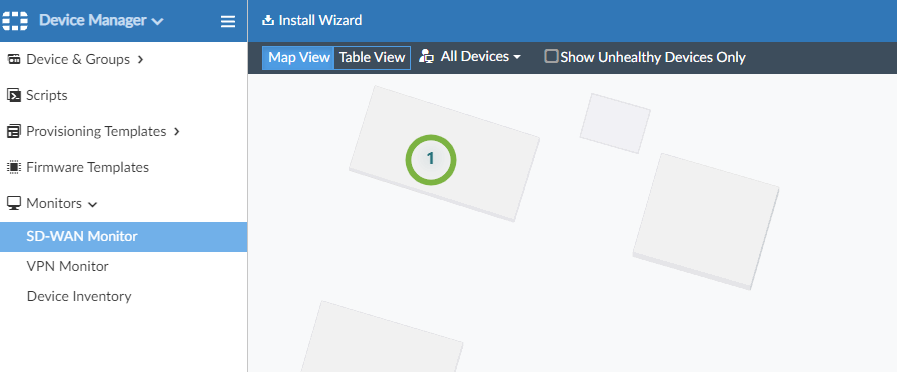
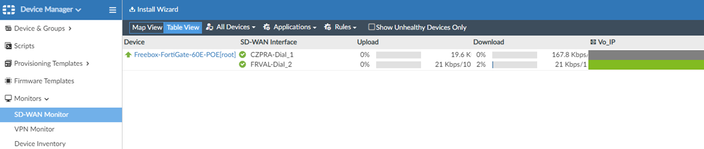
- By default, the historical data is disabled. By enabling 'sdwan-monitor-history' historical data of the last 8 days can be fetched.
config system admin setting
set sdwan-monitor-history enable
end
Note:
This setting should be kept disabled if it is affecting CPU performance.
-
Another solution worth attempting is to reduce the amount of history to a smaller value. Smaller database should generally improve performance, but not sure how much gain this would make.
config system admin-settings
set rtm-max-monitor-by-days <value>
end
Troubleshooting:
- For issues in the Map view visibility, first verify if it is possible to reach the map server:
diagnose system mapserver test
Example output:
* Trying 208.91.114.183:443...
* TCP_NODELAY set
* Connected to mapserver.fortinet.com (208.91.114.183) port 443
If the map server is not reachable, ensure the DNS is resolving the domain and the port is open and allowed.
- Make sure in the FortiGate, the following settings are configured:
- From the FortiGate CLI:
Performance SLA logs are generated at a specific time period as defined by the following commands:
config system virtual-wan-link
config health-check
edit <name>
set sla-fail-log-period 30
set sla-pass-log-period 60
next
end
end
Also, verify whether the monitored interface is set with the role of WAN. Go to Network -> Interfaces -> Edit -> Role -> WAN and select 'Apply'.
- FortiManager Debug Chrome and CLI: FortiManager/FortiAnalyzer Debugger 5.0.
config system dm
set fgfm-sock-timeout 90
set fgfm_keepalive_itvl 30
end
Then restart the FGFM tunnel:
diagnose sys process killall fgfm
FortiManager Debug:
diagnose debug reset
diagnose debug service sys 255
diagnose debug en
Refresh the problematic SD-WAN page.
diagnose debug disable
Clear mapserver cache:
diagnose system mapserver clearcache <----- Introduce latest firmware v7.6.
Related articles:
Technical Tip: FortiView Secure SD-WAN Monitor
The Fortinet Security Fabric brings together the concepts of convergence and consolidation to provide comprehensive cybersecurity protection for all users, devices, and applications and across all network edges.
Copyright 2025 Fortinet, Inc. All Rights Reserved.