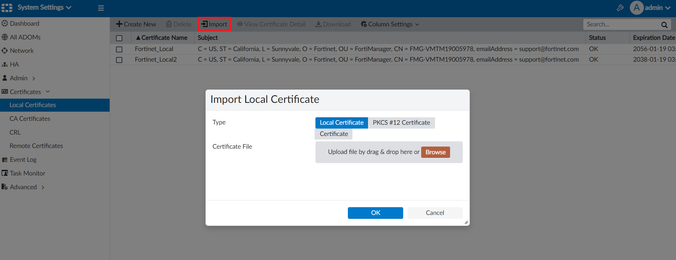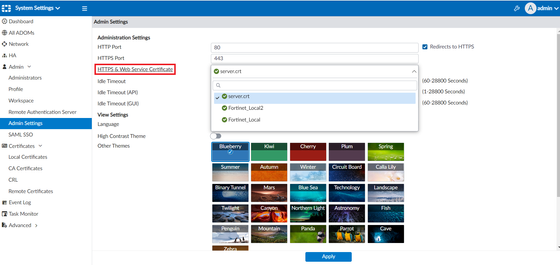- Support Forum
- Knowledge Base
- Customer Service
- Internal Article Nominations
- FortiGate
- FortiClient
- FortiADC
- FortiAIOps
- FortiAnalyzer
- FortiAP
- FortiAuthenticator
- FortiBridge
- FortiCache
- FortiCare Services
- FortiCarrier
- FortiCASB
- FortiConverter
- FortiCNP
- FortiDAST
- FortiData
- FortiDDoS
- FortiDB
- FortiDNS
- FortiDLP
- FortiDeceptor
- FortiDevice
- FortiDevSec
- FortiDirector
- FortiEdgeCloud
- FortiEDR
- FortiEndpoint
- FortiExtender
- FortiGate Cloud
- FortiGuard
- FortiGuest
- FortiHypervisor
- FortiInsight
- FortiIsolator
- FortiMail
- FortiManager
- FortiMonitor
- FortiNAC
- FortiNAC-F
- FortiNDR (on-premise)
- FortiNDRCloud
- FortiPAM
- FortiPhish
- FortiPortal
- FortiPresence
- FortiProxy
- FortiRecon
- FortiRecorder
- FortiSRA
- FortiSandbox
- FortiSASE
- FortiSASE Sovereign
- FortiScan
- FortiSIEM
- FortiSOAR
- FortiSwitch
- FortiTester
- FortiToken
- FortiVoice
- FortiWAN
- FortiWeb
- FortiAppSec Cloud
- Lacework
- Wireless Controller
- RMA Information and Announcements
- FortiCloud Products
- ZTNA
- 4D Documents
- Customer Service
- Community Groups
- Blogs
- Fortinet Community
- Knowledge Base
- FortiManager
- Technical Tip: How to upload and set local certifi...
- Subscribe to RSS Feed
- Mark as New
- Mark as Read
- Bookmark
- Subscribe
- Printer Friendly Page
- Report Inappropriate Content
Description
This article describes how to upload and set local certificate to be used in FortiManager/FortiAnalyzer using WebUI and CLI.
Scope
FortiManager and FortiAnalyzer.
Solution
- The user can upload a local certificate into FortiManager/Fortianalyzer by navigating as below: System Settings -> Certificates -> Local Certificates -> Import.
Use the option 'Certificate'.
Requirements:
- Certificate (.crt).
- Key File (.key).
- Certificate Password.
Configuration:
- Certificate File : test.crt.
- Key File: test.key.
- Password: Certificate Password.
The new 'Local Certificate' will be displayed in System Settings -> Certificates -> Local Certificates.
Below is another example of creating a new Local Certificate through CLI:
config system certificate local
edit "whatever"
set password ENC OTYwOTM2MDE2MzMzMDQxObncgXrfaJGPDHYY9I09cMQokPUzS+GNiIP6WD8uwAXAWzLsi4NIt1uYXYt5k17NbGbRqd9ukwPC8WUYBuBX8ilVmCDwnmfJyWa82eP6TCBd0SS2UbJXNGX5SFLPw6o9gfMv1t/AQV7w78MLqcHgp2jCYGY751NNIB452h1y53Qy
set comment "whatever"
set private-key "-----BEGIN ENCRYPTED PRIVATE KEY-----
MIIJpDBOBgkqhkiG9w0BBQ0wQTApBgkqhkiG9w0BBQwwHAQI9hoxbo7L+UcCAggA
<---snip-->
tBGA5uCegCmC4TWjqvyMh+5bqABe4TeX
-----END ENCRYPTED PRIVATE KEY-----"
set certificate "-----BEGIN CERTIFICATE-----
MIIHXzCCBcegAwIBAgIRAPMmRMkH/yY9sLYSRB6mbeUwDQYJKoZIhvcNAQEMBQAw
<---snip-->
D/O15yhTj+sN4kXtFN7pVQKY0w==
-----END CERTIFICATE-----"
next
end
Run the following commands via CLI to find the imported certificate:
get system certificate ca test
get system certificate crl test
get system certificate local test
get system certificate oftp test
get system certificate remote test
get system certificate ssh test

- Once the local certificate has been uploaded successfully, the user will be able to set the FortiManager/FortiAnalyzer to use the newly uploaded local certificate by navigating as below. Under System Settings -> Admin -> Admin Settings -> HTTPS & Web Service Certificate, select the cert -> Apply.
Related documents:
Technical Tip: Different application of local certificate for FortiManager/FortiAnalyzer
Technical Tip: How to configure FortiManager to use custom certificate for HA communication
The Fortinet Security Fabric brings together the concepts of convergence and consolidation to provide comprehensive cybersecurity protection for all users, devices, and applications and across all network edges.
Copyright 2025 Fortinet, Inc. All Rights Reserved.