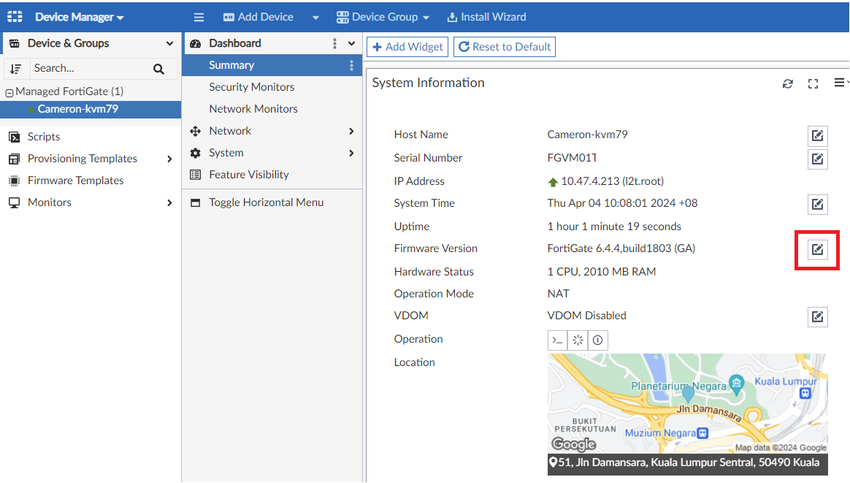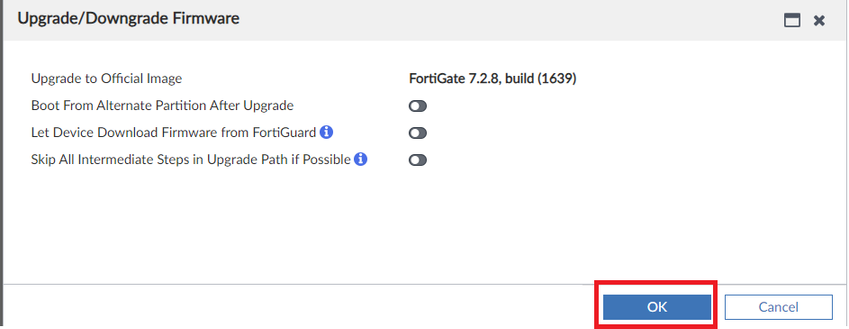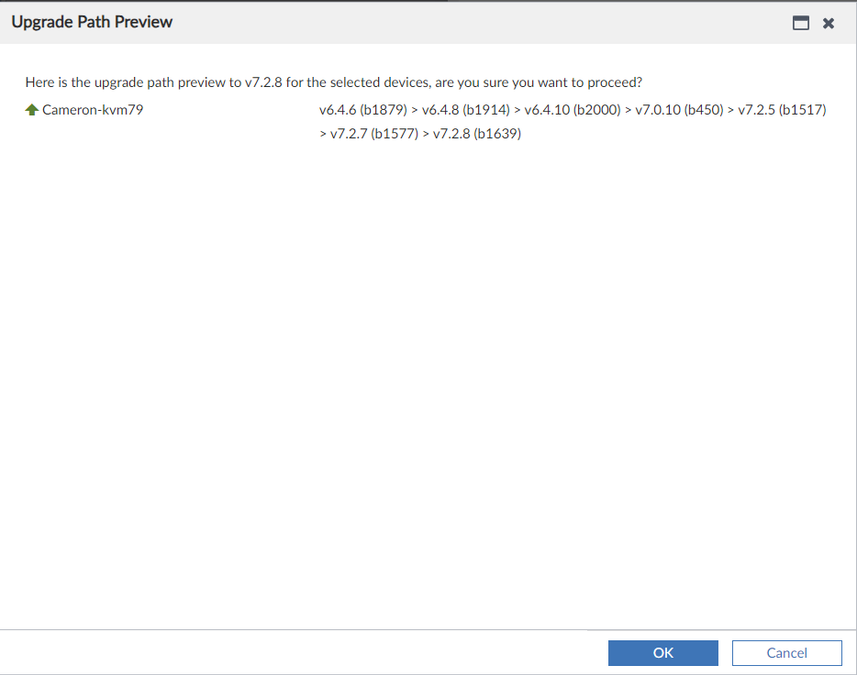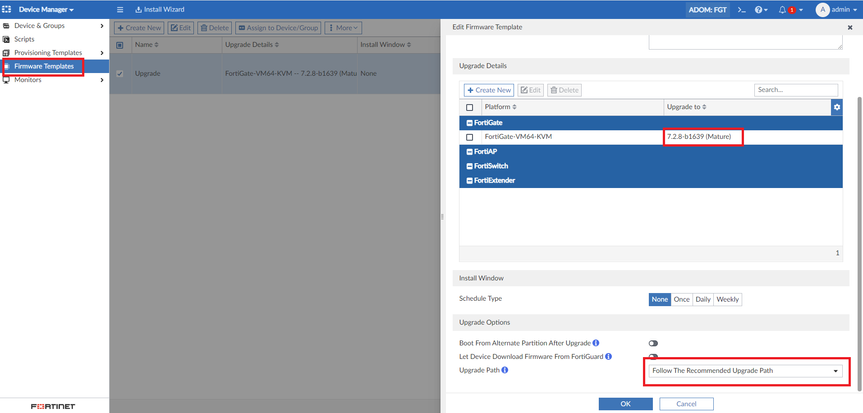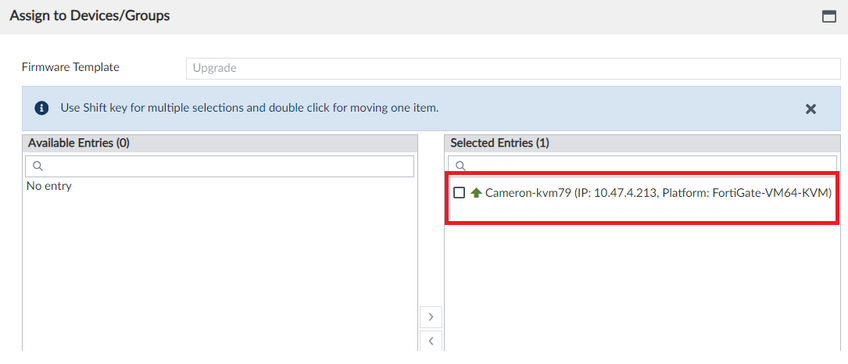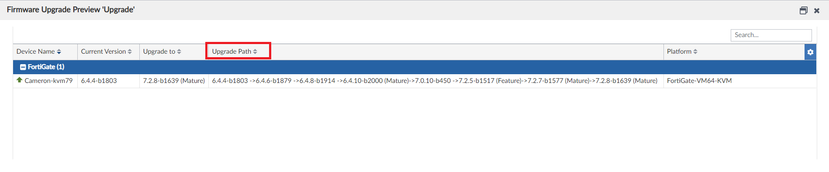- Support Forum
- Knowledge Base
- Customer Service
- Internal Article Nominations
- FortiGate
- FortiClient
- FortiADC
- FortiAIOps
- FortiAnalyzer
- FortiAP
- FortiAuthenticator
- FortiBridge
- FortiCache
- FortiCare Services
- FortiCarrier
- FortiCASB
- FortiConverter
- FortiCNP
- FortiDAST
- FortiData
- FortiDDoS
- FortiDB
- FortiDNS
- FortiDLP
- FortiDeceptor
- FortiDevice
- FortiDevSec
- FortiDirector
- FortiEdgeCloud
- FortiEDR
- FortiEndpoint
- FortiExtender
- FortiGate Cloud
- FortiGuard
- FortiGuest
- FortiHypervisor
- FortiInsight
- FortiIsolator
- FortiMail
- FortiManager
- FortiMonitor
- FortiNAC
- FortiNAC-F
- FortiNDR (on-premise)
- FortiNDRCloud
- FortiPAM
- FortiPhish
- FortiPortal
- FortiPresence
- FortiProxy
- FortiRecon
- FortiRecorder
- FortiSRA
- FortiSandbox
- FortiSASE
- FortiSASE Sovereign
- FortiScan
- FortiSIEM
- FortiSOAR
- FortiSwitch
- FortiTester
- FortiToken
- FortiVoice
- FortiWAN
- FortiWeb
- FortiAppSec Cloud
- Lacework
- Wireless Controller
- RMA Information and Announcements
- FortiCloud Products
- ZTNA
- 4D Documents
- Customer Service
- Community Groups
- Blogs
- Fortinet Community
- Knowledge Base
- FortiManager
- Technical Tip: How to check the FortiGate upgrade ...
- Subscribe to RSS Feed
- Mark as New
- Mark as Read
- Bookmark
- Subscribe
- Printer Friendly Page
- Report Inappropriate Content
Created on 04-04-2024 12:48 AM
| Description | This article describes how the user can check FortiGate's upgrade path on FortiManager. |
| Scope | FortiManager. |
| Solution |
Option 1: Under Device Manager, select the FortiGate, select the ‘Pencil’ Icon beside the firmware version, select the desired firmware version -> Upgrade, and check the upgrade path preview.
Option 2: Check from the FortiManager CLI:
FMG # diag fwmanager test-upgrade-path <platform> <from-version> <to-version> FMG # diag fwmanager test-upgrade-path FortiGate-VM64-KVM 6.4.4 7.2.8 platform FortiGate-VM64-KVM, upgrade path from 6.4.4 to 7.2.8: [6.4.6-b1879]->[6.4.8-b1914]->[6.4.10-b2000]->[7.0.10-b450]->[7.2.5-b1517]->[7.2.7-b1577]->[7.2.8-b1639]
Option 3: Use a Firmware Template under Device Manager -> Firmware Templates, select 'Create New', and select the desired firmware to upgrade the device to.
After the firmware template has been completed, 'right-click' on the template, select ‘Assign to Device/Group’ and sssign the desired FortiGate.
Once the FortiGate has been assigned to the firmware template, 'right-click' on the template, select 'Upgrade Preview' and check the Upgrade Path.
|
The Fortinet Security Fabric brings together the concepts of convergence and consolidation to provide comprehensive cybersecurity protection for all users, devices, and applications and across all network edges.
Copyright 2025 Fortinet, Inc. All Rights Reserved.