- Support Forum
- Knowledge Base
- Customer Service
- Internal Article Nominations
- FortiGate
- FortiClient
- FortiADC
- FortiAIOps
- FortiAnalyzer
- FortiAP
- FortiAuthenticator
- FortiBridge
- FortiCache
- FortiCare Services
- FortiCarrier
- FortiCASB
- FortiConverter
- FortiCNP
- FortiDAST
- FortiData
- FortiDDoS
- FortiDB
- FortiDNS
- FortiDLP
- FortiDeceptor
- FortiDevice
- FortiDevSec
- FortiDirector
- FortiEdgeCloud
- FortiEDR
- FortiEndpoint
- FortiExtender
- FortiGate Cloud
- FortiGuard
- FortiGuest
- FortiHypervisor
- FortiInsight
- FortiIsolator
- FortiMail
- FortiManager
- FortiMonitor
- FortiNAC
- FortiNAC-F
- FortiNDR (on-premise)
- FortiNDRCloud
- FortiPAM
- FortiPhish
- FortiPortal
- FortiPresence
- FortiProxy
- FortiRecon
- FortiRecorder
- FortiSRA
- FortiSandbox
- FortiSASE
- FortiSASE Sovereign
- FortiScan
- FortiSIEM
- FortiSOAR
- FortiSwitch
- FortiTester
- FortiToken
- FortiVoice
- FortiWAN
- FortiWeb
- FortiAppSec Cloud
- Lacework
- Wireless Controller
- RMA Information and Announcements
- FortiCloud Products
- ZTNA
- 4D Documents
- Customer Service
- Community Groups
- Blogs
FortiManager
FortiManager supports network operations use cases for centralized management, best practices compliance, and workflow automation to provide better protection against breaches.
- Fortinet Community
- Knowledge Base
- FortiManager
- Technical Tip: How to manage Local certificates fr...
Options
- Subscribe to RSS Feed
- Mark as New
- Mark as Read
- Bookmark
- Subscribe
- Printer Friendly Page
- Report Inappropriate Content
vkumar_FTNT

Staff
Created on
10-22-2014
03:18 AM
Edited on
12-23-2024
05:48 AM
By
Anthony_E
Article Id
194607
Description
This article describes how to import local certificates under FortiManager. Local certificates can be created and CA certificates can be imported but there is no option to import local certificates under FortiManager. To create a local certificate please refer to this cookbook.
Scope
FortiManager.
Solution
- Import the local certificate onto the FortiGate directly then go to System -> Certificates. Select Import and select the certificate and select 'OK'. This will cause the FortiGate and FortiManager to go out of synchronization.
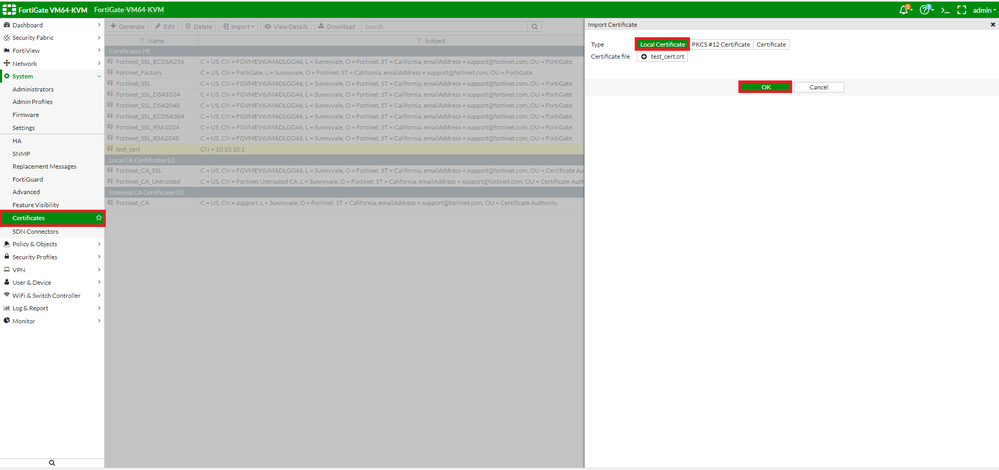
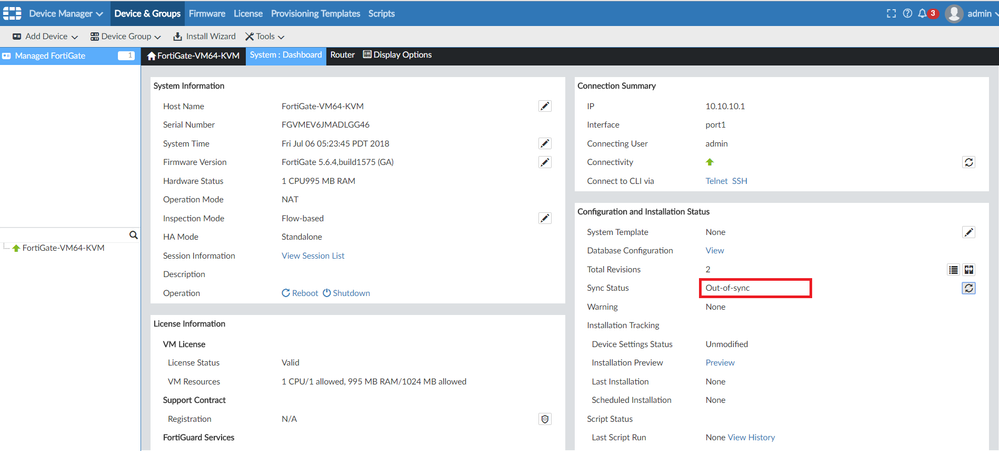
- To get it back into sync retrieve the running config of the FortiGate after having the local certificate imported onto the FortiGate. Now manually retrieve the config, go to System -> select the device -> Dashboard -> Configuration and Installation Status -> Revision History (icon on the right of Total Revisions). Select 'Retrieve Config'. This would retrieve the running config on the FortiGate after which the status should show as synchronised.
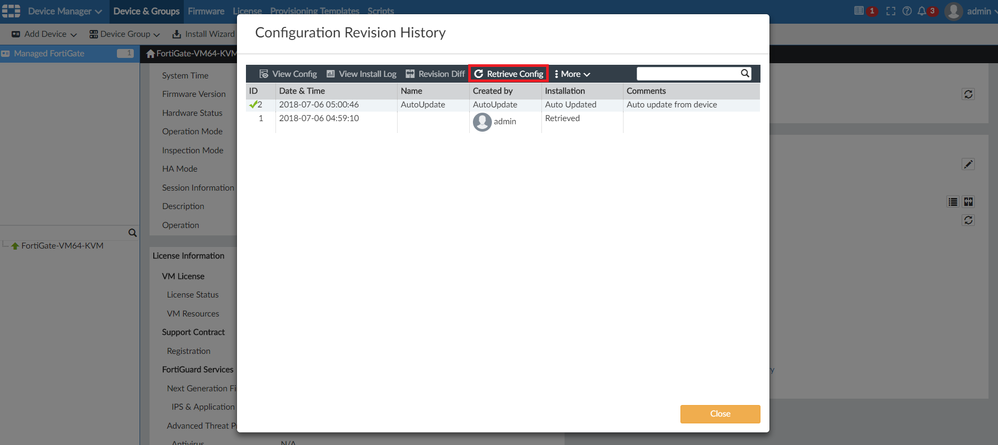
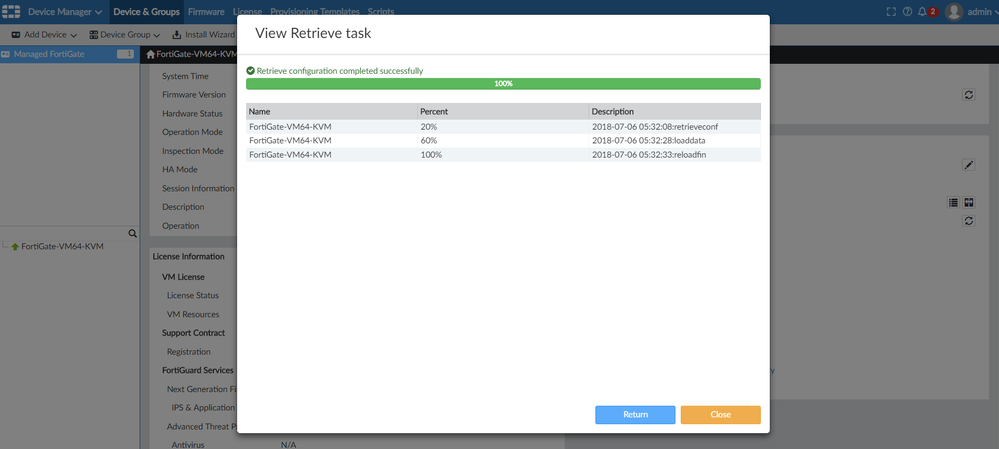
- Create a Dynamic object & mapping, with a name under Policy & Object -> Object Configuration -> Dynamic Objects -> Local Certificates. When creating a Dynamic mapping it is important to select the correct device on which the certificate. If the local certificate does not show up on the GUI, go to Tools -> Display Options -> Check all and select 'OK'.

- Under Object Configurations -> Security profiles -> SSL/SSH Inspection, edit SSL/SSH profile under SSL inspection options -> CA certificate, select the created certificate. Once added select 'OK'.
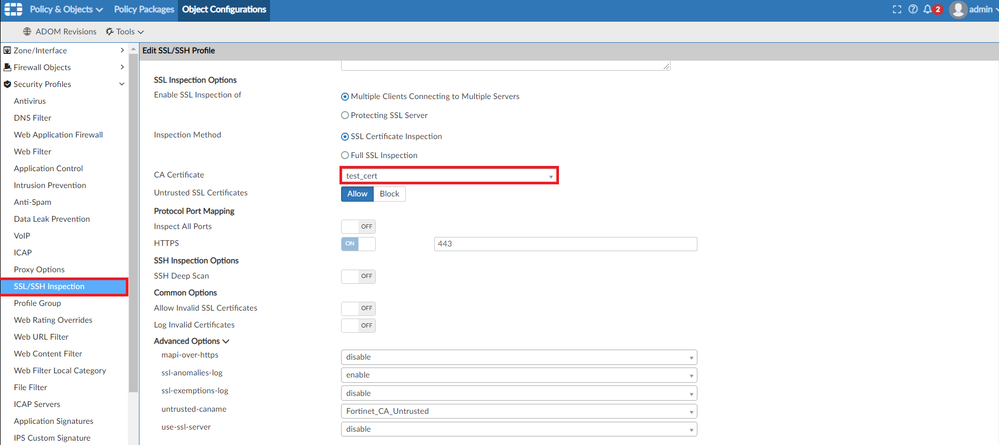
- Once the above steps have been completed, use the same SSL/SSH inspection profile and push it to the FortiGates to see the Local certificate imported.
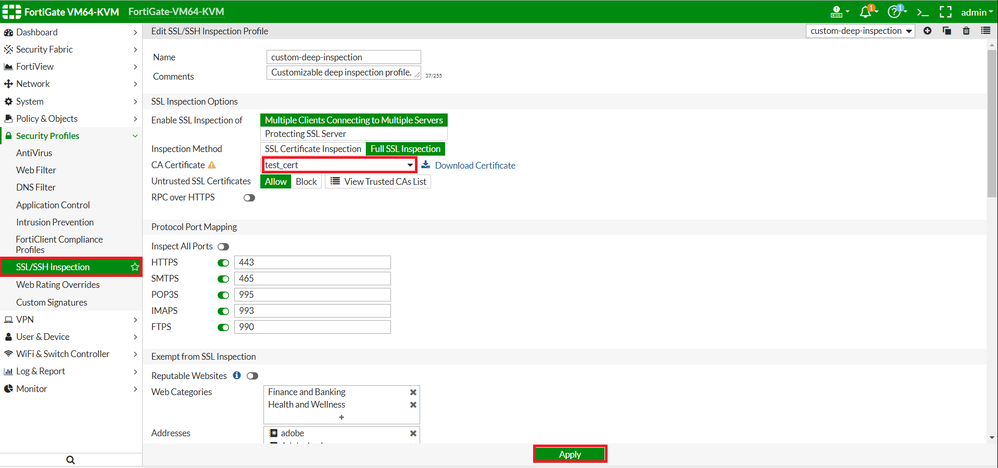
Related article:
Technical Tip: How to upload and set local certificate to be used in FortiManager/FortiAnalyzer
Broad. Integrated. Automated.
The Fortinet Security Fabric brings together the concepts of convergence and consolidation to provide comprehensive cybersecurity protection for all users, devices, and applications and across all network edges.
Security Research
Company
News & Articles
Copyright 2026 Fortinet, Inc. All Rights Reserved.