- Support Forum
- Knowledge Base
- Customer Service
- Internal Article Nominations
- FortiGate
- FortiClient
- FortiADC
- FortiAIOps
- FortiAnalyzer
- FortiAP
- FortiAuthenticator
- FortiBridge
- FortiCache
- FortiCare Services
- FortiCarrier
- FortiCASB
- FortiConverter
- FortiCNP
- FortiDAST
- FortiData
- FortiDDoS
- FortiDB
- FortiDNS
- FortiDLP
- FortiDeceptor
- FortiDevice
- FortiDevSec
- FortiDirector
- FortiEdgeCloud
- FortiEDR
- FortiEndpoint
- FortiExtender
- FortiGate Cloud
- FortiGuard
- FortiGuest
- FortiHypervisor
- FortiInsight
- FortiIsolator
- FortiMail
- FortiManager
- FortiMonitor
- FortiNAC
- FortiNAC-F
- FortiNDR (on-premise)
- FortiNDRCloud
- FortiPAM
- FortiPhish
- FortiPortal
- FortiPresence
- FortiProxy
- FortiRecon
- FortiRecorder
- FortiSRA
- FortiSandbox
- FortiSASE
- FortiSASE Sovereign
- FortiScan
- FortiSIEM
- FortiSOAR
- FortiSwitch
- FortiTester
- FortiToken
- FortiVoice
- FortiWAN
- FortiWeb
- FortiAppSec Cloud
- Lacework
- Wireless Controller
- RMA Information and Announcements
- FortiCloud Products
- ZTNA
- 4D Documents
- Customer Service
- Community Groups
- Blogs
- Fortinet Community
- Knowledge Base
- FortiMail
- Technical Note: Configuring deferred message deliv...
- Subscribe to RSS Feed
- Mark as New
- Mark as Read
- Bookmark
- Subscribe
- Printer Friendly Page
- Report Inappropriate Content
Created on
11-02-2017
07:08 PM
Edited on
12-19-2024
08:02 AM
By
![]() Stephen_G
Stephen_G
Description
This article describes the configuration that allows specific email accounts to send low priority or mass email in a convenient time of the day to save FortiMail resources.
Solution
- From the web management interface, go to System -> Mail Settings -> Mail Server Settings, expand the Deferred Message Delivery section, and choose the desired time window.
Save the changes.
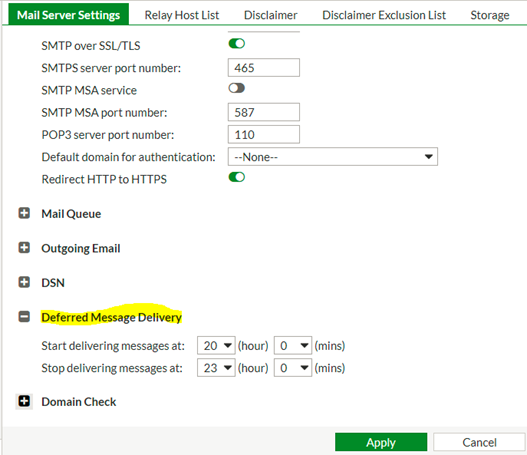
- Go to Profile -> Content -> Content, create a new content profile, and enable the option Defer delivery of message on policy match.
Save the changes.
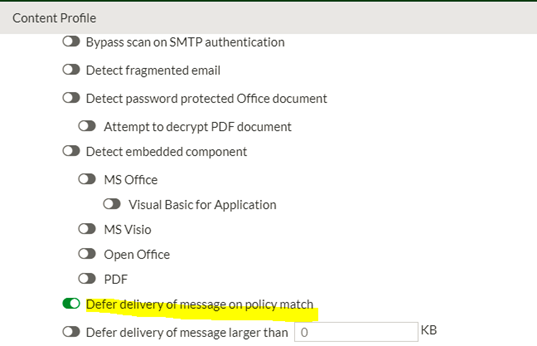
On versions 7.4 and 7.6, the option for Policy Match is enabled and a new action with defer is created.
- Finally, create a new recipient policy and enable the content profile. Go to Policy -> Recipient Policy -> Outbound, then select Create New.
In the Sender pattern, select the user account, LDAP, or email address group. In the Profile section, select the content profile just created.
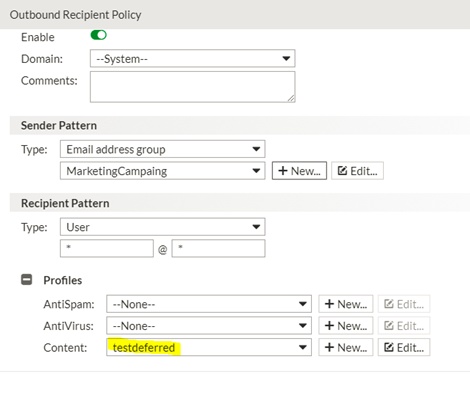
- To test the configuration, try to send an email from an email account involved. To see the result, go to Monitor -> Log -> History -> Search button.
Search the email account. The classifier and disposition fields will result in that message being deferred for delivery.
Related articles:
Technical Tip: Configuring email message relaying on the FortiMail system
The Fortinet Security Fabric brings together the concepts of convergence and consolidation to provide comprehensive cybersecurity protection for all users, devices, and applications and across all network edges.
Copyright 2025 Fortinet, Inc. All Rights Reserved.

