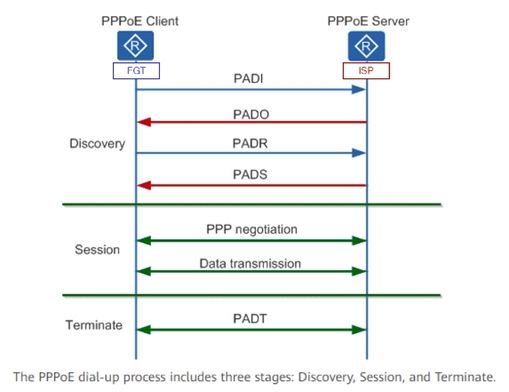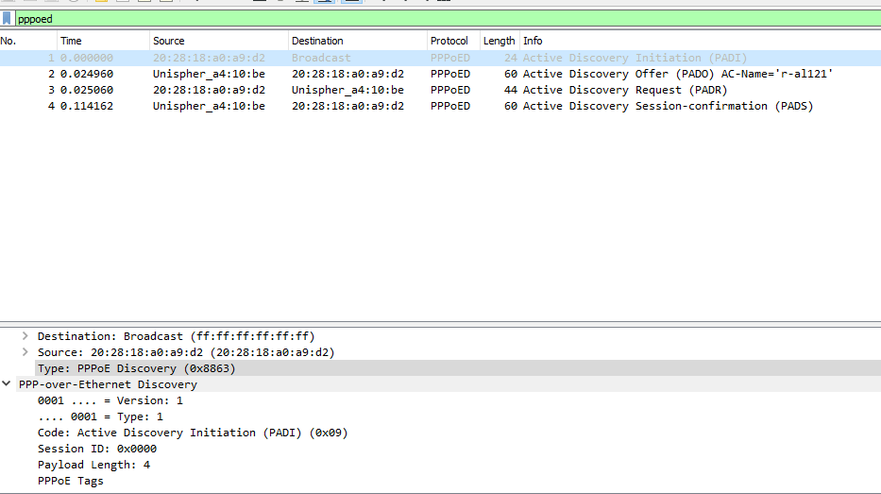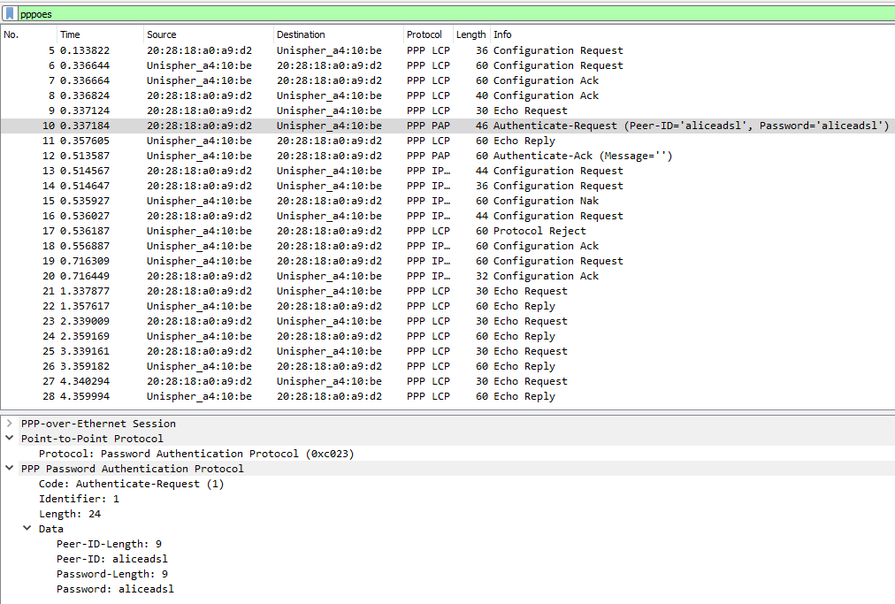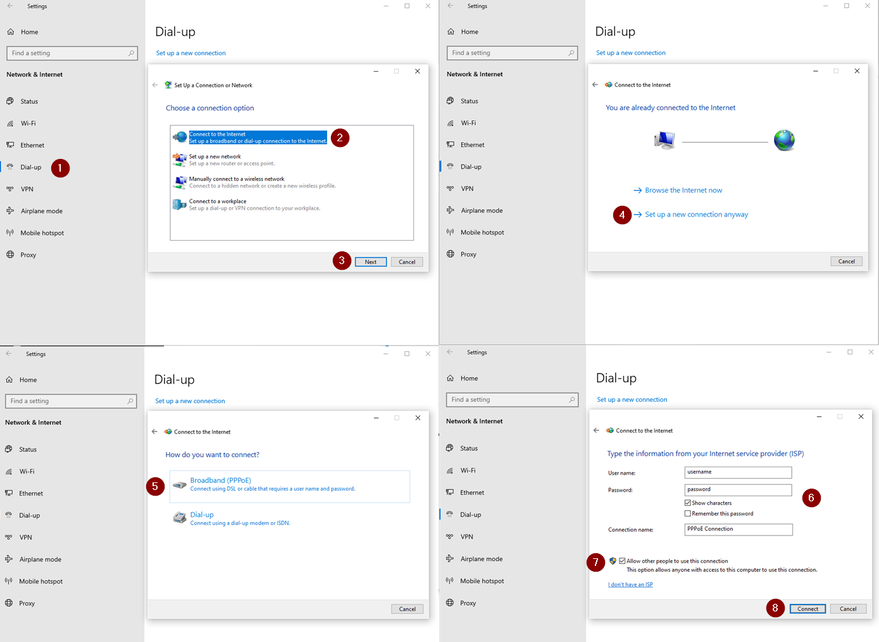- Support Forum
- Knowledge Base
- Customer Service
- Internal Article Nominations
- FortiGate
- FortiClient
- FortiADC
- FortiAIOps
- FortiAnalyzer
- FortiAP
- FortiAuthenticator
- FortiBridge
- FortiCache
- FortiCare Services
- FortiCarrier
- FortiCASB
- FortiConverter
- FortiCNP
- FortiDAST
- FortiData
- FortiDDoS
- FortiDB
- FortiDNS
- FortiDLP
- FortiDeceptor
- FortiDevice
- FortiDevSec
- FortiDirector
- FortiEdgeCloud
- FortiEDR
- FortiEndpoint
- FortiExtender
- FortiGate Cloud
- FortiGuard
- FortiGuest
- FortiHypervisor
- FortiInsight
- FortiIsolator
- FortiMail
- FortiManager
- FortiMonitor
- FortiNAC
- FortiNAC-F
- FortiNDR (on-premise)
- FortiNDRCloud
- FortiPAM
- FortiPhish
- FortiPortal
- FortiPresence
- FortiProxy
- FortiRecon
- FortiRecorder
- FortiSRA
- FortiSandbox
- FortiSASE
- FortiSASE Sovereign
- FortiScan
- FortiSIEM
- FortiSOAR
- FortiSwitch
- FortiTester
- FortiToken
- FortiVoice
- FortiWAN
- FortiWeb
- FortiAppSec Cloud
- Lacework
- Wireless Controller
- RMA Information and Announcements
- FortiCloud Products
- ZTNA
- 4D Documents
- Customer Service
- Community Groups
- Blogs
- Fortinet Community
- Knowledge Base
- FortiGate
- Troubleshooting Tip: Troubleshooting PPPoE connect...
- Subscribe to RSS Feed
- Mark as New
- Mark as Read
- Bookmark
- Subscribe
- Printer Friendly Page
- Report Inappropriate Content
| Description | This article describes how to troubleshoot PPPoE connection failure when FortiGate is configured as the PPPoE client. |
| Scope | FortiGate. |
| Solution |
diagnose sys top | grep pppoed
diagnose netlink interface list <pppoe> diagnose debug reset diagnose debug disable diagnose debug app pppoed -1 diagnose debug app ppp -1 diagnose debug enable
To stop: diagnose debug disable
diagnose sys process pidof pppoed <----- List all the processes with the PID for pppoed. fnsysctl killall pppoed fnsysctl ps -a <-----Verify the PID is different. If it is the same, run the following command to force the reboot of the process. diagnose sys kill 9 #PID_number fnsysctl cat /proc/net/pppoe<-----Validate PPPoE interface. Note: Super Admin privilege is required to run the 'fnsysctl' command. Otherwise, FortiGate will return an error, as explained in Troubleshooting Tip: fnsysctl command returns Unknown action 0
diagnose sniffer packet <physical_interface> '' 6 0 a
Note: Trying to capture PPPoE negotiation packets on the dynamically created PPPoE interface will not show any packets, as the PPPoE session is not yet established.
Client to server: Initiation (PADI) -> Server to client: Offer (PADO) -> Client to server: request (PADR) -> Server to client: session confirmation (PADS).
PPPoE consists of two phases:
Active Discovery Phase:
PPP Session Phase:
A graphical representation would look like this:
To capture packets at each stage, simply use the sniffer below:
diagnose sniff packet <interface name> "ether proto 0x8863" 6 0 a <----- Discovery Stage.
For the Session stage, a sample packet capture might look like this:
If the transaction is valid, it will be possible to see the transactional information in the Wireshark:
If there is only broadcast (PADI) information noticed, it may be due to incorrect physical wiring or the ISP router not responding to the request.
To help isolate the issue, use the Windows machine to determine if it does not respond to broadcast. Similar to the image below.
In these cases, it is required to check on the physical layer and/or logs on the ISP router to see if it received the broadcast packet and responded accordingly.
PPPoE connection failure when FortiGate is configured as the PPPoE client not working in the HA cluster
If issues are faced with FortiGate as a PPPoE client not working in a High Availability (HA) cluster with the default group ID 0, refer to the following articles for steps to resolve the problem: Technical Tip: Troubleshooting PPPoE connection failed Technical Tip: HA Cluster virtual MAC addresses
In the HA cluster with default HA group ID 0, it is recommended to change the HA cluster default group ID 0. The default HA MAC (group 0) is the source of the problem.
Formula: 00-09-0f-09-<group-id_hex>-<vcluster_integer><idx>. Where <group-id_hex> is the HA group ID for the cluster converted to hexadecimal.
Related articles: Technical Tip: pppoe-interface configuration. Troubleshooting Tip: How to Troubleshoot PPPoE Disconnection Issues. Technical Tip: How to import 'diagnose sniffer packet' data to WireShark. |
The Fortinet Security Fabric brings together the concepts of convergence and consolidation to provide comprehensive cybersecurity protection for all users, devices, and applications and across all network edges.
Copyright 2025 Fortinet, Inc. All Rights Reserved.