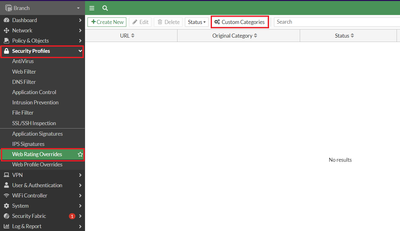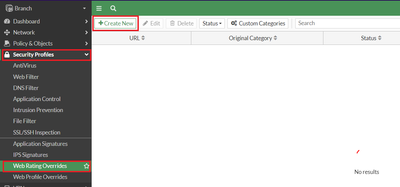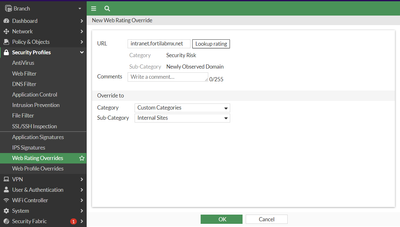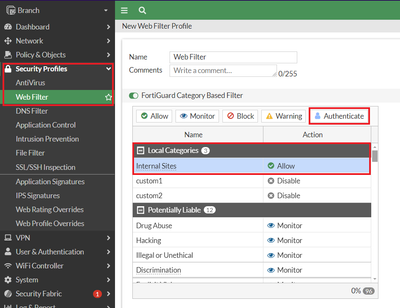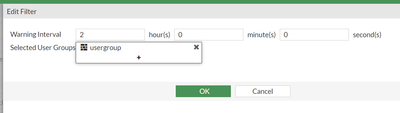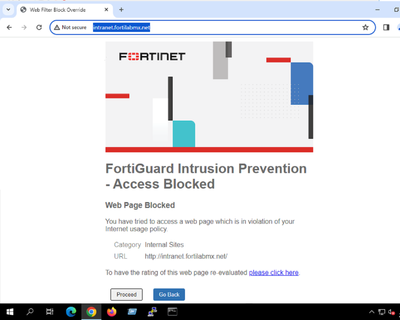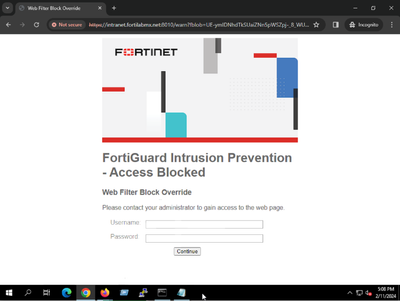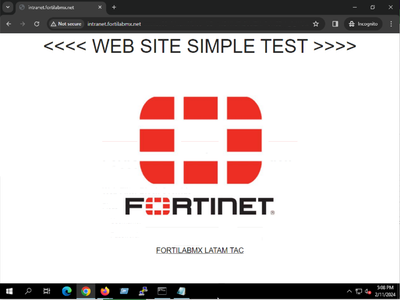- Forums
- Knowledge Base
- Customer Service
- FortiGate
- FortiClient
- FortiAP
- FortiAnalyzer
- FortiADC
- FortiAuthenticator
- FortiBridge
- FortiCache
- FortiCarrier
- FortiCASB
- FortiConnect
- FortiConverter
- FortiCNP
- FortiDAST
- FortiDDoS
- FortiDB
- FortiDNS
- FortiDeceptor
- FortiDevSec
- FortiDirector
- FortiEDR
- FortiExtender
- FortiGate Cloud
- FortiGuard
- FortiHypervisor
- FortiInsight
- FortiIsolator
- FortiMail
- FortiManager
- FortiMonitor
- FortiNAC
- FortiNAC-F
- FortiNDR (on-premise)
- FortiNDRCloud
- FortiPAM
- FortiPortal
- FortiProxy
- FortiRecon
- FortiRecorder
- FortiSandbox
- FortiSASE
- FortiScan
- FortiSIEM
- FortiSOAR
- FortiSwitch
- FortiTester
- FortiToken
- FortiVoice
- FortiWAN
- FortiWeb
- Wireless Controller
- RMA Information and Announcements
- FortiCloud Products
- ZTNA
- 4D Documents
- Customer Service
- Community Groups
- Blogs
- Fortinet Community
- Knowledge Base
- FortiGate
- Technical Tip: Web Filter Authentication for local...
- Subscribe to RSS Feed
- Mark as New
- Mark as Read
- Bookmark
- Subscribe
- Printer Friendly Page
- Report Inappropriate Content
Created on
02-11-2024
09:29 PM
Edited on
03-24-2024
10:07 PM
By
![]() Anthony_E
Anthony_E
Description
This article describes how to configure Web Filter authentication user for local categories overrides.
Web Filter authentication is required for branch-office users to access to internal sites of a private domain.
Scope
FortiGate, Web Filter, User Authentication.
Solution
In this scenario:
- Internal Web Services are located in the Data Center. (e.g. https://intranet.fortilabmx.net).
- There is an IPsec VPN Tunnel between FGT_Datacenter and FGT_Branch.
- Internal URLs are resolved with DNS or 'host' file with private addressing. (e. g. 192.168.x.x).
- Local category override is needed.
- Web Authentication user is required to reach Internal Web Services. For this exercise, a Local user group will be used.
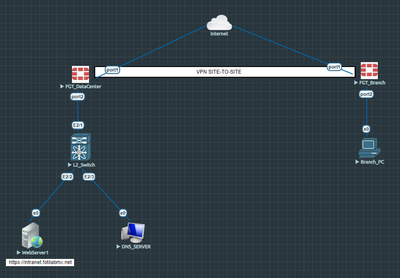
Local Category:
In FGT_Branch create a new web Custom Category and override internal URLs.
- To create a Custom Category: go to Security Profiles -> Web Rating Overrides -> Custom Categories -> Create New ->Name, 'Internal Sites' then select OK.
- To create a Web Rating Override: go to Security Profiles -> Web Rating Overrides -> Create New.
- URL: 'intranet.fortilabmx.net', Category: 'Custom Categories', Sub-category: 'Internal Sites', then select OK.
Important Note:
Captive portal uses temporary TCP ports for web authentication. The internal URLs must use standard web ports for HTTP/HTTPS, otherwise authentication port must be changed..
Technical Tip: How to allow custom port when non-standard port is used while active authentication
Web Filter Profile:
In FGT_Branch, create a new Web Filter profile and configure user authentication for the local category 'Internal Sites'.
- Go to Security Profiles -> Web Filter -> Create New -> Name, FortiGuard Category Based Filter -> Local Categories select 'Internal Sites'-> then Authenticate.
- Select User Groups, and define the time range for warning intervals in hours, minutes, and/or seconds. Select OK.
Remember to select OK on the next screen to save the Web Filter Profile.
Firewall Policy:
Create a firewall policy as follows:
- Name: Internal Sites.
- Incoming Interface: LAN.
- Outgoing Interface: IPSec_VPN_Interface.
- Source: all.
- Destination: all.
- Service: all.
- Inspection mode: Proxy.
- Web Filter: Web Filter.
- SSL Inspection: Certificate Inspection.
Results:
When a web browser tries to reach an internal URL, Web Authentication will prompted. After successful authentication, the Web page must be displayed as well.
Related articles:
Technical Tip: Creating a Web Filter profile with user authentication
Video: Flow Mode Webfilter Support (Warning/Authenticate/Override).
The Fortinet Security Fabric brings together the concepts of convergence and consolidation to provide comprehensive cybersecurity protection for all users, devices, and applications and across all network edges.
Copyright 2024 Fortinet, Inc. All Rights Reserved.