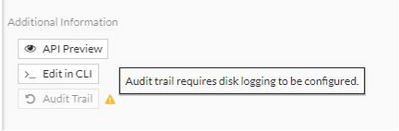- Support Forum
- Knowledge Base
- Customer Service
- Internal Article Nominations
- FortiGate
- FortiClient
- FortiADC
- FortiAIOps
- FortiAnalyzer
- FortiAP
- FortiAuthenticator
- FortiBridge
- FortiCache
- FortiCare Services
- FortiCarrier
- FortiCASB
- FortiConverter
- FortiCNP
- FortiDAST
- FortiData
- FortiDDoS
- FortiDB
- FortiDNS
- FortiDLP
- FortiDeceptor
- FortiDevice
- FortiDevSec
- FortiDirector
- FortiEdgeCloud
- FortiEDR
- FortiEndpoint
- FortiExtender
- FortiGate Cloud
- FortiGuard
- FortiGuest
- FortiHypervisor
- FortiInsight
- FortiIsolator
- FortiMail
- FortiManager
- FortiMonitor
- FortiNAC
- FortiNAC-F
- FortiNDR (on-premise)
- FortiNDRCloud
- FortiPAM
- FortiPhish
- FortiPortal
- FortiPresence
- FortiProxy
- FortiRecon
- FortiRecorder
- FortiSRA
- FortiSandbox
- FortiSASE
- FortiSASE Sovereign
- FortiScan
- FortiSIEM
- FortiSOAR
- FortiSwitch
- FortiTester
- FortiToken
- FortiVoice
- FortiWAN
- FortiWeb
- FortiAppSec Cloud
- Lacework
- Wireless Controller
- RMA Information and Announcements
- FortiCloud Products
- ZTNA
- 4D Documents
- Customer Service
- Community Groups
- Blogs
- Fortinet Community
- Knowledge Base
- FortiGate
- Technical Tip: Using the policy change summary and...
- Subscribe to RSS Feed
- Mark as New
- Mark as Read
- Bookmark
- Subscribe
- Printer Friendly Page
- Report Inappropriate Content
Created on
12-07-2022
09:22 AM
Edited on
12-17-2025
11:25 PM
By
Anthony_E
| Description |
This article describes how to configure and use the new 'Policy change summary' and 'audit trail' features. |
| Scope |
FortiOS v7.2 and above. |
| Solution |
Policy change summary: Each time a firewall policy is created or edited, the administrator will be prompted to write a summary as a record of the changes.
To configure the firewall policy change summary feature in the GUI:
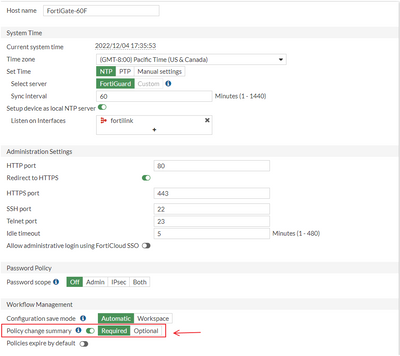
Note: The Workflow Management feature is only available in NGFW profile mode. The Workflow feature (used for approving and tracking config changes) is tightly integrated with the policy structure. Workflow Management is not available in NGFW policy-mode.
To configure the firewall policy change summary feature in the CLI:
config system settings set gui-enforce-change-summary {disable | require | optional} end
Enabling the Policy change summary will add a new field to the General System Event Logs, this field is named 'Config Comments', screenshot below for reference:
Note: The default option for the policy summary feature is 'required'. However, the option will not be applied until the feature is enabled as in the instructions above.
In a multiple VDOM environment, the policy summary option can be enabled on a per-VDOM basis:
Under Global -> System -> VDOM, select the VDOM and enable the feature with the preferred option:

The Audit trail feature can be used to review the policy change summaries, along with the date and time of each change and a log of which administrator committed the change.
To review the audit trail in the GUI:
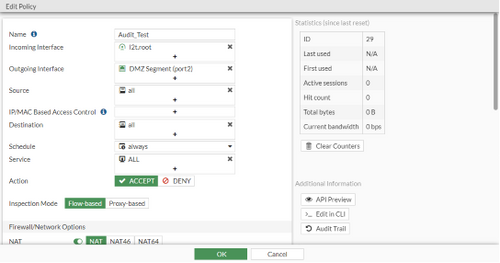
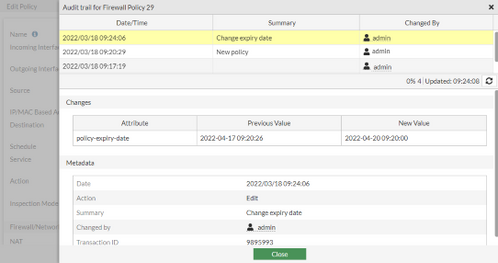
Note:
To confirm if the device has a hard disk, check the Data Sheet of the device or run the below commands on the FortiGate to confirm:
get system status <- Check for 'Log hard disk'. get hardware status <- Check for 'Hard disk'.
If the device is confirmed to have a log disk then check and confirm if disk logging is enabled/disabled. Enable disk logging to activate the Audit trail feature:
config log disk setting set status enable end
To check the status of FortiAnalyzer/FortiAnalyzer Cloud connectivity, navigate to Security Fabric -> Fabric Connectors -> Logging & Analytics.
After confirming that disk and/or FortiAnalyzer logging is enabled, refresh the GUI or log out/log back in to the FortiGate web GUI. The audit trail feature should be available on the Firewall Policy.
Debug logs from httpsd debugging:
diagnose debug reset diagnose debug application httpsd -1 diagnose debug console time enable diagnose debug enable
To disable the debugging:
diagnose debug disable diagnose debug reset
Related documents: Log hard disk: 'Not available' message when hard disk is present in the unit Technical Tip: 'Log hard disk: Not available' message when hard disk is present in the unit FortiGate Debugger Chrome Extension Technical Tip: Fortinet Support Tool - Google Chrome Extension for troubleshooting GUI issues |
The Fortinet Security Fabric brings together the concepts of convergence and consolidation to provide comprehensive cybersecurity protection for all users, devices, and applications and across all network edges.
Copyright 2025 Fortinet, Inc. All Rights Reserved.