- Support Forum
- Knowledge Base
- Customer Service
- Internal Article Nominations
- FortiGate
- FortiClient
- FortiADC
- FortiAIOps
- FortiAnalyzer
- FortiAP
- FortiAuthenticator
- FortiBridge
- FortiCache
- FortiCare Services
- FortiCarrier
- FortiCASB
- FortiConverter
- FortiCNP
- FortiDAST
- FortiData
- FortiDDoS
- FortiDB
- FortiDNS
- FortiDLP
- FortiDeceptor
- FortiDevice
- FortiDevSec
- FortiDirector
- FortiEdgeCloud
- FortiEDR
- FortiEndpoint
- FortiExtender
- FortiGate Cloud
- FortiGuard
- FortiGuest
- FortiHypervisor
- FortiInsight
- FortiIsolator
- FortiMail
- FortiManager
- FortiMonitor
- FortiNAC
- FortiNAC-F
- FortiNDR (on-premise)
- FortiNDRCloud
- FortiPAM
- FortiPhish
- FortiPortal
- FortiPresence
- FortiProxy
- FortiRecon
- FortiRecorder
- FortiSRA
- FortiSandbox
- FortiSASE
- FortiSASE Sovereign
- FortiScan
- FortiSIEM
- FortiSOAR
- FortiSwitch
- FortiTester
- FortiToken
- FortiVoice
- FortiWAN
- FortiWeb
- FortiAppSec Cloud
- Lacework
- Wireless Controller
- RMA Information and Announcements
- FortiCloud Products
- ZTNA
- 4D Documents
- Customer Service
- Community Groups
- Blogs
- Support Forum
- Knowledge Base
- Customer Service
- Internal Article Nominations
- FortiGate
- FortiClient
- FortiADC
- FortiAIOps
- FortiAnalyzer
- FortiAP
- FortiAuthenticator
- FortiBridge
- FortiCache
- FortiCare Services
- FortiCarrier
- FortiCASB
- FortiConverter
- FortiCNP
- FortiDAST
- FortiData
- FortiDDoS
- FortiDB
- FortiDNS
- FortiDLP
- FortiDeceptor
- FortiDevice
- FortiDevSec
- FortiDirector
- FortiEdgeCloud
- FortiEDR
- FortiEndpoint
- FortiExtender
- FortiGate Cloud
- FortiGuard
- FortiGuest
- FortiHypervisor
- FortiInsight
- FortiIsolator
- FortiMail
- FortiManager
- FortiMonitor
- FortiNAC
- FortiNAC-F
- FortiNDR (on-premise)
- FortiNDRCloud
- FortiPAM
- FortiPhish
- FortiPortal
- FortiPresence
- FortiProxy
- FortiRecon
- FortiRecorder
- FortiSRA
- FortiSandbox
- FortiSASE
- FortiSASE Sovereign
- FortiScan
- FortiSIEM
- FortiSOAR
- FortiSwitch
- FortiTester
- FortiToken
- FortiVoice
- FortiWAN
- FortiWeb
- FortiAppSec Cloud
- Lacework
- Wireless Controller
- RMA Information and Announcements
- FortiCloud Products
- ZTNA
- 4D Documents
- Customer Service
- Community Groups
- Blogs
- Fortinet Community
- Knowledge Base
- FortiGate
- Technical Tip: Using Virtual IPs to configure port...
- Subscribe to RSS Feed
- Mark as New
- Mark as Read
- Bookmark
- Subscribe
- Printer Friendly Page
- Report Inappropriate Content
Description
This article describes how to use Virtual IPs (VIPs) to configure port forwarding to multiple ports that are not in a range.
This configuration allows users on the Internet to connect to the server protected behind a firewall, without knowing the server’s internal IP address and only through chosen ports.
Scope
FortiGate.
Solution
Diagram:
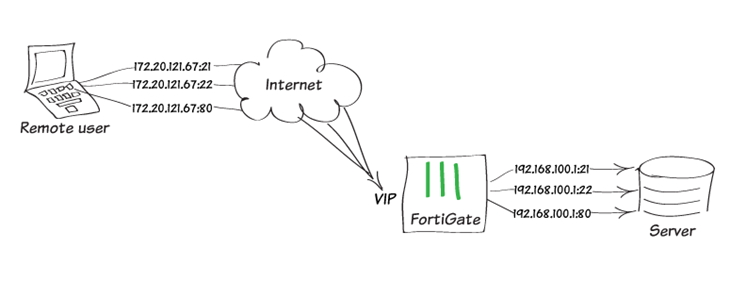
- Creating three VIPs. Go to Policy & Objects -> Virtual IPs -> Create New -> Virtual IP.
- Define a Virtual IP name.
- Define the interface from which the VIP will be reached.
- Define the external IP Address/Range.
- Enter the Mapped IP Address/Range.
- Enable 'Optional Filters' in case 'Source address' and 'Service' need to be defined.
- Enable 'Port Forwarding'.
- For this example, select 'Protocol' as TCP.
- Select 'One to One' on 'Port Mapping Type'.
- Add port 80 to 'External service port'.
- Add port 80 to 'Map to IPv4 port'.
While this example maps port 80 to port 80, any valid external service port can be mapped to any listening port on the destination.
Note:
A single public IP address can only forward a specific port to one internal server.
If multiple internal servers must use the same service port (for example, TCP/80 or TCP/443), additional public IP addresses are required, or each server must be assigned a different external port.
config firewall vip
edit "webserver-http"
set extip 172.20.121.67
set mappedip "192.168.100.1"
set extintf "wan1"
set portforward enable
set extport 80
set mappedport 80
next
end

config firewall vip
edit "webserver-ftp"
set extip 172.20.121.67
set mappedip "192.168.100.1"
set extintf "wan1"
set portforward enable
set extport 21
set mappedport 21
next
end

config firewall vip
edit "webserver-ssh"
set extip 172.20.121.67
set mappedip "192.168.100.1"
set extintf "wan1"
set portforward enable
set extport 22
set mappedport 22
next
end
In the case of a dynamic public IP from an ISP, the external IP can be 0.0.0.0. In that case, make sure to specify 'Interface' because 0.0.0.0 cannot be used with 'any' interface.
- Adding VIPs to a VIP group. Go to Policy & Objects -> Virtual IPs -> Create New -> Virtual IP Group and create a VIP group, in this example, a webserver group.

config firewall vipgrp
edit "webserver group"
set interface "wan1"
set member "webserver-ftp" "webserver-http" "webserver-ssh"
next
end
- Creating a security policy. Go to Policy & Objects -> IPv4 Policy and create a security policy allowing access to a server behind the firewall.
Set the Incoming interface to the Internet-facing interface, the outgoing interface to the interface connected to the server, and the destination address to the VIP group (webserver group).
config firewall policy
edit 1
set name "port forwarding"
set srcintf "wan1"
set dstintf "lan"
set action accept
set srcaddr "all"
set dstaddr "webserver group"
set schedule "always"
set service "FTP" "HTTP" "SSH"
set utm-status enable
set av-profile "default"
set ips-sensor "default"
next
end
If the VIP is not shown to be chosen as the destination in policy, it is because the incoming interface of the policy is different than the interface binding configured for the VIP. Make sure the binding interface is as same as the incoming interface on the policy, or use 'any' instead when configuring VIP.
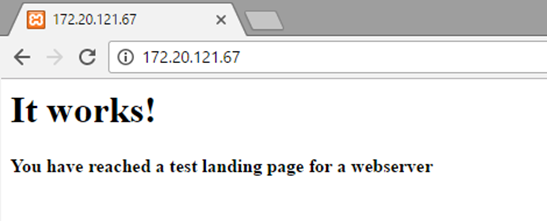
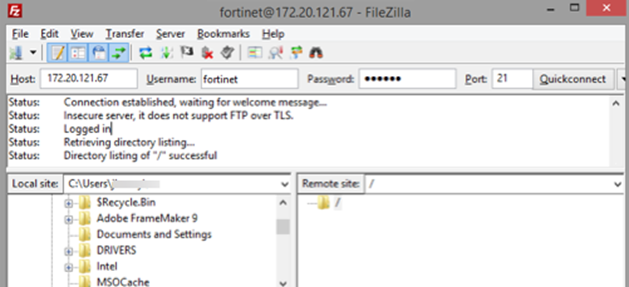
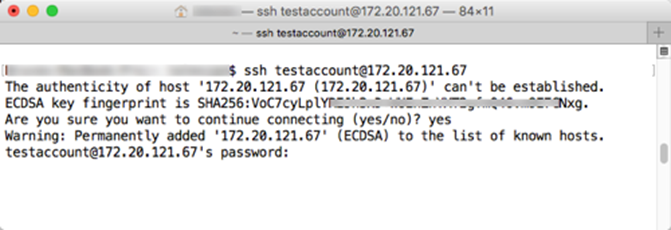
Related articles:
The Fortinet Security Fabric brings together the concepts of convergence and consolidation to provide comprehensive cybersecurity protection for all users, devices, and applications and across all network edges.
Copyright 2026 Fortinet, Inc. All Rights Reserved.

