- Support Forum
- Knowledge Base
- Customer Service
- Internal Article Nominations
- FortiGate
- FortiClient
- FortiADC
- FortiAIOps
- FortiAnalyzer
- FortiAP
- FortiAuthenticator
- FortiBridge
- FortiCache
- FortiCare Services
- FortiCarrier
- FortiCASB
- FortiConverter
- FortiCNP
- FortiDAST
- FortiData
- FortiDDoS
- FortiDB
- FortiDNS
- FortiDLP
- FortiDeceptor
- FortiDevice
- FortiDevSec
- FortiDirector
- FortiEdgeCloud
- FortiEDR
- FortiEndpoint
- FortiExtender
- FortiGate Cloud
- FortiGuard
- FortiGuest
- FortiHypervisor
- FortiInsight
- FortiIsolator
- FortiMail
- FortiManager
- FortiMonitor
- FortiNAC
- FortiNAC-F
- FortiNDR (on-premise)
- FortiNDRCloud
- FortiPAM
- FortiPhish
- FortiPortal
- FortiPresence
- FortiProxy
- FortiRecon
- FortiRecorder
- FortiSRA
- FortiSandbox
- FortiSASE
- FortiSASE Sovereign
- FortiScan
- FortiSIEM
- FortiSOAR
- FortiSwitch
- FortiTester
- FortiToken
- FortiVoice
- FortiWAN
- FortiWeb
- FortiAppSec Cloud
- Lacework
- Wireless Controller
- RMA Information and Announcements
- FortiCloud Products
- ZTNA
- 4D Documents
- Customer Service
- Community Groups
- Blogs
- Fortinet Community
- Knowledge Base
- FortiGate
- Technical Tip: Update AD group of the FSSO user wi...
- Subscribe to RSS Feed
- Mark as New
- Mark as Read
- Bookmark
- Subscribe
- Printer Friendly Page
- Report Inappropriate Content
| Description |
This article describes how to update the AD group of the FSSO user without logging out or logging in. |
| Scope |
FortiGate, FortiProxy, FSSO. |
| Solution |
By default, the user needs to log out and log in again on the workstation for the AD group changes, like removing or adding as a member, to update on the FSSO.
To update the AD group of the FSSO user automatically when there are changes to the AD group and without logging out or logging in to the workstation.
Open the FSSO agent. Change the Group lookup interval (in seconds) on the FSSO settings under Advance Settings - > General from 0 to 1.
Update the interval as per the requirement. By default, this is 0 means no checking.
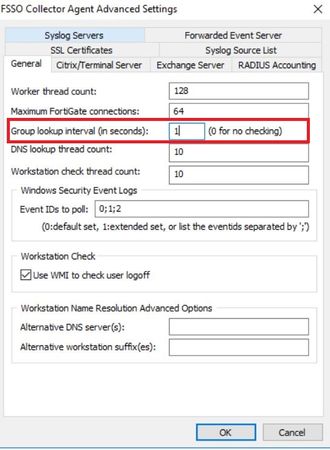 This is only applicable to the FSSO agent and FSSO DC agent setup: For FortiGate to initiate automation sync for FSSO groups, change the default of the group-poll-interval (0 minutes, which is equivalent to do not poll) to a value within 1-2880 via the CLI as follows:
config user fsso end end
Alternatively, using the two methods below can manually refresh FSSO on FortiGate:
execute fsso refresh |
The Fortinet Security Fabric brings together the concepts of convergence and consolidation to provide comprehensive cybersecurity protection for all users, devices, and applications and across all network edges.
Copyright 2026 Fortinet, Inc. All Rights Reserved.