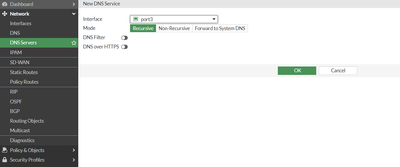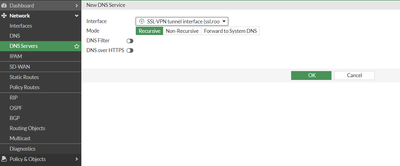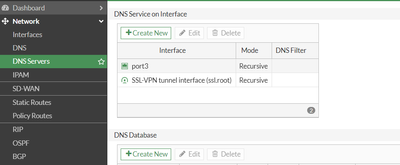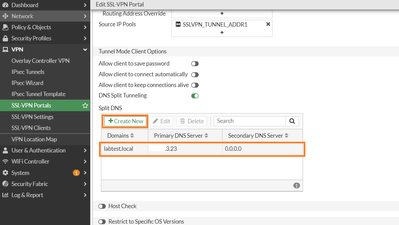- Support Forum
- Knowledge Base
- Customer Service
- Internal Article Nominations
- FortiGate
- FortiClient
- FortiADC
- FortiAIOps
- FortiAnalyzer
- FortiAP
- FortiAuthenticator
- FortiBridge
- FortiCache
- FortiCare Services
- FortiCarrier
- FortiCASB
- FortiConverter
- FortiCNP
- FortiDAST
- FortiData
- FortiDDoS
- FortiDB
- FortiDNS
- FortiDLP
- FortiDeceptor
- FortiDevice
- FortiDevSec
- FortiDirector
- FortiEdgeCloud
- FortiEDR
- FortiEndpoint
- FortiExtender
- FortiGate Cloud
- FortiGuard
- FortiGuest
- FortiHypervisor
- FortiInsight
- FortiIsolator
- FortiMail
- FortiManager
- FortiMonitor
- FortiNAC
- FortiNAC-F
- FortiNDR (on-premise)
- FortiNDRCloud
- FortiPAM
- FortiPhish
- FortiPortal
- FortiPresence
- FortiProxy
- FortiRecon
- FortiRecorder
- FortiSRA
- FortiSandbox
- FortiSASE
- FortiSASE Sovereign
- FortiScan
- FortiSIEM
- FortiSOAR
- FortiSwitch
- FortiTester
- FortiToken
- FortiVoice
- FortiWAN
- FortiWeb
- FortiAppSec Cloud
- Lacework
- Wireless Controller
- RMA Information and Announcements
- FortiCloud Products
- ZTNA
- 4D Documents
- Customer Service
- Community Groups
- Blogs
- Fortinet Community
- Knowledge Base
- FortiGate
- Technical Tip: Setup DNS Database (Split DNS) for ...
- Subscribe to RSS Feed
- Mark as New
- Mark as Read
- Bookmark
- Subscribe
- Printer Friendly Page
- Report Inappropriate Content
Created on 05-28-2023 11:21 PM Edited on 05-28-2023 11:25 PM
| Description | This article describes how to setup DNS Database(Split DNS) for SSL VPN Client. |
| Scope | FortiGate. |
| Solution |
Diagram:
Internet ---- <SSLVPN Connection> ------ [Port1]FortiGate[Port3 IP x.x.3.23]----------Internal
1) Enable 'DNS Database' from Feature Visibility:
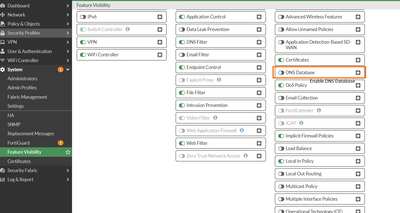
2) Go to Network -> DNS Server:
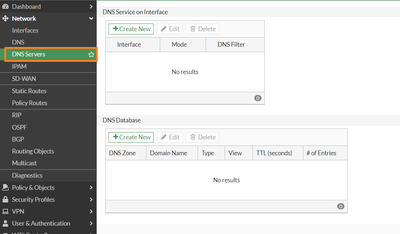
3) Go to DNS Service on Interface, select 'New', Add port3 and SSL-VPN tunnel interface:
4) Go to DNS Database and select 'New': Configure DNS Zone and Domain Name.
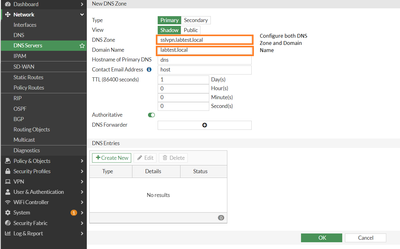
5) Go to DNS Entries and select 'New':
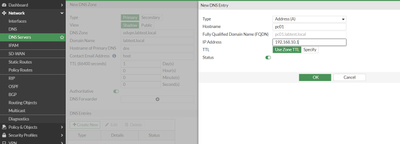
6) Select 'OK':
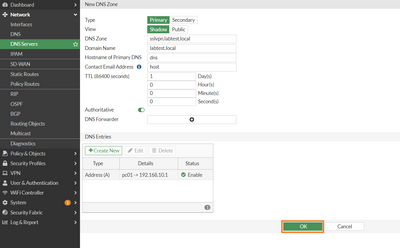
7) Go to SSL-VPN Portals, select the respective portal and enable DNS Split Tunneling:
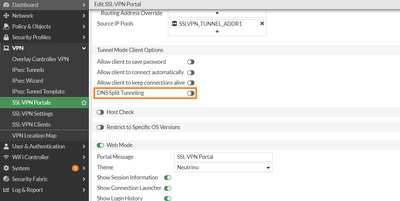
8) Go to Split DNS, select 'New' and enter the domains and FortiGate port3 interface IP:
9) Create a firewall policy to allow SSL VPN client to access DNS server IP x.x.3.23:
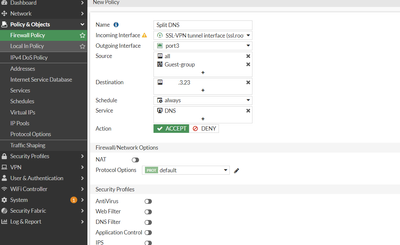
10) Connect to FortiClient SSLV PN. Test ping to pc01.labtest.local. SSL VPN client can now resolve the domain name from FortiGate DNS Database:
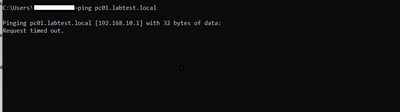 |
The Fortinet Security Fabric brings together the concepts of convergence and consolidation to provide comprehensive cybersecurity protection for all users, devices, and applications and across all network edges.
Copyright 2025 Fortinet, Inc. All Rights Reserved.