- Support Forum
- Knowledge Base
- Customer Service
- Internal Article Nominations
- FortiGate
- FortiClient
- FortiADC
- FortiAIOps
- FortiAnalyzer
- FortiAP
- FortiAuthenticator
- FortiBridge
- FortiCache
- FortiCare Services
- FortiCarrier
- FortiCASB
- FortiConverter
- FortiCNP
- FortiDAST
- FortiData
- FortiDDoS
- FortiDB
- FortiDNS
- FortiDLP
- FortiDeceptor
- FortiDevice
- FortiDevSec
- FortiDirector
- FortiEdgeCloud
- FortiEDR
- FortiEndpoint
- FortiExtender
- FortiGate Cloud
- FortiGuard
- FortiGuest
- FortiHypervisor
- FortiInsight
- FortiIsolator
- FortiMail
- FortiManager
- FortiMonitor
- FortiNAC
- FortiNAC-F
- FortiNDR (on-premise)
- FortiNDRCloud
- FortiPAM
- FortiPhish
- FortiPortal
- FortiPresence
- FortiProxy
- FortiRecon
- FortiRecorder
- FortiSRA
- FortiSandbox
- FortiSASE
- FortiSASE Sovereign
- FortiScan
- FortiSIEM
- FortiSOAR
- FortiSwitch
- FortiTester
- FortiToken
- FortiVoice
- FortiWAN
- FortiWeb
- FortiAppSec Cloud
- Lacework
- Wireless Controller
- RMA Information and Announcements
- FortiCloud Products
- ZTNA
- 4D Documents
- Customer Service
- Community Groups
- Blogs
- Fortinet Community
- Knowledge Base
- FortiGate
- Technical Tip: SSL VPN client processing stuck at ...
- Subscribe to RSS Feed
- Mark as New
- Mark as Read
- Bookmark
- Subscribe
- Printer Friendly Page
- Report Inappropriate Content
Created on
10-30-2023
12:35 AM
Edited on
09-16-2025
04:24 AM
By
![]() Jean-Philippe_P
Jean-Philippe_P
| Description | This article describes that SSL VPN client processing/loading is stuck at 10% and fails immediately. |
| Scope |
FortiGate v6.x.x and v7.x.x. |
| Solution |
There are 3 scenarios:
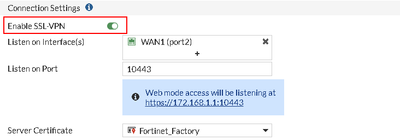
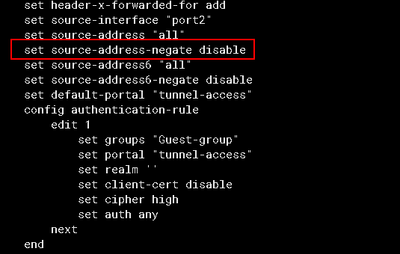
To check:
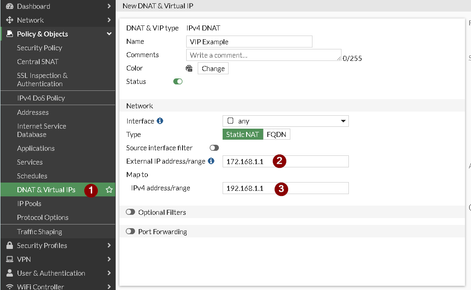
To avoid this issue: It is possible to specify the port number if the VIP is also required for the organization. Make sure that the port is different than the SSL VPN port. Otherwise, remove the VIP entry or use the secondary WAN IP if there is one.
Use the below debugs to see incoming SSL VPN connections.
diagnose debug application sslvpn -1
To stop the debug:
diagnose debug disable
For further troubleshooting:
For any SSL VPN connections, run the below debug flow for more information about incoming SSL VPN traffic:
diagnose debug disable diagnose debug flow trace stop diagnose debug flow filter clear diagnose debug reset diagnose debug flow filter addr <client’s public address> diagnose debug flow filter port <SSLVPN port> diagnose debug flow show function-name enable diagnose debug flow show iprope enable diagnose debug console timestamp enable diagnose debug flow trace start <number of packets to capture> diagnose debug enable
To stop the debug:
diagnose debug disable
Related document: |
The Fortinet Security Fabric brings together the concepts of convergence and consolidation to provide comprehensive cybersecurity protection for all users, devices, and applications and across all network edges.
Copyright 2026 Fortinet, Inc. All Rights Reserved.
