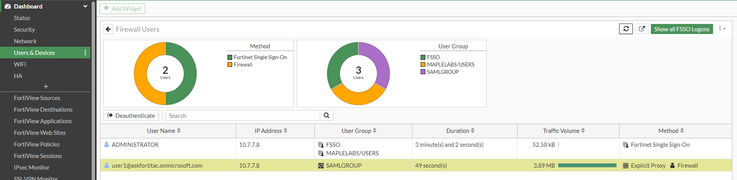- Support Forum
- Knowledge Base
- Customer Service
- Internal Article Nominations
- FortiGate
- FortiClient
- FortiADC
- FortiAIOps
- FortiAnalyzer
- FortiAP
- FortiAuthenticator
- FortiBridge
- FortiCache
- FortiCare Services
- FortiCarrier
- FortiCASB
- FortiConverter
- FortiCNP
- FortiDAST
- FortiData
- FortiDDoS
- FortiDB
- FortiDNS
- FortiDLP
- FortiDeceptor
- FortiDevice
- FortiDevSec
- FortiDirector
- FortiEdgeCloud
- FortiEDR
- FortiEndpoint
- FortiExtender
- FortiGate Cloud
- FortiGuard
- FortiGuest
- FortiHypervisor
- FortiInsight
- FortiIsolator
- FortiMail
- FortiManager
- FortiMonitor
- FortiNAC
- FortiNAC-F
- FortiNDR (on-premise)
- FortiNDRCloud
- FortiPAM
- FortiPhish
- FortiPortal
- FortiPresence
- FortiProxy
- FortiRecon
- FortiRecorder
- FortiSRA
- FortiSandbox
- FortiSASE
- FortiSASE Sovereign
- FortiScan
- FortiSIEM
- FortiSOAR
- FortiSwitch
- FortiTester
- FortiToken
- FortiVoice
- FortiWAN
- FortiWeb
- FortiAppSec Cloud
- Lacework
- Wireless Controller
- RMA Information and Announcements
- FortiCloud Products
- ZTNA
- 4D Documents
- Customer Service
- Community Groups
- Blogs
- Fortinet Community
- Knowledge Base
- FortiGate
- Technical Tip: SAML user authentication for explic...
- Subscribe to RSS Feed
- Mark as New
- Mark as Read
- Bookmark
- Subscribe
- Printer Friendly Page
- Report Inappropriate Content
| Description | This article describes how to leverage SAML authentication for explicit web proxy connections on FortiGate using Microsoft Azure as IdP. |
| Scope | FortiGate v7.0.x, v7.2.x, and Microsoft Azure as SAML IdP. |
| Solution |
In this example, SAML authentication is used on an explicit web proxy policy to authenticate end users via a captive portal. For this purpose, configure FortiGate as SAML Service Provider and Microsoft Azure as SAML Identity Provider.

The IP address of the computer is 10.7.7.8 and the interface port1 IP on FortiGate is 10.7.7.1
The authentication and authorization flow is as follows:
To configure SAML authentication for explicit web proxy connection.
config web-proxy explicit
config system interface
config user saml
Ensure that the IdP provides username and group information in SAML assertion. If group information is not received, FortiGate will fail to match the user with the SAML group configured in Proxy policy. Error 'The Page you requested has been blocked by a firewall policy restriction' will be shown on the end user browser post successful authentication with missing group info.
config user group
config authentication scheme
Config authentication rule:
config authentication rule config authentication setting
config firewall proxy-policy
Result: When a user’s browser is configured with FortiGate interface IP as a proxy service and connects to a website ex: https://www.google.com, an IdP sign-in page appears for the user to enter the credentials. 

User Authentication can be verified using the command given below.
diagnose wad user list ID: 11, VDOM: root, IPv4: 10.7.7.8
From GUI:
|
The Fortinet Security Fabric brings together the concepts of convergence and consolidation to provide comprehensive cybersecurity protection for all users, devices, and applications and across all network edges.
Copyright 2025 Fortinet, Inc. All Rights Reserved.