- Support Forum
- Knowledge Base
- Customer Service
- Internal Article Nominations
- FortiGate
- FortiClient
- FortiADC
- FortiAIOps
- FortiAnalyzer
- FortiAP
- FortiAuthenticator
- FortiBridge
- FortiCache
- FortiCare Services
- FortiCarrier
- FortiCASB
- FortiConverter
- FortiCNP
- FortiDAST
- FortiData
- FortiDDoS
- FortiDB
- FortiDNS
- FortiDLP
- FortiDeceptor
- FortiDevice
- FortiDevSec
- FortiDirector
- FortiEdgeCloud
- FortiEDR
- FortiEndpoint
- FortiExtender
- FortiGate Cloud
- FortiGuard
- FortiGuest
- FortiHypervisor
- FortiInsight
- FortiIsolator
- FortiMail
- FortiManager
- FortiMonitor
- FortiNAC
- FortiNAC-F
- FortiNDR (on-premise)
- FortiNDRCloud
- FortiPAM
- FortiPhish
- FortiPortal
- FortiPresence
- FortiProxy
- FortiRecon
- FortiRecorder
- FortiSRA
- FortiSandbox
- FortiSASE
- FortiSASE Sovereign
- FortiScan
- FortiSIEM
- FortiSOAR
- FortiSwitch
- FortiTester
- FortiToken
- FortiVoice
- FortiWAN
- FortiWeb
- FortiAppSec Cloud
- Lacework
- Wireless Controller
- RMA Information and Announcements
- FortiCloud Products
- ZTNA
- 4D Documents
- Customer Service
- Community Groups
- Blogs
- Fortinet Community
- Knowledge Base
- FortiGate
- Technical Tip: RADIUS user credential verification...
- Subscribe to RSS Feed
- Mark as New
- Mark as Read
- Bookmark
- Subscribe
- Printer Friendly Page
- Report Inappropriate Content
Created on
10-04-2019
07:24 AM
Edited on
06-12-2025
05:59 AM
By
Anthony_E
Description
This article describes how to verify Radius server user credentials via the GUI/web interface of the FortiGate.
Scope
FortiGate.
Solution
Before FortiOS 6.0.0, it was only possible to check the Radius user credentials via CLI.
However, starting from FortiOS 6.0.0 and onward, this feature is available on the GUI as well.
To check the Radius server user credentials, go to User & Device -> Radius servers
Edit the configured Radius Server and click on the 'Test User Credentials' button.
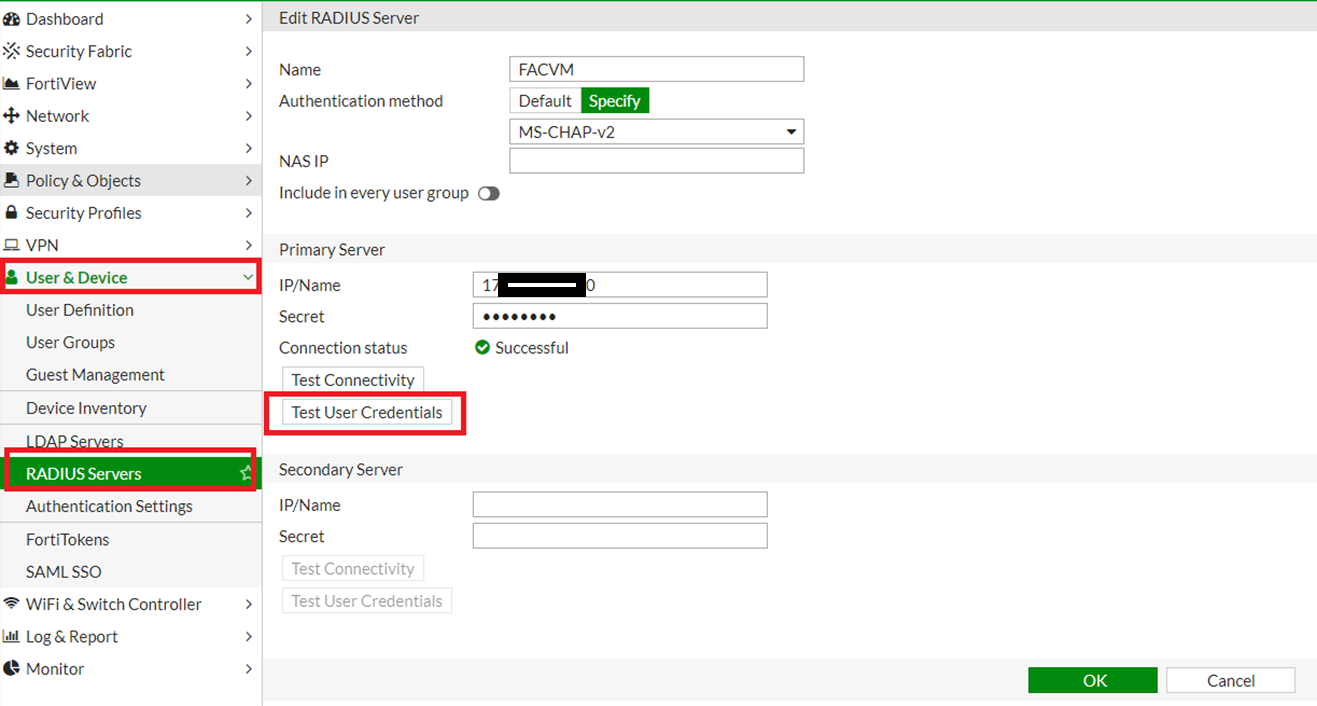
After that, enter the username and password of the user.
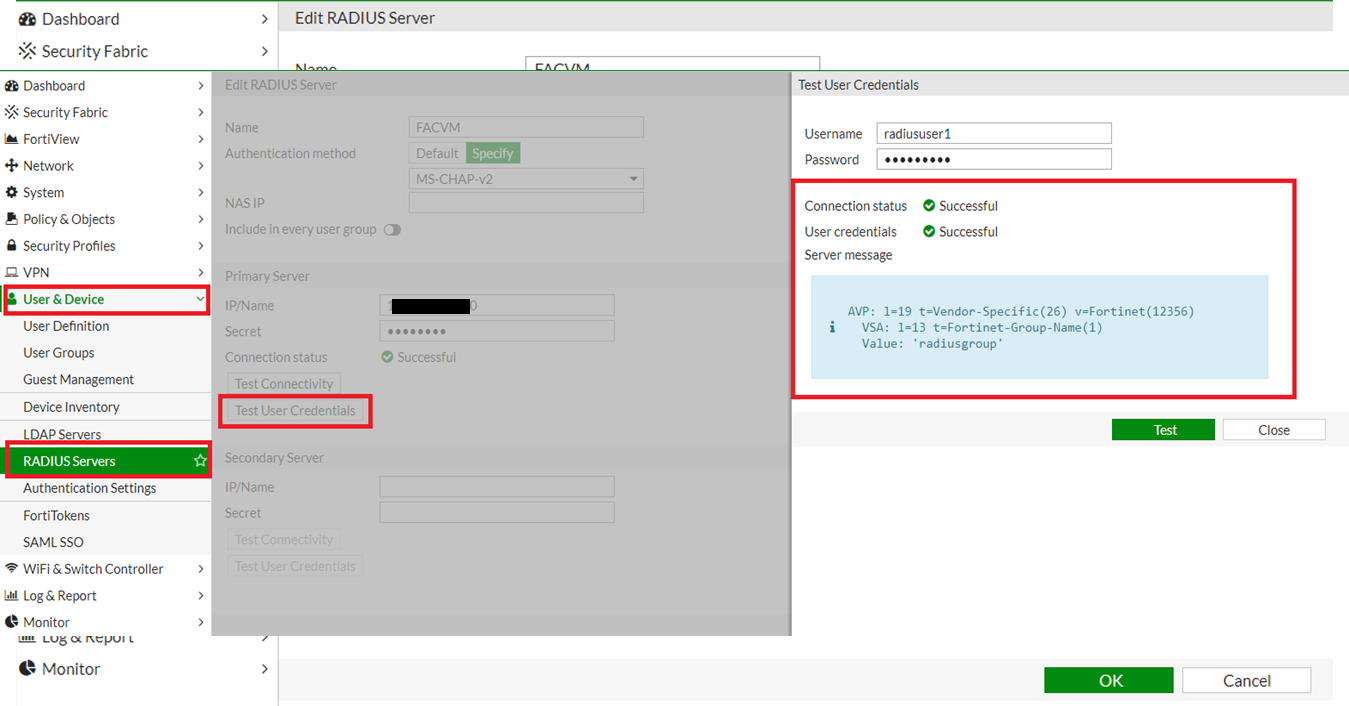
Note: Until FortiOS 6.2.6 and FortiOS 6.4.2, the Radius server user credentials check via GUI/web interface works only with the PAP (Password authentication protocol) scheme. This behavior is fixed in later versions of FortiOS.
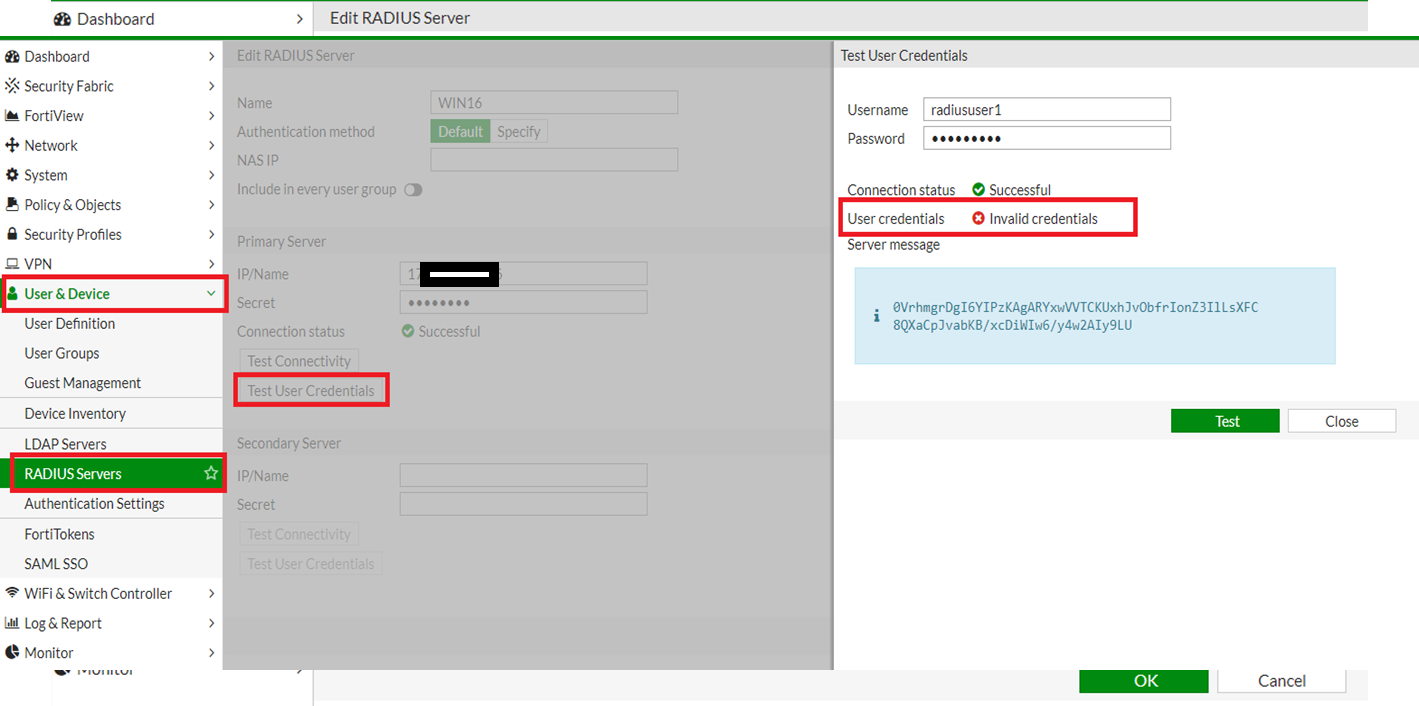
diagnose test authserver radius
<server_name> <chap | pap | mschap | mschap2> <username> <password>
diagnose test authserver radius WIN16 mschap2 radiususer1 password
authenticate 'radiususer1' against 'mschap2' succeeded, server=primary assigned_rad_session_id=457812022 session_timeout=0 secs idle_timeout=0 secs!
Group membership(s) - radiusgroup
diagnose debug reset
diagnose debug console time enable
diagnose debug application fnbamd -1
diagnose debug enable
To stop debugging:
diagnose debug disable
Related articles:
The Fortinet Security Fabric brings together the concepts of convergence and consolidation to provide comprehensive cybersecurity protection for all users, devices, and applications and across all network edges.
Copyright 2026 Fortinet, Inc. All Rights Reserved.