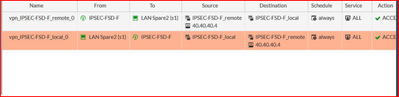- Support Forum
- Knowledge Base
- Customer Service
- Internal Article Nominations
- FortiGate
- FortiClient
- FortiADC
- FortiAIOps
- FortiAnalyzer
- FortiAP
- FortiAuthenticator
- FortiBridge
- FortiCache
- FortiCare Services
- FortiCarrier
- FortiCASB
- FortiConverter
- FortiCNP
- FortiDAST
- FortiData
- FortiDDoS
- FortiDB
- FortiDNS
- FortiDLP
- FortiDeceptor
- FortiDevice
- FortiDevSec
- FortiDirector
- FortiEdgeCloud
- FortiEDR
- FortiEndpoint
- FortiExtender
- FortiGate Cloud
- FortiGuard
- FortiGuest
- FortiHypervisor
- FortiInsight
- FortiIsolator
- FortiMail
- FortiManager
- FortiMonitor
- FortiNAC
- FortiNAC-F
- FortiNDR (on-premise)
- FortiNDRCloud
- FortiPAM
- FortiPhish
- FortiPortal
- FortiPresence
- FortiProxy
- FortiRecon
- FortiRecorder
- FortiSRA
- FortiSandbox
- FortiSASE
- FortiSASE Sovereign
- FortiScan
- FortiSIEM
- FortiSOAR
- FortiSwitch
- FortiTester
- FortiToken
- FortiVoice
- FortiWAN
- FortiWeb
- FortiAppSec Cloud
- Lacework
- Wireless Controller
- RMA Information and Announcements
- FortiCloud Products
- ZTNA
- 4D Documents
- Customer Service
- Community Groups
- Blogs
- Fortinet Community
- Knowledge Base
- FortiGate
- Technical Tip: ‘Poll Active Directory Server’ as a...
- Subscribe to RSS Feed
- Mark as New
- Mark as Read
- Bookmark
- Subscribe
- Printer Friendly Page
- Report Inappropriate Content
| Description | This article describes how to troubleshoot on the FortiGate when the Poll Active Directory Server external connector is down. |
| Scope | FortiGate, Fabric Connector, Poll Active Directory Server. |
| Solution |
The External Connector is down over the IPsec VPN both ends FortiGate Firewall:
LDAP Server ------ FGT1 ------ IPsec ------ FGT2 ------ Poll Active Directory Server.
For self-originating (ping, backup, SNMP) traffic through VPN, when source-ip is not configured, FortiGate will use the IP from the egress interface (interface with the lowest index shown in 'diagnose ip address list'), as described here:
Technical Tip: Self-originating traffic over IPSec VPN (For example ping)
Step 2: Take the debug log below with a particular destination port or default port 445. diagnose sniffer packet any " port 445 " 4 0 a
Take the packet capture towards the AD server initiate a connection, and see with which source IP traffic is going out. As this is self-originating traffic, FortiGate will not use the IP of the local LAN that can reach the remote site. Also, it's not possible to set the source IP on the Fabric Connector.
Follow the steps below to solve it:
config system interface edit <phase1 interface> <- IPsec tunnel interface name. set ip <ip address> <subnet mask> <- IP address of the tunnel interface. set remote-ip <ip address> <subnet mask> <-Remote IP address of the tunnel interface. end
The tunnel IP and remote IP must be configured on both sides of the tunnel.
Note: The traffic from the configured IP address must be allowed by the phase2 selectors of the tunnel. The traffic must also be allowed by a firewall policy on the remote FortiGate.
To configure phase2 of an IPsec VPN please see the documentation: Phase 2 configuration
Afterwards, try to connect the External Connector, it will work.
diagnose sniffer packet any " port 445 " 4 0 a
diag debug reset diag debug enable
Make sure to create an address object for each tunnel interface IP and add the address objects to the address groups used in the phase2 connectors of the VPN if those IP addresses are not already added.
Verify the Policy for IPsec tunnel from IPsec to LAN/LAN to IPsec. Check on both the Inbound/Outbound Policy. Check to see whether the source IP address of the outgoing traffic was added. Once it has been added on the Policy, the external connector will work fine.
Now, try to connect again from an external connector, and it will work.
Related article: Technical Tip: How to set source IP address for FSSO, LDAP and Radius |
The Fortinet Security Fabric brings together the concepts of convergence and consolidation to provide comprehensive cybersecurity protection for all users, devices, and applications and across all network edges.
Copyright 2026 Fortinet, Inc. All Rights Reserved.