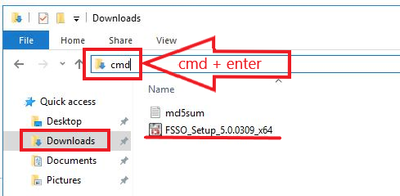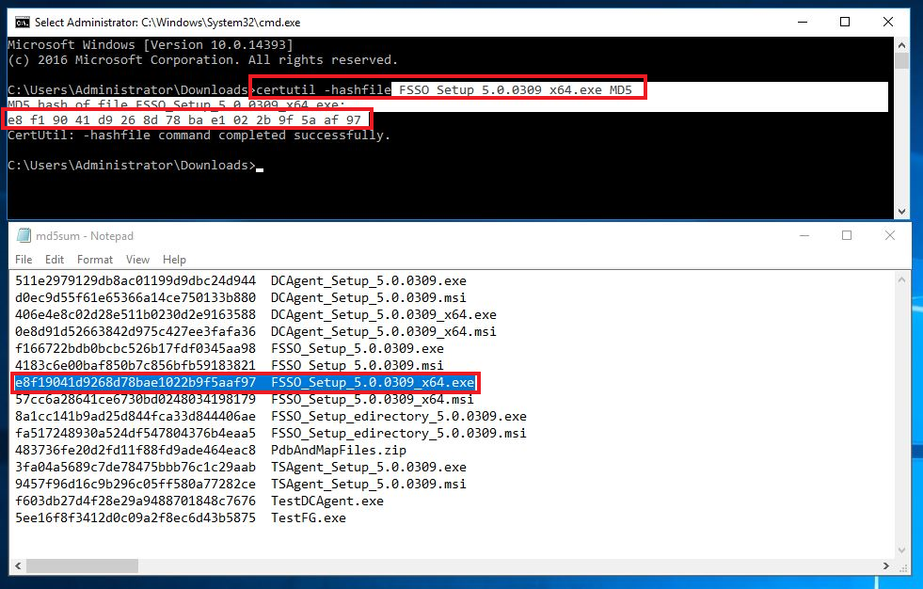- Support Forum
- Knowledge Base
- Customer Service
- Internal Article Nominations
- FortiGate
- FortiClient
- FortiADC
- FortiAIOps
- FortiAnalyzer
- FortiAP
- FortiAuthenticator
- FortiBridge
- FortiCache
- FortiCare Services
- FortiCarrier
- FortiCASB
- FortiConverter
- FortiCNP
- FortiDAST
- FortiData
- FortiDDoS
- FortiDB
- FortiDNS
- FortiDLP
- FortiDeceptor
- FortiDevice
- FortiDevSec
- FortiDirector
- FortiEdgeCloud
- FortiEDR
- FortiEndpoint
- FortiExtender
- FortiGate Cloud
- FortiGuard
- FortiGuest
- FortiHypervisor
- FortiInsight
- FortiIsolator
- FortiMail
- FortiManager
- FortiMonitor
- FortiNAC
- FortiNAC-F
- FortiNDR (on-premise)
- FortiNDRCloud
- FortiPAM
- FortiPhish
- FortiPortal
- FortiPresence
- FortiProxy
- FortiRecon
- FortiRecorder
- FortiSRA
- FortiSandbox
- FortiSASE
- FortiSASE Sovereign
- FortiScan
- FortiSIEM
- FortiSOAR
- FortiSwitch
- FortiTester
- FortiToken
- FortiVoice
- FortiWAN
- FortiWeb
- FortiAppSec Cloud
- Lacework
- Wireless Controller
- RMA Information and Announcements
- FortiCloud Products
- ZTNA
- 4D Documents
- Customer Service
- Community Groups
- Blogs
- Fortinet Community
- Knowledge Base
- FortiGate
- Technical Tip: How to validate MD5 checksum hash f...
- Subscribe to RSS Feed
- Mark as New
- Mark as Read
- Bookmark
- Subscribe
- Printer Friendly Page
- Report Inappropriate Content
Created on
04-18-2023
10:29 PM
Edited on
10-22-2025
02:30 AM
By
![]() Jean-Philippe_P
Jean-Philippe_P
Description
This article describes how to validate the file integrity of the FSSO-CA installer using MD5 hash.
Scope
FSSO, FSSO-CA.
Solution
Once the .exe installer has been downloaded and the md5sum.txt file has been copied to the computer. (see Technical Tip: Downloading FSSO agent software for more details), Open Windows Explorer and locate the download directory, then write 'cmd' without quotes in the navigation bar and press enter:
A command prompt will be launched directly into this directory, then replace the installer file name in the next command:
certutil -hashfile <FileName.exe> MD5
Then open the md5sum.txt file with the text editor and compare the command output with the HASH string in the txt file:
If both strings are the same, the integrity of the installer has been validated. The second way to check a file's MD5 hash is via the PowerShell cmdlet Get-FileHash.
Command looks like:
Get-FileHash <FileName.exe> -Algorithm md5
Open PowerShell prompt, navigate to the folder where the target file is located, and type the command from the picture:
Related articles:
Technical Tip: Downloading FSSO agent software
Troubleshooting Tip: HA troubleshooting information for TAC tickets
The Fortinet Security Fabric brings together the concepts of convergence and consolidation to provide comprehensive cybersecurity protection for all users, devices, and applications and across all network edges.
Copyright 2026 Fortinet, Inc. All Rights Reserved.