- Support Forum
- Knowledge Base
- Customer Service
- Internal Article Nominations
- FortiGate
- FortiClient
- FortiADC
- FortiAIOps
- FortiAnalyzer
- FortiAP
- FortiAuthenticator
- FortiBridge
- FortiCache
- FortiCare Services
- FortiCarrier
- FortiCASB
- FortiConverter
- FortiCNP
- FortiDAST
- FortiData
- FortiDDoS
- FortiDB
- FortiDNS
- FortiDLP
- FortiDeceptor
- FortiDevice
- FortiDevSec
- FortiDirector
- FortiEdgeCloud
- FortiEDR
- FortiEndpoint
- FortiExtender
- FortiGate Cloud
- FortiGuard
- FortiGuest
- FortiHypervisor
- FortiInsight
- FortiIsolator
- FortiMail
- FortiManager
- FortiMonitor
- FortiNAC
- FortiNAC-F
- FortiNDR (on-premise)
- FortiNDRCloud
- FortiPAM
- FortiPhish
- FortiPortal
- FortiPresence
- FortiProxy
- FortiRecon
- FortiRecorder
- FortiSRA
- FortiSandbox
- FortiSASE
- FortiSASE Sovereign
- FortiScan
- FortiSIEM
- FortiSOAR
- FortiSwitch
- FortiTester
- FortiToken
- FortiVoice
- FortiWAN
- FortiWeb
- FortiAppSec Cloud
- Lacework
- Wireless Controller
- RMA Information and Announcements
- FortiCloud Products
- ZTNA
- 4D Documents
- Customer Service
- Community Groups
- Blogs
- Fortinet Community
- Knowledge Base
- FortiGate
- Technical Tip: How to see the number free IPs allo...
- Subscribe to RSS Feed
- Mark as New
- Mark as Read
- Bookmark
- Subscribe
- Printer Friendly Page
- Report Inappropriate Content
Created on
12-04-2017
03:25 PM
Edited on
09-09-2025
12:53 AM
By
![]() Jean-Philippe_P
Jean-Philippe_P
Description
This article describes how to see the number of free IPs of an internal DHCP server on a FortiGate.
Scope
FortiGate.
Solution
When FortiGate assigns an IP to a host from the internal DHCP server, it generates an informational log with the ID: 0100026003.
- Go to Log & Report -> System Events.
- Filter the log by: log ID: 0100026003.
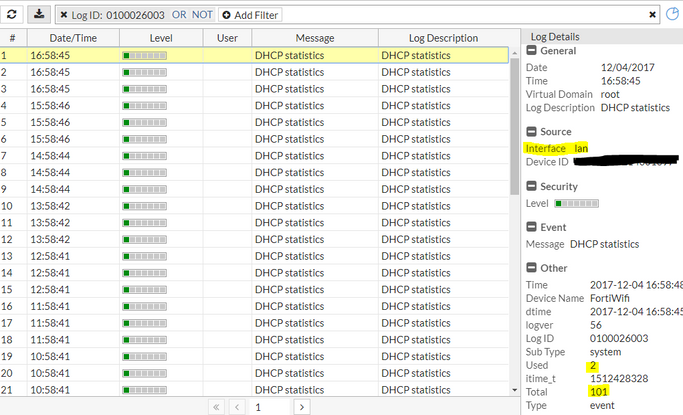
- Interface with the DHCP server.
- Used IPs.
- Total of IPs.
To know how many IPs are left to hand over from the DHCP server-enabled interface,
Under Interface, hover over the DHCP Clients column for any required DHCP server-enabled interface.
It shows Client Count, Remaining Leases, and Total Allowed Leases.

Note.
Client Count: Number of IPs released/DHCP clients for that interface.
Remaining Lease: Number of IPs yet to be leased out/left out for that interface.
Total Allowed Leases: Total number of usable IPs available according to the DHCP range configured for that interface.
Related article:
Troubleshooting Tip: Resolving DHCP Pool Exhaustion on FortiGates
The Fortinet Security Fabric brings together the concepts of convergence and consolidation to provide comprehensive cybersecurity protection for all users, devices, and applications and across all network edges.
Copyright 2026 Fortinet, Inc. All Rights Reserved.