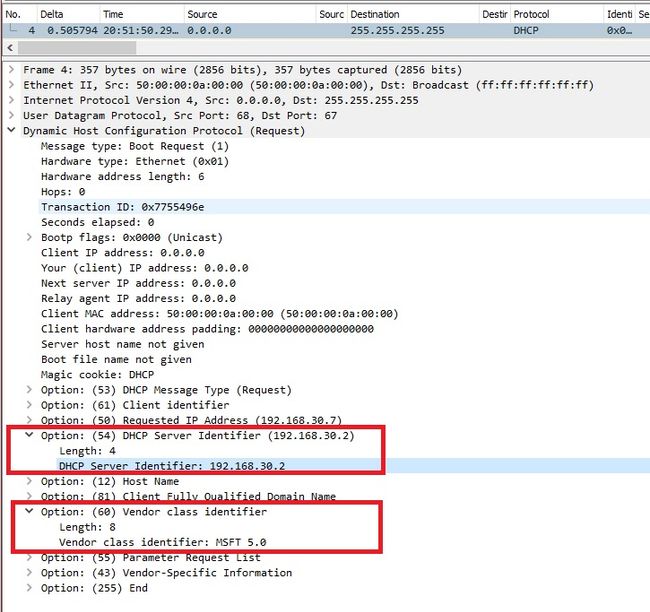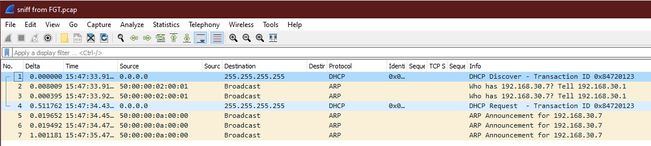- Support Forum
- Knowledge Base
- Customer Service
- Internal Article Nominations
- FortiGate
- FortiClient
- FortiADC
- FortiAIOps
- FortiAnalyzer
- FortiAP
- FortiAuthenticator
- FortiBridge
- FortiCache
- FortiCare Services
- FortiCarrier
- FortiCASB
- FortiConverter
- FortiCNP
- FortiDAST
- FortiData
- FortiDDoS
- FortiDB
- FortiDNS
- FortiDLP
- FortiDeceptor
- FortiDevice
- FortiDevSec
- FortiDirector
- FortiEdgeCloud
- FortiEDR
- FortiEndpoint
- FortiExtender
- FortiGate Cloud
- FortiGuard
- FortiGuest
- FortiHypervisor
- FortiInsight
- FortiIsolator
- FortiMail
- FortiManager
- FortiMonitor
- FortiNAC
- FortiNAC-F
- FortiNDR (on-premise)
- FortiNDRCloud
- FortiPAM
- FortiPhish
- FortiPortal
- FortiPresence
- FortiProxy
- FortiRecon
- FortiRecorder
- FortiSRA
- FortiSandbox
- FortiSASE
- FortiSASE Sovereign
- FortiScan
- FortiSIEM
- FortiSOAR
- FortiSwitch
- FortiTester
- FortiToken
- FortiVoice
- FortiWAN
- FortiWeb
- FortiAppSec Cloud
- Lacework
- Wireless Controller
- RMA Information and Announcements
- FortiCloud Products
- ZTNA
- 4D Documents
- Customer Service
- Community Groups
- Blogs
- Fortinet Community
- Knowledge Base
- FortiGate
- Technical Tip: How to isolate rogue DHCP on a netw...
- Subscribe to RSS Feed
- Mark as New
- Mark as Read
- Bookmark
- Subscribe
- Printer Friendly Page
- Report Inappropriate Content
Created on
10-24-2023
11:44 PM
Edited on
12-16-2025
10:01 PM
By
Anthony_E
| Description | This article demonstrates troubleshooting steps to isolate the MAC address and location of active DCHP servers on the network if a rogue DHCP server is suspected. |
| Scope |
FortiOS, DHCP Service. |
| Solution |
Example Topology:
The 'interface' part here is referring to the FortiGate physical or VLAN interface connected to the client VLAN. The packet capture filters for ports 67 or 68, as DHCP uses UDP ports 67 and 68 by default.
As per the image:
From the packet captured on the FortiGate, open the DHCP Request message (broadcast from the client) and look for the option 'Server Identifier' as shown below.
From RFC 2131, this option should exist on the message, or at least the Vendor Class Identifier.
As shown in the image above, there are no DHCP Server messages (Offer or Ack), but there is another device (50:00:00:02:00:01) sending an ARP Request for the IP 192.168.30.7, and there is an ARP Announcement afterward.
This means that some DHCP Servers are verifying if they already have the IP 192.168.30.7 on the network to decide if it is offered to the client, then it is the confirmation that no one answered, and the client sends the ARP Announcement.
From this example, if some devices already have this specific IP assigned, the communication between the clients will not be visible because it is unicast, but it will show a DHCP Declined message broadcasted from the client, and the process of Discover, Offer, etc, will restart.
Note: In a large-scale environment, there may be many ARP Request messages that may not be from a DHCP Server. In these cases, it is necessary to look for the messages surrounding the ARP Announcement and then dismiss the irrelevant ones by process of elimination, possibly through tracking the MAC address.
Example:
Check MAC address tables on network switches to determine which port shows the rogue DHCP server's MAC address.
Since broadcast DHCP traffic operates at the Data Link Layer and does not pass through the FortiGate, it is not possible to block rogue DHCP servers directly from the FortiGate. Instead, switch-based access control methods such as DHCP snooping must be used if restrict allowed DHCP traffic on the network. If using a managed FortiSwitch, see the administration guide Configuring the DHCP server access list
Related articles: Technical Tip: Understanding DHCP Server and DHCP Relay functionality on FortiGate Troubleshooting Tip: Check DHCP Messages with VLAN Tag using Wireshark Packet Capture |
The Fortinet Security Fabric brings together the concepts of convergence and consolidation to provide comprehensive cybersecurity protection for all users, devices, and applications and across all network edges.
Copyright 2026 Fortinet, Inc. All Rights Reserved.