- Support Forum
- Knowledge Base
- Customer Service
- Internal Article Nominations
- FortiGate
- FortiClient
- FortiADC
- FortiAIOps
- FortiAnalyzer
- FortiAP
- FortiAuthenticator
- FortiBridge
- FortiCache
- FortiCare Services
- FortiCarrier
- FortiCASB
- FortiConverter
- FortiCNP
- FortiDAST
- FortiData
- FortiDDoS
- FortiDB
- FortiDNS
- FortiDLP
- FortiDeceptor
- FortiDevice
- FortiDevSec
- FortiDirector
- FortiEdgeCloud
- FortiEDR
- FortiEndpoint
- FortiExtender
- FortiGate Cloud
- FortiGuard
- FortiGuest
- FortiHypervisor
- FortiInsight
- FortiIsolator
- FortiMail
- FortiManager
- FortiMonitor
- FortiNAC
- FortiNAC-F
- FortiNDR (on-premise)
- FortiNDRCloud
- FortiPAM
- FortiPhish
- FortiPortal
- FortiPresence
- FortiProxy
- FortiRecon
- FortiRecorder
- FortiSRA
- FortiSandbox
- FortiSASE
- FortiSASE Sovereign
- FortiScan
- FortiSIEM
- FortiSOAR
- FortiSwitch
- FortiTester
- FortiToken
- FortiVoice
- FortiWAN
- FortiWeb
- FortiAppSec Cloud
- Lacework
- Wireless Controller
- RMA Information and Announcements
- FortiCloud Products
- ZTNA
- 4D Documents
- Customer Service
- Community Groups
- Blogs
- Fortinet Community
- Knowledge Base
- FortiGate
- Technical Tip: How to check the Hit Count, First h...
- Subscribe to RSS Feed
- Mark as New
- Mark as Read
- Bookmark
- Subscribe
- Printer Friendly Page
- Report Inappropriate Content
| Description | This article describes how to check the Hit Count, first hit, last hit, first established, last established and established session count for single or multiple firewall policies through CLI and GUI. |
| Scope | FortiGate. |
| Solution |
To check the stats for the single firewall policy:
diagnose firewall iprope show <policy-group> <policy-idx>
The 'policy-group' ID is 00100004, this value is for configurable firewall policies.
Example:
To check the stats for the firewall policy ID 1:
diagnose firewall iprope show 00100004 1
diagnose firewall iprope show <policy-group> <policy-idx-1> <policy-idx-2> <policy-idx-3> ...
Example: To check the stats for the firewall policy ID 1, 2 & 3:
diagnose firewall iprope show 00100004 1 2 3
The 'policy-group' ID 00100001 is for configurable firewall local-in-policies. This feature is only available from v7.0.x onwards:
diagnose firewall iprope show 00100001 1
For ZTNA-related policy lookup :
diag firewall iprope list 100017
Devices without disk after reboot of the counter statistic are cleared. Devices with disks keep the counter statistics.
Note: In SSL VPN 'diagnose firewall iprope show <policy-group> <policy-idx>'only works for tunnel mode, not for web mode.
Below is the process to check the hit counts in GUI.
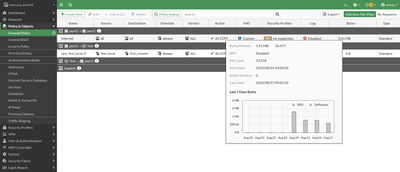
It will also show whether SPU is enabled or disabled.
To check the hit count for security policy in policy-mode use the below command:
diagnose ips pme policy stats
Refer to the following document for more information:
Related article: Technical Tip: How to clear or reset policy counters on the firewall Policy via CLI |
The Fortinet Security Fabric brings together the concepts of convergence and consolidation to provide comprehensive cybersecurity protection for all users, devices, and applications and across all network edges.
Copyright 2025 Fortinet, Inc. All Rights Reserved.