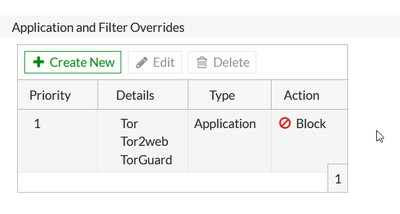- Support Forum
- Knowledge Base
- Customer Service
- Internal Article Nominations
- FortiGate
- FortiClient
- FortiADC
- FortiAIOps
- FortiAnalyzer
- FortiAP
- FortiAuthenticator
- FortiBridge
- FortiCache
- FortiCare Services
- FortiCarrier
- FortiCASB
- FortiConverter
- FortiCNP
- FortiDAST
- FortiData
- FortiDDoS
- FortiDB
- FortiDNS
- FortiDLP
- FortiDeceptor
- FortiDevice
- FortiDevSec
- FortiDirector
- FortiEdgeCloud
- FortiEDR
- FortiEndpoint
- FortiExtender
- FortiGate Cloud
- FortiGuard
- FortiGuest
- FortiHypervisor
- FortiInsight
- FortiIsolator
- FortiMail
- FortiManager
- FortiMonitor
- FortiNAC
- FortiNAC-F
- FortiNDR (on-premise)
- FortiNDRCloud
- FortiPAM
- FortiPhish
- FortiPortal
- FortiPresence
- FortiProxy
- FortiRecon
- FortiRecorder
- FortiSRA
- FortiSandbox
- FortiSASE
- FortiSASE Sovereign
- FortiScan
- FortiSIEM
- FortiSOAR
- FortiSwitch
- FortiTester
- FortiToken
- FortiVoice
- FortiWAN
- FortiWeb
- FortiAppSec Cloud
- Lacework
- Wireless Controller
- RMA Information and Announcements
- FortiCloud Products
- ZTNA
- 4D Documents
- Customer Service
- Community Groups
- Blogs
- Fortinet Community
- Knowledge Base
- FortiGate
- Technical Tip: How to block traffic coming from TO...
- Subscribe to RSS Feed
- Mark as New
- Mark as Read
- Bookmark
- Subscribe
- Printer Friendly Page
- Report Inappropriate Content
Created on
05-19-2020
05:03 AM
Edited on
09-15-2025
12:08 AM
By
![]() Jean-Philippe_P
Jean-Philippe_P
Description
This article describes how to block TOR traffic from the WAN to the LAN, by using the ISDB object. This ISDB object contains a list of all TOR exit nodes currently known and is updated by FortiGuard.
Scope
FortiGate.
Solution
Go to Policy & Objects -> IPV4 Policy and select 'Create New'.
- Incoming interface: WAN.
- Outgoing interface: LAN.
Go to Source -> Internet Service, search for 'Tor' and select 'Tor-Exit node'.
When creating the policy is finished, place it as high in the policy list.
Since policy lookup is done from top to bottom, place this policy as high as possible to prevent traffic coming from TOR to run through all the other policies above it.
Application Control can be used as well:
Blocking Tor traffic using the Application Control profile:
- Go to Security Profiles -> Application Control and edit the App control profile.
- Under Application Overrides, select Add Signatures.
- Search for Tor, then filter the results to show only the Proxy category. Two signatures will appear, one for the Tor client, one for web-based Tor2web & TorGuard.
- Highlight both signatures and select Use Selected Signatures.
- Both signatures now appear in the Application Overrides list, with the Action set to Block.
The references listed below on FortiGuard Labs provide additional details regarding the application control used in this article.
Tor2Web:
Application Control Tor2Web
TorGuard:
Application Control TorGuard
Related article:
Technical Tip: How to block Tor connections
The Fortinet Security Fabric brings together the concepts of convergence and consolidation to provide comprehensive cybersecurity protection for all users, devices, and applications and across all network edges.
Copyright 2025 Fortinet, Inc. All Rights Reserved.