- Support Forum
- Knowledge Base
- Customer Service
- Internal Article Nominations
- FortiGate
- FortiClient
- FortiADC
- FortiAIOps
- FortiAnalyzer
- FortiAP
- FortiAuthenticator
- FortiBridge
- FortiCache
- FortiCare Services
- FortiCarrier
- FortiCASB
- FortiConverter
- FortiCNP
- FortiDAST
- FortiData
- FortiDDoS
- FortiDB
- FortiDNS
- FortiDLP
- FortiDeceptor
- FortiDevice
- FortiDevSec
- FortiDirector
- FortiEdgeCloud
- FortiEDR
- FortiEndpoint
- FortiExtender
- FortiGate Cloud
- FortiGuard
- FortiGuest
- FortiHypervisor
- FortiInsight
- FortiIsolator
- FortiMail
- FortiManager
- FortiMonitor
- FortiNAC
- FortiNAC-F
- FortiNDR (on-premise)
- FortiNDRCloud
- FortiPAM
- FortiPhish
- FortiPortal
- FortiPresence
- FortiProxy
- FortiRecon
- FortiRecorder
- FortiSRA
- FortiSandbox
- FortiSASE
- FortiSASE Sovereign
- FortiScan
- FortiSIEM
- FortiSOAR
- FortiSwitch
- FortiTester
- FortiToken
- FortiVoice
- FortiWAN
- FortiWeb
- FortiAppSec Cloud
- Lacework
- Wireless Controller
- RMA Information and Announcements
- FortiCloud Products
- ZTNA
- 4D Documents
- Customer Service
- Community Groups
- Blogs
- Fortinet Community
- Knowledge Base
- FortiGate
- Technical Tip: How to block specific external (pub...
- Subscribe to RSS Feed
- Mark as New
- Mark as Read
- Bookmark
- Subscribe
- Printer Friendly Page
- Report Inappropriate Content
Description
This article explains how to block some of the specific public IP addresses to enter the internal network of the FortiGate to protect the internal network. This is specific to configurations that already have inbound firewall policies allowing traffic internally to specific subnets that can be routable externally or that have a VIP as a destination. By default, traffic from external is not allowed internally without a firewall policy configured to allow externally initiated sessions.
Scope
FortiGate.
Solution
Step1: Create an address object
Go to Policy & Objects -> Addresses
Click on 'create new' and 'Address'
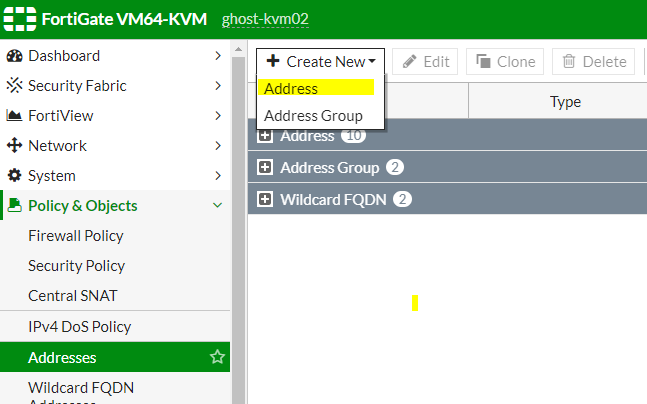
Name: Provide any name
Type: Subnet
Subnet / IP Range : x.x.x.x/32 where x.x.x.x is the specific public IP it is required to block
x.x.x.x/24 where x.x.x.x is the subnet it is required to block and /24 is the subnet
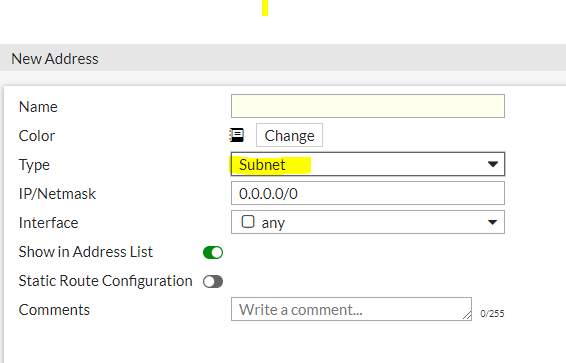
Click on 'OK' to apply the changes
Go to Policy & Objects -> IPv4 policy
Name: Provide any name
Incoming interface: WAN interface
Outgoing interface: LAN interface
Source: Select the address object, created above.
Destination: set it to "all"
Schedule: Always
Services: All
Action: Deny
NAT: Enable
Security Profiles:
Enable IPS
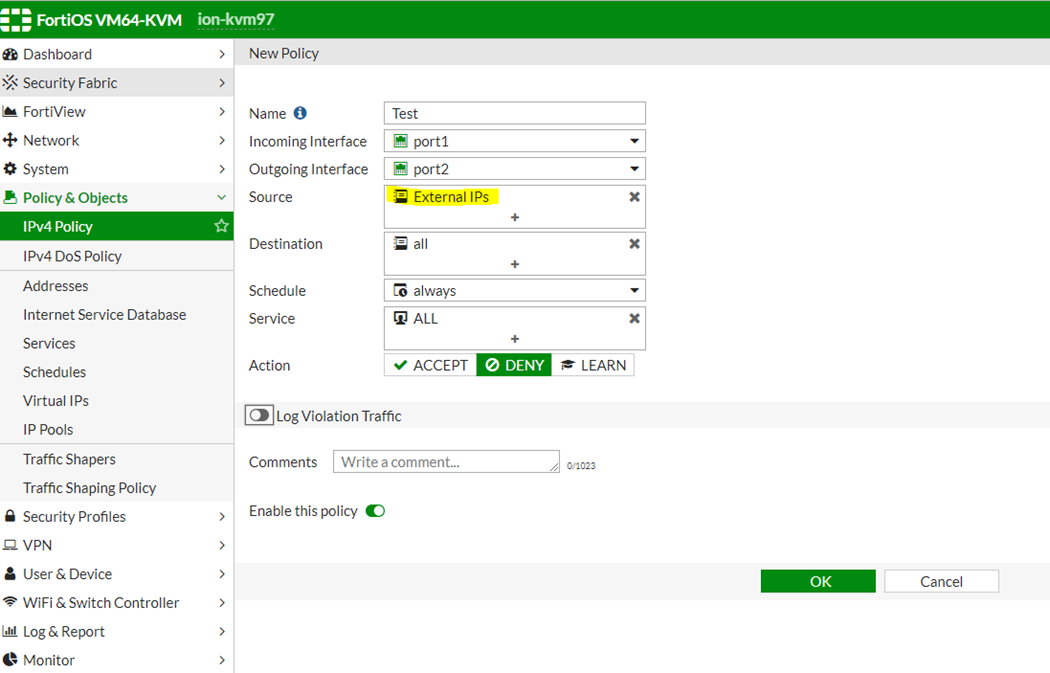
Note:
If a group of addresses requires to be blocked, select Addresses -> Address Group and select 'Create New'.
Related article:
Troubleshooting Tip: VIP traffic not matching the firewall policy with an 'all' destination
Note:
V5.0 up to v6.4 are out of engineering support. These GUI sections might be different in higher versions.
Consider upgrading the firmware level on the device to a supported version (v7.0 up to v7.6). Check the firmware path and compatibility depending on the hardware.
- Mark as Read
- Mark as New
- Bookmark
- Permalink
- Report Inappropriate Content
Note: In case a group of addresses require to be blocked, click on addresses select address group and click on create new:
The Fortinet Security Fabric brings together the concepts of convergence and consolidation to provide comprehensive cybersecurity protection for all users, devices, and applications and across all network edges.
Copyright 2026 Fortinet, Inc. All Rights Reserved.
