- Support Forum
- Knowledge Base
- Customer Service
- Internal Article Nominations
- FortiGate
- FortiClient
- FortiADC
- FortiAIOps
- FortiAnalyzer
- FortiAP
- FortiAuthenticator
- FortiBridge
- FortiCache
- FortiCare Services
- FortiCarrier
- FortiCASB
- FortiConverter
- FortiCNP
- FortiDAST
- FortiData
- FortiDDoS
- FortiDB
- FortiDNS
- FortiDLP
- FortiDeceptor
- FortiDevice
- FortiDevSec
- FortiDirector
- FortiEdgeCloud
- FortiEDR
- FortiEndpoint
- FortiExtender
- FortiGate Cloud
- FortiGuard
- FortiGuest
- FortiHypervisor
- FortiInsight
- FortiIsolator
- FortiMail
- FortiManager
- FortiMonitor
- FortiNAC
- FortiNAC-F
- FortiNDR (on-premise)
- FortiNDRCloud
- FortiPAM
- FortiPhish
- FortiPortal
- FortiPresence
- FortiProxy
- FortiRecon
- FortiRecorder
- FortiSRA
- FortiSandbox
- FortiSASE
- FortiSASE Sovereign
- FortiScan
- FortiSIEM
- FortiSOAR
- FortiSwitch
- FortiTester
- FortiToken
- FortiVoice
- FortiWAN
- FortiWeb
- FortiAppSec Cloud
- Lacework
- Wireless Controller
- RMA Information and Announcements
- FortiCloud Products
- ZTNA
- 4D Documents
- Customer Service
- Community Groups
- Blogs
- Fortinet Community
- Knowledge Base
- FortiGate
- Technical Tip: How to block by country or geolocat...
- Subscribe to RSS Feed
- Mark as New
- Mark as Read
- Bookmark
- Subscribe
- Printer Friendly Page
- Report Inappropriate Content
Description
This article shows the configuration to protect a server from attacks from countries the user has no business with.
Scope
FortiGate.
Solution
Create an address object: Go to Policy & Object -> Addresses, and then in the 'address' label, select 'create new'.
- Name: Choose a name.
- Type: Select 'Geography'.
- Country: Select the country to block.
edit Moraco-Geo
set type geography
set associated-interface wan1
set country CN
end
edit Country-Block
set member Moraco-Geo
end
To create all country address objects via script, consult the following KB article: Technical Tip: Script to create Address objects and one address group for all geography countries o...
Go to Policy & Object -> IPv4 Policy.
config firewall policy
edit <policy-id> <----- Here the policy ID would be of the 'Block Geolocation Traffic' as seen in the screenshot above.
set match-vip enable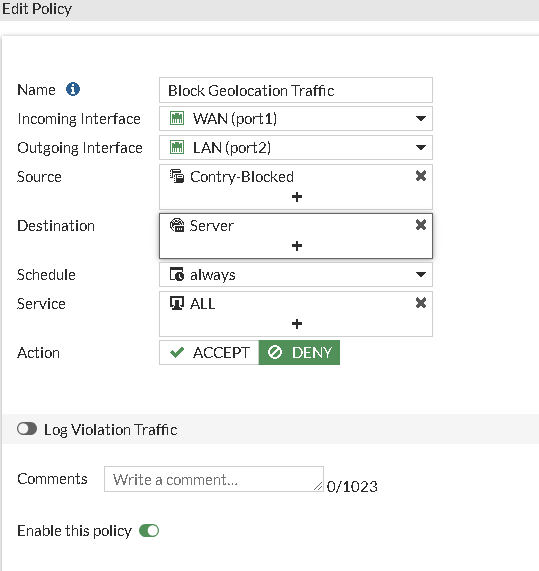
Geolocation also contains the Reserved option (ZZ) which denotes the addresses that are not assigned publicly.
Note:
- To restrict/allow access from specific countries through an SSL VPN tunnel, the following KB articlecan be referred to: Technical Tip: Restricting/allowing SSL VPN access from specific countries using sslvpn settings via...
- The match-vip option is disabled by default until v7.2.3. In versions after 7.2.3, the option is enabled by default.
- The 'set match-vip' option is only available if the policy action is set to 'deny'.
- In addition to firewall policies, geo-blocking can be enforced using local-in policies to prevent unauthorized management or service access to the FortiGate from specific countries on the external interface or any defined source interface.
- If access control must be based on the registered country of the IP address rather than its physical location, FortiGate supports Geo-IP matching using IP registration data. This is useful when users connect through VPNs, cloud providers, or international ISPs where physical location may be misleading. Refer to the following document for configuration details: Matching GeoIP by registered and physical location.
- An anycast IP can be advertised from multiple locations. This technique is widely used by providers to route users to the closest server. Since the IP is hosted in multiple geographic locations, there is no way to specify a single location for that IP. Refer to Recognize anycast addresses in geo-IP blocking for more information.
Related documents:
Technical Tip: How FortiGate can block Duolingo in different ways. Blocks web application.
Technical Tip: Disconnecting a member from a cluster
Technical Tip: Commands to verify GeoIP information and troubleshoot GeoIP database
Technical Tip: Blocking Inbound Access from Specific Country IP Ranges on FortiGate
The Fortinet Security Fabric brings together the concepts of convergence and consolidation to provide comprehensive cybersecurity protection for all users, devices, and applications and across all network edges.
Copyright 2026 Fortinet, Inc. All Rights Reserved.


