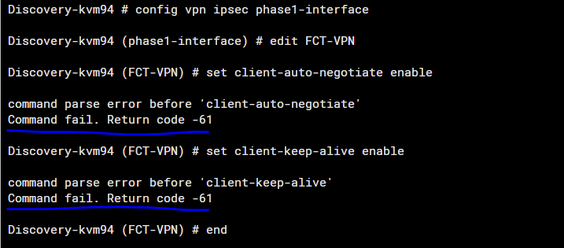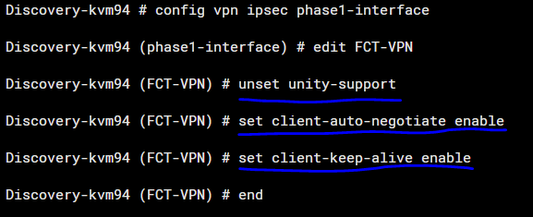- Support Forum
- Knowledge Base
- Customer Service
- Internal Article Nominations
- FortiGate
- FortiClient
- FortiADC
- FortiAIOps
- FortiAnalyzer
- FortiAP
- FortiAuthenticator
- FortiBridge
- FortiCache
- FortiCare Services
- FortiCarrier
- FortiCASB
- FortiConverter
- FortiCNP
- FortiDAST
- FortiData
- FortiDDoS
- FortiDB
- FortiDNS
- FortiDLP
- FortiDeceptor
- FortiDevice
- FortiDevSec
- FortiDirector
- FortiEdgeCloud
- FortiEDR
- FortiEndpoint
- FortiExtender
- FortiGate Cloud
- FortiGuard
- FortiGuest
- FortiHypervisor
- FortiInsight
- FortiIsolator
- FortiMail
- FortiManager
- FortiMonitor
- FortiNAC
- FortiNAC-F
- FortiNDR (on-premise)
- FortiNDRCloud
- FortiPAM
- FortiPhish
- FortiPortal
- FortiPresence
- FortiProxy
- FortiRecon
- FortiRecorder
- FortiSRA
- FortiSandbox
- FortiSASE
- FortiSASE Sovereign
- FortiScan
- FortiSIEM
- FortiSOAR
- FortiSwitch
- FortiTester
- FortiToken
- FortiVoice
- FortiWAN
- FortiWeb
- FortiAppSec Cloud
- Lacework
- Wireless Controller
- RMA Information and Announcements
- FortiCloud Products
- ZTNA
- 4D Documents
- Customer Service
- Community Groups
- Blogs
- Fortinet Community
- Knowledge Base
- FortiGate
- Technical Tip: How to activate 'Save Password', 'A...
- Subscribe to RSS Feed
- Mark as New
- Mark as Read
- Bookmark
- Subscribe
- Printer Friendly Page
- Report Inappropriate Content
Description
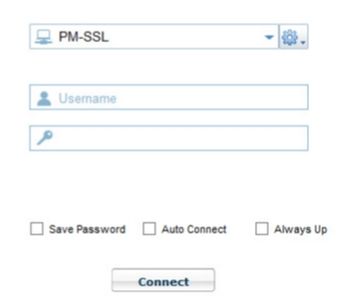
Scope
FortiGate.
Solution
For SSL VPN:
edit [portal_name_str]
set auto-connect enable
set save-password enable
set keep-alive enable
end
edit [vpn name]
set save-password enable
set client-auto-negotiate enable
set client-keep-alive enable
end
end
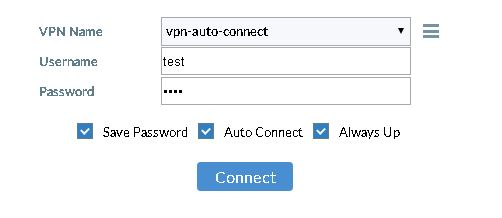
- In some cases, when setting the client auto negotiate option and client-keep-alive option, it is possible to encounter the following error:
- This is due to the unity-support option; unity-support: Enable/disable support for Cisco UNITY Configuration Method extensions.
- To resolve this problem unset the unity-support option and then it is possible to successfully set the keep alive and auto-negotiate options.
Note:
The following features are not supported in the FortiClient 6.2.X - 7.0.2 v free versions:
- VPN auto-connect/always-up.
- VPN before logon.
- On-net/off-net.
- Host check features.
- Central management
- No feedback option & no diagnostic tool under help/info page.
- IKEv2 is not supported on FortiClient 6.2.x free version.
- TAC support.
Note:
v5.0 up to v6.4 are out of engineering support. These commands might be different on higher versions. Consider upgrading the firmware level on the device to a supported version (v7.0 up to v7.6). Her,e check the firmware path and compatibility depending on the hardware.
Related documents:
Technical Tip: FortiClient licensing and support
Configuring autoconnect with username and password authentication
- Mark as Read
- Mark as New
- Bookmark
- Permalink
- Report Inappropriate Content
The Fortinet Security Fabric brings together the concepts of convergence and consolidation to provide comprehensive cybersecurity protection for all users, devices, and applications and across all network edges.
Copyright 2026 Fortinet, Inc. All Rights Reserved.