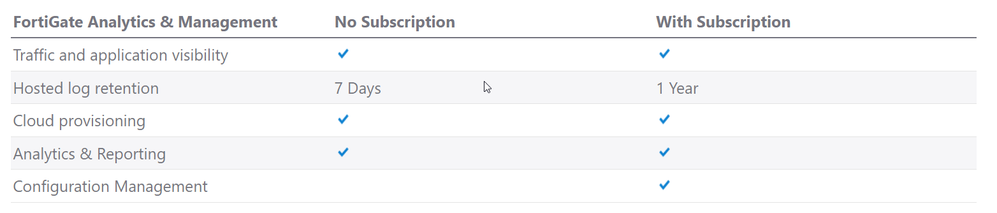- Support Forum
- Knowledge Base
- Customer Service
- Internal Article Nominations
- FortiGate
- FortiClient
- FortiADC
- FortiAIOps
- FortiAnalyzer
- FortiAP
- FortiAuthenticator
- FortiBridge
- FortiCache
- FortiCare Services
- FortiCarrier
- FortiCASB
- FortiConverter
- FortiCNP
- FortiDAST
- FortiData
- FortiDDoS
- FortiDB
- FortiDNS
- FortiDLP
- FortiDeceptor
- FortiDevice
- FortiDevSec
- FortiDirector
- FortiEdgeCloud
- FortiEDR
- FortiEndpoint
- FortiExtender
- FortiGate Cloud
- FortiGuard
- FortiGuest
- FortiHypervisor
- FortiInsight
- FortiIsolator
- FortiMail
- FortiManager
- FortiMonitor
- FortiNAC
- FortiNAC-F
- FortiNDR (on-premise)
- FortiNDRCloud
- FortiPAM
- FortiPhish
- FortiPortal
- FortiPresence
- FortiProxy
- FortiRecon
- FortiRecorder
- FortiSRA
- FortiSandbox
- FortiSASE
- FortiSASE Sovereign
- FortiScan
- FortiSIEM
- FortiSOAR
- FortiSwitch
- FortiTester
- FortiToken
- FortiVoice
- FortiWAN
- FortiWeb
- FortiAppSec Cloud
- Lacework
- Wireless Controller
- RMA Information and Announcements
- FortiCloud Products
- ZTNA
- 4D Documents
- Customer Service
- Community Groups
- Blogs
- Fortinet Community
- Knowledge Base
- FortiGate
- Technical Tip: How to activate FortiSandbox Cloud
- Subscribe to RSS Feed
- Mark as New
- Mark as Read
- Bookmark
- Subscribe
- Printer Friendly Page
- Report Inappropriate Content
Description
The article describes how to connect a FortiGate to the FortiSandbox Cloud. After the FortiGate is connected to FortiSandbox Cloud, it is possible to configure an anti-virus profile for sending suspicious files for inspection.
Scope
FortiGate.
Solution
Before connecting a FortiGate to FortiSandbox Cloud, an active FortiCloud account is needed. After creating a FortiCloud account, enable sandbox inspection.
Make sure the 'FortiGate Cloud Sandbox' feature is enabled on the FortiGate unit under the GUI -> Feature Visibility -> 'FortiGate Cloud Sandbox'.
From the GUI, go to Security Fabric -> Settings, enable 'Sandbox Inspection', and set it to FortiSandbox Cloud.
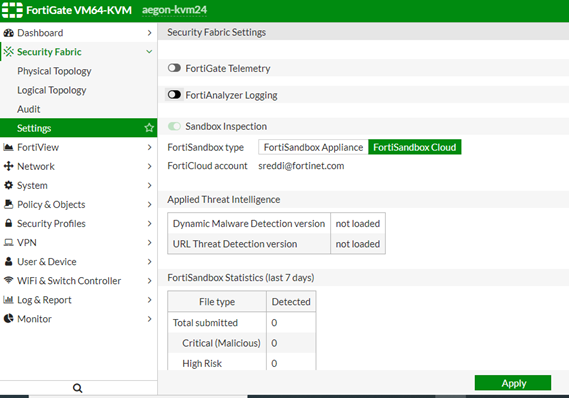
Note:
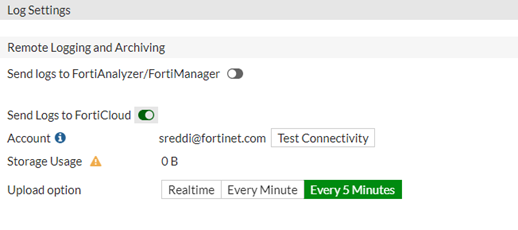
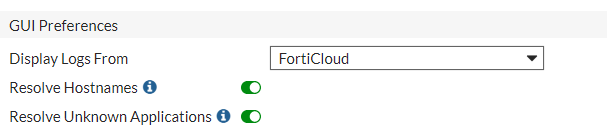
The table below can be referenced to verify the paid or the free subscription:
Related articles:
Technical Tip: How to register and activate a FortiCloud account
Technical Tip: Antivirus's 'Send files to FortiSandbox for inspection' button is greyed out
The Fortinet Security Fabric brings together the concepts of convergence and consolidation to provide comprehensive cybersecurity protection for all users, devices, and applications and across all network edges.
Copyright 2026 Fortinet, Inc. All Rights Reserved.