- Support Forum
- Knowledge Base
- Customer Service
- Internal Article Nominations
- FortiGate
- FortiClient
- FortiADC
- FortiAIOps
- FortiAnalyzer
- FortiAP
- FortiAuthenticator
- FortiBridge
- FortiCache
- FortiCare Services
- FortiCarrier
- FortiCASB
- FortiConverter
- FortiCNP
- FortiDAST
- FortiData
- FortiDDoS
- FortiDB
- FortiDNS
- FortiDLP
- FortiDeceptor
- FortiDevice
- FortiDevSec
- FortiDirector
- FortiEdgeCloud
- FortiEDR
- FortiEndpoint
- FortiExtender
- FortiGate Cloud
- FortiGuard
- FortiGuest
- FortiHypervisor
- FortiInsight
- FortiIsolator
- FortiMail
- FortiManager
- FortiMonitor
- FortiNAC
- FortiNAC-F
- FortiNDR (on-premise)
- FortiNDRCloud
- FortiPAM
- FortiPhish
- FortiPortal
- FortiPresence
- FortiProxy
- FortiRecon
- FortiRecorder
- FortiSRA
- FortiSandbox
- FortiSASE
- FortiSASE Sovereign
- FortiScan
- FortiSIEM
- FortiSOAR
- FortiSwitch
- FortiTester
- FortiToken
- FortiVoice
- FortiWAN
- FortiWeb
- FortiAppSec Cloud
- Lacework
- Wireless Controller
- RMA Information and Announcements
- FortiCloud Products
- ZTNA
- 4D Documents
- Customer Service
- Community Groups
- Blogs
- Fortinet Community
- Knowledge Base
- FortiGate
- Technical Tip: FSSO polling connector agent config...
- Subscribe to RSS Feed
- Mark as New
- Mark as Read
- Bookmark
- Subscribe
- Printer Friendly Page
- Report Inappropriate Content
Created on
04-30-2020
06:57 AM
Edited on
09-21-2025
09:35 PM
By
Anthony_E
Description
This article gives an example of configuring a local FSSO agent on the FortiGate and basic troubleshooting scenarios.
Scope
FortiGate.
Solution
The FortiGate’s agent (built-in agent program) actively polls Windows security event log entries on the Windows Domain Controller (DC) for user login information. The FSSO user groups can then be used in a firewall policy. This method does not require any additional software components, and all the configuration can be done on the FortiGate.
To configure a local FSSO agent on the FortiGate:
- Configure an LDAP server on the FortiGate.
- Configure a local FSSO polling connector.
- Add the FSSO groups to a policy.
Example.
To configure an LDAP server on the FortiGate:
- Go to User & Device -> LDAP Servers.
- Select 'Create New'.
- Fill in the required information.
Example:
- Common Name Identifier: sAMAccountName.
- Bind Type: Regular.
- Username: (format: domain-name\username).
- Test connectivity.
- Browse Distinguished Name and select.
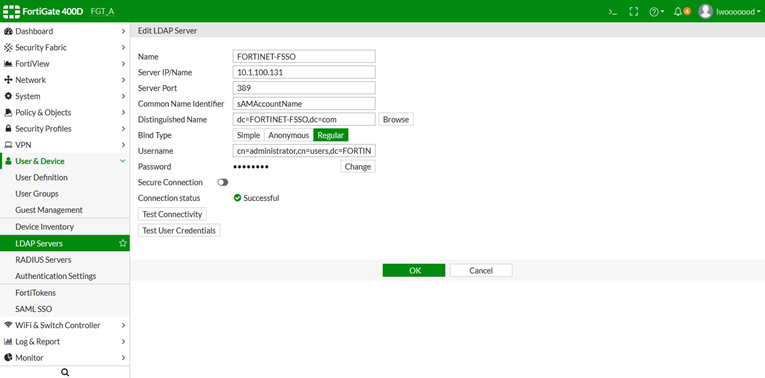
To configure a local FSSO polling connector:
- For v6.x, go to Security Fabric -> Fabric Connectors. For v7.2 or newer, go to Security Fabric -> External Connector
- Select 'Create New'.
- In the SSO/Identity section, select Poll Active Directory Server.
- Fill in the required information.
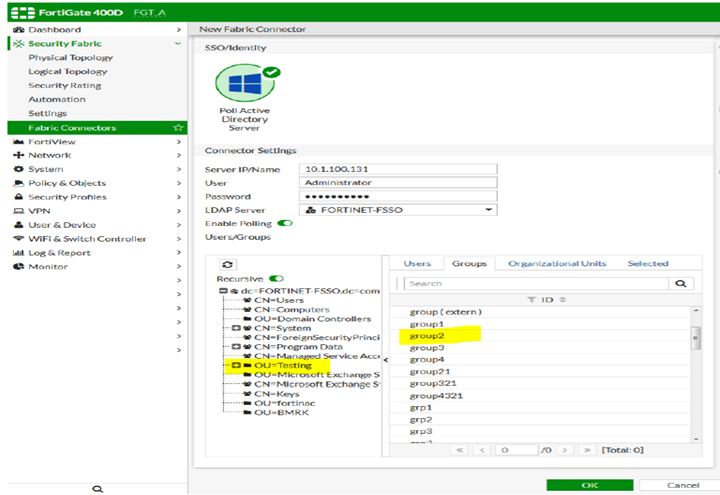
To add the FSSO groups directly to a firewall policy:
- Go to Policy & Objects -> IPv4 Policy.
- Select 'Create New'.
- Select the Source field.
- In the Select Entries pane, select the User tab.
- Select the FSSO groups.
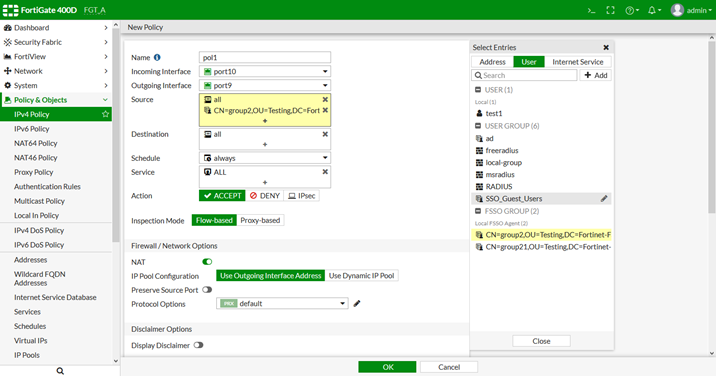
- Configure the remaining settings as required.
- Select 'OK'.
- Go to User & Authentication -> User Groups.
- Select 'Create New'.
- Give a name to the group, then select 'Type' - Fortinet Single Sign-On (FSSO).
- In the section 'Members' specify the user group, select AD External Connector (marked as 'Local FSSO Agent'), then select'OK'.
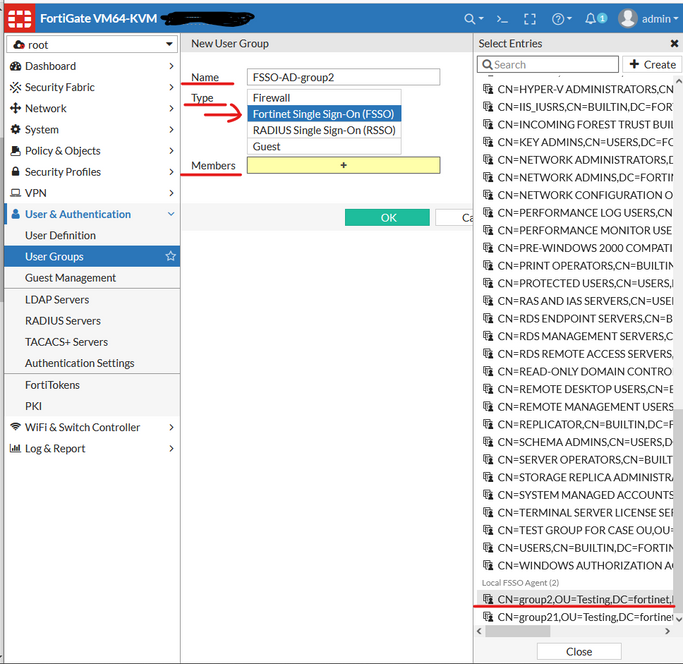
- After creating a local FSSO user group, it will be possible to add them to the Firewall Policy's Source Field. It should be listed in the section 'USER GROUP'.
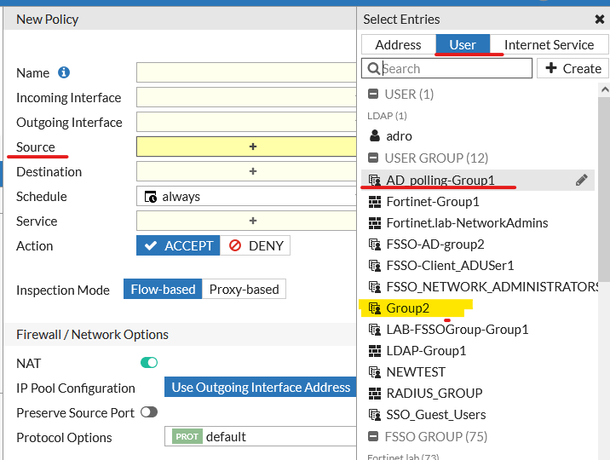
Troubleshooting:
If an authenticated AD user cannot access the internet or pass the firewall policy, verify the local FSSO user list:
diagnose debug authd fsso list
----FSSO logons----
IP: 10.1.100.188 User: test2 Groups: CN=group2,OU=Testing,DC=Fortinet-FSSO,DC=COM Workstation:
MemberOf: CN=group2,OU=Testing,DC=Fortinet-FSSO,DC=COM
Total number of logons listed: 1, filtered: 0
- Check that the group in MemberOf is allowed by the policy.
- The FortiGate missed the login event, which can happen if many users log in at the same time
- The user's workstation is unable to connect to the DC, and is currently logged in with cached credentials, so there is no entry in the DC security event log.
- If there are no users in the local FSSO user list:
- Ensure that the local FSSO agent is working correctly:
diagnose debug enable
diagnose debug authd fsso server-status
Server Name Connection Status Version Address
Local FSSO Agent connected FSAE server 1.1 127.0.0.1
- Verify the Active Directory connection status:
diagnose debug fsso-polling detail 1
ID=1, name(10.1.100.131),ip=10.1.100.131,source(security),users(0)
port=auto username=Administrator
read log eof=1, latest logon timestamp: Fri Jul 26 10:36:20 2019
polling frequency: every 10 second(s) success(274), fail(0)
LDAP query: success(0), fail(0)
LDAP max group query period(seconds): 0
LDAP status: connected
Group Filter: CN=group2,OU=Testing,DC=Fortinet-
FSSO,DC=com+CN=group21,OU=Testing,DC=Fortinet-FSSO,DC=COM
To find the correct ID for the AD server to use, run the following command:
diagnose debug fsso-polling detail
- If the polling frequency shows successes and failures, that indicates sporadic network problems or a very busy DC.
- If it indicates no successes or failures, then incorrect credentials could be the issue.
- If the LDAP status is connected, then the FortiGate can access the configured LDAP server.
This is required for AD group membership lookup of authenticated users because the Windows security event log does not include group membership information.
The FortiGate sends an LDAP search for group membership of authenticated users to the configured LDAP server.
FortiGate adds authenticated users to the local FSSO user list only if the group membership is one of the groups in the Group Filter.
- If necessary, capture the output of the local FortiGate daemon that polls Windows Security Event logs:
diagnose debug application fssod -1
diagnose debug application authd -1
diagnose debug application smbcd -1
The Fortinet Security Fabric brings together the concepts of convergence and consolidation to provide comprehensive cybersecurity protection for all users, devices, and applications and across all network edges.
Copyright 2026 Fortinet, Inc. All Rights Reserved.