- Support Forum
- Knowledge Base
- Customer Service
- Internal Article Nominations
- FortiGate
- FortiClient
- FortiADC
- FortiAIOps
- FortiAnalyzer
- FortiAP
- FortiAuthenticator
- FortiBridge
- FortiCache
- FortiCare Services
- FortiCarrier
- FortiCASB
- FortiConverter
- FortiCNP
- FortiDAST
- FortiData
- FortiDDoS
- FortiDB
- FortiDNS
- FortiDLP
- FortiDeceptor
- FortiDevice
- FortiDevSec
- FortiDirector
- FortiEdgeCloud
- FortiEDR
- FortiEndpoint
- FortiExtender
- FortiGate Cloud
- FortiGuard
- FortiGuest
- FortiHypervisor
- FortiInsight
- FortiIsolator
- FortiMail
- FortiManager
- FortiMonitor
- FortiNAC
- FortiNAC-F
- FortiNDR (on-premise)
- FortiNDRCloud
- FortiPAM
- FortiPhish
- FortiPortal
- FortiPresence
- FortiProxy
- FortiRecon
- FortiRecorder
- FortiSRA
- FortiSandbox
- FortiSASE
- FortiSASE Sovereign
- FortiScan
- FortiSIEM
- FortiSOAR
- FortiSwitch
- FortiTester
- FortiToken
- FortiVoice
- FortiWAN
- FortiWeb
- FortiAppSec Cloud
- Lacework
- Wireless Controller
- RMA Information and Announcements
- FortiCloud Products
- ZTNA
- 4D Documents
- Customer Service
- Community Groups
- Blogs
- Fortinet Community
- Knowledge Base
- FortiGate
- Technical Tip: Explanation of FSSO timers
- Subscribe to RSS Feed
- Mark as New
- Mark as Read
- Bookmark
- Subscribe
- Printer Friendly Page
- Report Inappropriate Content
Created on
02-23-2010
05:01 PM
Edited on
11-12-2025
07:41 AM
By
![]() Jean-Philippe_P
Jean-Philippe_P
Description
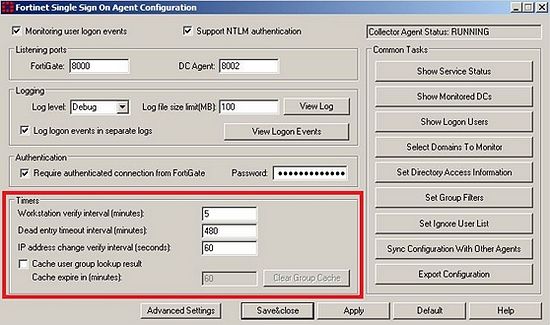
Scope
Solution
To disable this check, set the value to 0 (This is not recommended as it prevents the collector agent from deleting stale entries, which means that they can be removed only by a new event overwriting them).
Take into account that the station verification process works in batches.
If this check is disabled, then an entry times out as per the Dead entry timeout interval.
If the Collector Agent cannot contact the station, it will change the user status to UNKNOWN, but it will not invalidate user permissions until the 'Dead entry timeout interval' is met or until a new logon event is not detected from the same IP address.
Disable the Dead entry timeout by setting it to 0.
This is not recommended to disable this timer if there is a chance that guest(s) or restricted users will have access to the allowed workstation(s).
Select Clear Group Cache to purge cached group membership information or disable this feature all (it is beneficial only in big enterprise environments with thousands of users).
With the default setting of every 5 minutes, the Collector agent will:
- Perform an IP address lookup to get the correct IP address, and also detect whether IP addresses have been changed.
- Check whether it can connect to port 139 or 445 of the remote machine. If not, set the status to UNKNOWN, and go to step 5.
- Try to open the registry of the remote machine. If failed, set the status to UNKNOWN, and go to step 5.
- Check whether the user's registry still exists under HKEY_USERS. If it still exists, set the status to USER_LOGON. If not, set the status to USER_LOGOFF.
- If the status is:
- UNKNOWN, do nothing (the entry will be removed in 8 hours).
- USER_LOGOFF, the entry will be removed right away, and FortiGate will be informed.
- USER_LOGON if:
- IP did not change; the entry will be kept.
- IP changed, it needs to update FortiGate with a new IP address.
Note:
Both FortiGate and Active Directory must be in time synchronization, which means that they have to point to the same NTP Server.
If there is more than 5 minutes of difference, the FortiGate will not get the user information.
The Fortinet Security Fabric brings together the concepts of convergence and consolidation to provide comprehensive cybersecurity protection for all users, devices, and applications and across all network edges.
Copyright 2025 Fortinet, Inc. All Rights Reserved.