- Support Forum
- Knowledge Base
- Customer Service
- Internal Article Nominations
- FortiGate
- FortiClient
- FortiADC
- FortiAIOps
- FortiAnalyzer
- FortiAP
- FortiAuthenticator
- FortiBridge
- FortiCache
- FortiCare Services
- FortiCarrier
- FortiCASB
- FortiConverter
- FortiCNP
- FortiDAST
- FortiData
- FortiDDoS
- FortiDB
- FortiDNS
- FortiDLP
- FortiDeceptor
- FortiDevice
- FortiDevSec
- FortiDirector
- FortiEdgeCloud
- FortiEDR
- FortiEndpoint
- FortiExtender
- FortiGate Cloud
- FortiGuard
- FortiGuest
- FortiHypervisor
- FortiInsight
- FortiIsolator
- FortiMail
- FortiManager
- FortiMonitor
- FortiNAC
- FortiNAC-F
- FortiNDR (on-premise)
- FortiNDRCloud
- FortiPAM
- FortiPhish
- FortiPortal
- FortiPresence
- FortiProxy
- FortiRecon
- FortiRecorder
- FortiSRA
- FortiSandbox
- FortiSASE
- FortiSASE Sovereign
- FortiScan
- FortiSIEM
- FortiSOAR
- FortiSwitch
- FortiTester
- FortiToken
- FortiVoice
- FortiWAN
- FortiWeb
- FortiAppSec Cloud
- Lacework
- Wireless Controller
- RMA Information and Announcements
- FortiCloud Products
- ZTNA
- 4D Documents
- Customer Service
- Community Groups
- Blogs
- Fortinet Community
- Knowledge Base
- FortiGate
- Technical Tip: Enable visibility of QSFP ports 53 ...
- Subscribe to RSS Feed
- Mark as New
- Mark as Read
- Bookmark
- Subscribe
- Printer Friendly Page
- Report Inappropriate Content
Created on
10-28-2022
06:52 AM
Edited on
10-28-2022
07:24 AM
By
![]() Jean-Philippe_P
Jean-Philippe_P
| Description | This article describes steps to enable QSFP phy-mode 6x40G on FortiSwitch-1048E to ensure all 6 x QSFP ports are visible on FortiGate. |
| Scope | FortiSwitch-1048E v6.2.x managed by a FortiGate v6.2.x. |
| Solution |
1) Ensure both FortiGate and FortiSwitch are running on minimum v6.2.0 version, because QSFP phy-mode 6x40G is supported starting v6.2.0 version.
However, the other QSFP ports 49-52 on FortiSwitch GUI are visible as shown below:
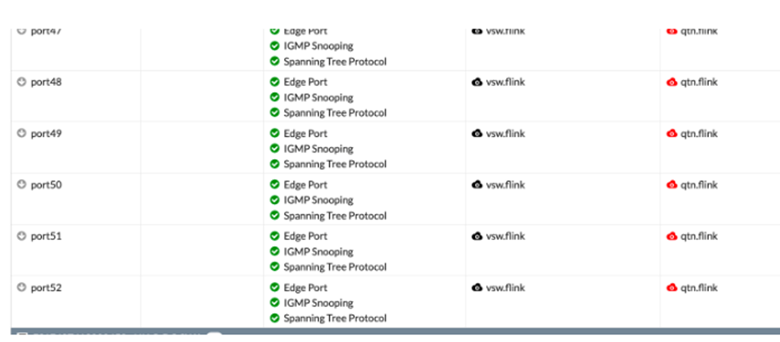
3) Once FortiGate and FortiSwitch-1048E are on v6.2.0 version or higher version, then enable 'phy-mode' port-configuration to '6x40G' on FortiSwitch as shown below: # config switch phy-mode
4) Thereafter, follow the below steps for the new changes to take effect on the FortiSwitch:
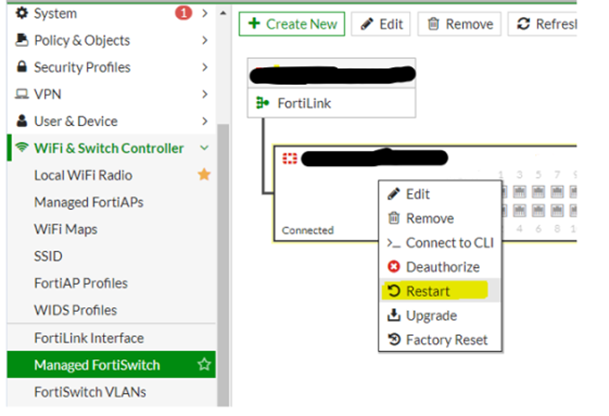
FortiSwitch CLI: # execute reboot
- Remove/Delete FortiSwitch from being managed on FortiGate: # config switch-controller managed-switch
- Discover the FortiSwitch.
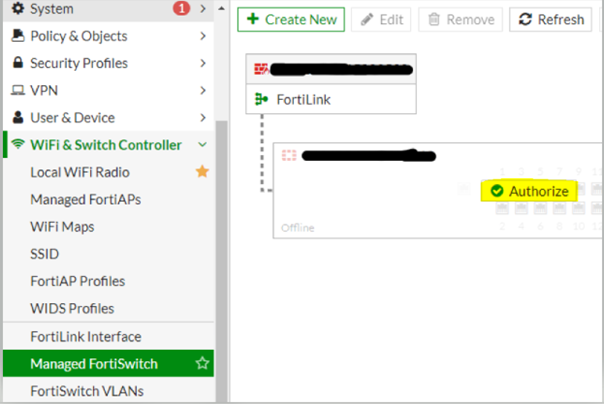
- Thereafter, all six QSFP phy-mode 6x40G ports of FortiSwitch-1048E are shown under WiFi & Switch Controller -> FortiSwitch Ports.
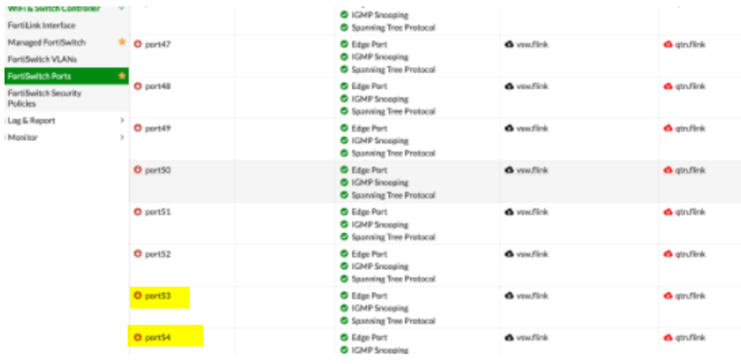
1) Configuring FortiSwitch split ports (phy-mode) in FortiLink mode – Page #93: https://fortinetweb.s3.amazonaws.com/docs.fortinet.com/v2/attachments/b895b007-f1f3-11e9-8977-005056 |
The Fortinet Security Fabric brings together the concepts of convergence and consolidation to provide comprehensive cybersecurity protection for all users, devices, and applications and across all network edges.
Copyright 2025 Fortinet, Inc. All Rights Reserved.