- Support Forum
- Knowledge Base
- Customer Service
- Internal Article Nominations
- FortiGate
- FortiClient
- FortiADC
- FortiAIOps
- FortiAnalyzer
- FortiAP
- FortiAuthenticator
- FortiBridge
- FortiCache
- FortiCare Services
- FortiCarrier
- FortiCASB
- FortiConverter
- FortiCNP
- FortiDAST
- FortiData
- FortiDDoS
- FortiDB
- FortiDNS
- FortiDLP
- FortiDeceptor
- FortiDevice
- FortiDevSec
- FortiDirector
- FortiEdgeCloud
- FortiEDR
- FortiEndpoint
- FortiExtender
- FortiGate Cloud
- FortiGuard
- FortiGuest
- FortiHypervisor
- FortiInsight
- FortiIsolator
- FortiMail
- FortiManager
- FortiMonitor
- FortiNAC
- FortiNAC-F
- FortiNDR (on-premise)
- FortiNDRCloud
- FortiPAM
- FortiPhish
- FortiPortal
- FortiPresence
- FortiProxy
- FortiRecon
- FortiRecorder
- FortiSRA
- FortiSandbox
- FortiSASE
- FortiSASE Sovereign
- FortiScan
- FortiSIEM
- FortiSOAR
- FortiSwitch
- FortiTester
- FortiToken
- FortiVoice
- FortiWAN
- FortiWeb
- FortiAppSec Cloud
- Lacework
- Wireless Controller
- RMA Information and Announcements
- FortiCloud Products
- ZTNA
- 4D Documents
- Customer Service
- Community Groups
- Blogs
- Fortinet Community
- Knowledge Base
- FortiGate
- Technical Tip: DNS over HTTPS/443 configuration
- Subscribe to RSS Feed
- Mark as New
- Mark as Read
- Bookmark
- Subscribe
- Printer Friendly Page
- Report Inappropriate Content
| Description | This article describes the basic configurations for enabling DNS over HTTPS/443 (DoH) for local-out DNS queries. |
| Scope | FortiOS firmware 7.0 onwards. |
| Solution |
New option is added to DNS Profile, forcing DNS over HTTPS/443 for added security.
DNS over HTTPS (DoH) provides a method of performing DNS resolution over a secure HTTPS connection. The goal of the protocol is to increase user privacy, performance and security by preventing eavesdropping and manipulation of DNS data via man-in-the-middle attacks.
To enable DoH DNS from GUI:
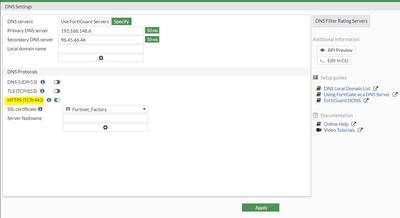
To enable DoH DNS from the CLI:
config system dns set primary 192.168.148.6 set secondary 96.45.46.46 set protocol cleartext doh end
To enable DoH on the DNS server from GUI:
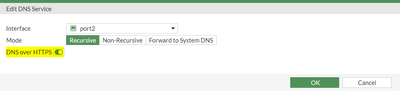
To enable DoH on the DNS server from CLI:
config system dns-server edit "port2" set doh enable next end
FortiGuard DNS servers (96.45.45.45 and 96.45.46.46) support DNS over TLS/HTTPS protocol.
Note: When enabling DNS over HTTPS under DNS Service, make sure the GUI access (HTTPS) port is not 443. Otherwise, there will be a conflict as DNS over HTTPS also uses port 443. To check which port is being used for GUI access, run the command below:
show full | grep admin-sport
Related document: |
- Mark as Read
- Mark as New
- Bookmark
- Permalink
- Report Inappropriate Content
This is very informative and helpful. Kudos to the Author!
The Fortinet Security Fabric brings together the concepts of convergence and consolidation to provide comprehensive cybersecurity protection for all users, devices, and applications and across all network edges.
Copyright 2025 Fortinet, Inc. All Rights Reserved.