- Support Forum
- Knowledge Base
- Customer Service
- Internal Article Nominations
- FortiGate
- FortiClient
- FortiADC
- FortiAIOps
- FortiAnalyzer
- FortiAP
- FortiAuthenticator
- FortiBridge
- FortiCache
- FortiCare Services
- FortiCarrier
- FortiCASB
- FortiConverter
- FortiCNP
- FortiDAST
- FortiData
- FortiDDoS
- FortiDB
- FortiDNS
- FortiDLP
- FortiDeceptor
- FortiDevice
- FortiDevSec
- FortiDirector
- FortiEdgeCloud
- FortiEDR
- FortiEndpoint
- FortiExtender
- FortiGate Cloud
- FortiGuard
- FortiGuest
- FortiHypervisor
- FortiInsight
- FortiIsolator
- FortiMail
- FortiManager
- FortiMonitor
- FortiNAC
- FortiNAC-F
- FortiNDR (on-premise)
- FortiNDRCloud
- FortiPAM
- FortiPhish
- FortiPortal
- FortiPresence
- FortiProxy
- FortiRecon
- FortiRecorder
- FortiSRA
- FortiSandbox
- FortiSASE
- FortiSASE Sovereign
- FortiScan
- FortiSIEM
- FortiSOAR
- FortiSwitch
- FortiTester
- FortiToken
- FortiVoice
- FortiWAN
- FortiWeb
- FortiAppSec Cloud
- Lacework
- Wireless Controller
- RMA Information and Announcements
- FortiCloud Products
- ZTNA
- 4D Documents
- Customer Service
- Community Groups
- Blogs
- Fortinet Community
- Knowledge Base
- FortiGate
- Technical Tip: Configuring a disclaimer page on a ...
- Subscribe to RSS Feed
- Mark as New
- Mark as Read
- Bookmark
- Subscribe
- Printer Friendly Page
- Report Inappropriate Content
Description
This article describes how to configure a disclaimer page on a firewall policy level.
The disclaimer will be shown whenever users connects for the first time and they will have to accept it to get internet access.
Scope
FortiGate.
Solution
The goal is to present a disclaimer page for users connected behind port2 (Guest Network) whenever these users want to access the internet (routed via port1).
The disclaimer page is already created by default on the FortiGate, but can be edited according to the needs.
This can be done via the GUI:
Enable Policy Disclaimer from the Feature Visibility page
Go to System -> Feature Visibility -> Enable Policy Disclaimer.
Go to System -> Replacement Messages -> Extended View -> Authentication -> Disclaimer Page.
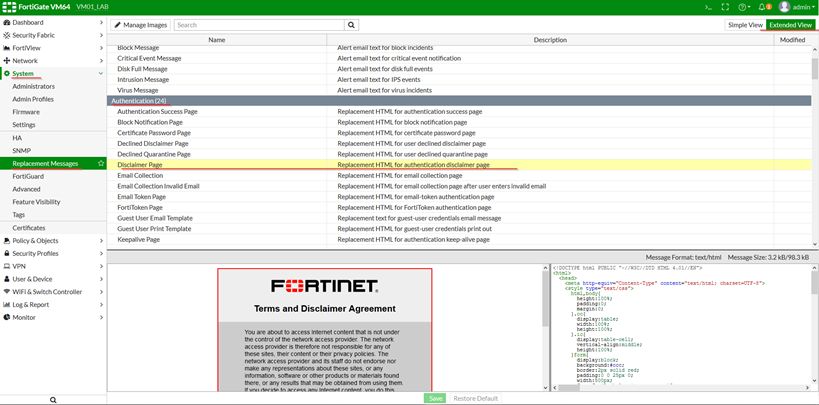
It will be needed to either create a new policy or find the policy ID that allows traffic from the Guest Network to the internet.
In this example, a simple policy with NAT is allowing traffic from port2 (Guest) to port1 (Internet):

If the ID column is not showing up, it is possible to enable it as shown in the screenshot below:
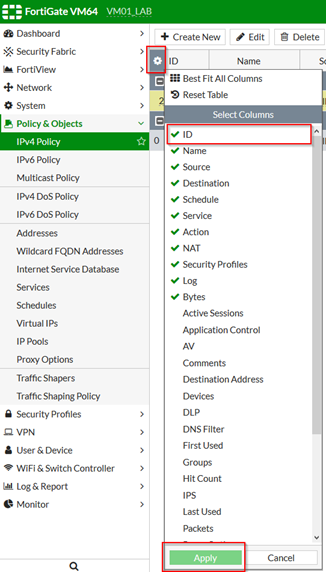
edit 2
set disclaimer enable
end

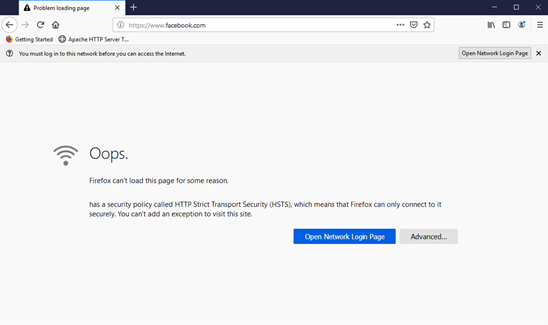
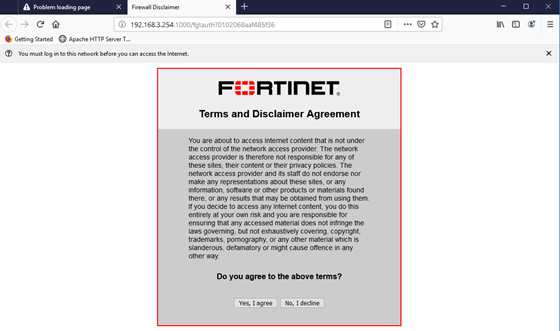
diagnose debug flow filter addr 192.168.3.2
diagnose debug flow filter port 443
diagnose debug flow trace start 20
id=20085 trace_id=81 func=print_pkt_detail line=5494 msg="vd-root:0 received a packet(proto=6, 192.168.3.2:51467->34.211.15.72:443) from port2. flag [S], seq 3361246429, ack 0, win 64240"
id=20085 trace_id=81 func=init_ip_session_common line=5654 msg="allocate a new session-000089a5"
id=20085 trace_id=81 func=vf_ip_route_input_common line=2591 msg="find a route: flag=04000000 gw-192.168.174.254 via port1"
id=20085 trace_id=81 func=av_receive line=301 msg="send to application layer"
id=20085 trace_id=82 func=print_pkt_detail line=5494 msg="vd-root:0 received a packet(proto=6, 34.211.15.72:443->192.168.3.2:51467) from local. flag [S.], seq 3893514304, ack 3361246430, win 42340"
After the user has accepted the disclaimer, the user can start browsing the internet, and the user's IP address is shown on the GUI under Monitor -> Firewall User Monitor.
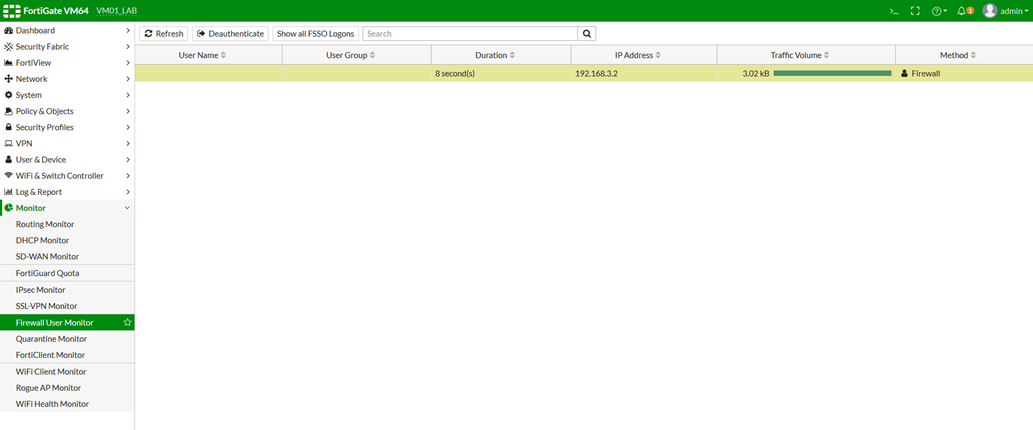
Once the user accepts the disclaimer, the user's IP address will be included in the command below.
Based on the following output, if the client IP 192.168.3.2 remains in the authentication list, the disclaimer page will not appear when accessing the server.
diagnose firewall auth list
192.168.3.2
type: disclaimer, id: 2, duration: 20, idled: 15
expire: 44, allow-idle: 60
flag(1000): src_idle
----- 1 listed, 0 filtered ------
Furthermore, after clearing the client IP from the authentication list, the disclaimer page will appear upon the next attempt.
Additionally, to display the disclaimer page using the FQDN rather than the FortiGate IP, configure the FQDN under auth-portal.
config firewall auth-portal
set portal-addr <FQDN>
end
To disable the disclaimer page on the policy:
edit 2
set disclaimer disable
end

Note:
This option, when enabled, can configure the authentication portal, user and group access, custom portal messages, exempt sources and destinations/services, and redirect after the captive portal, but if not using or specifying any of the mentioned here, then it can be disabled.
Note:
For Android devices and MAC devices to prompt the disclaimer automatically, it needs to be ensured that there is no policy configured on top order to allow Google services for Android and Apple services for MAC.
Ensure HTTPS is allowed if the firewall policy is defined with specific services.
FortiGate allocates a session and eventually creates the related log, according to the firewall policy configuration. After that, the user selects a button on the Disclaimer page.
Related articles:
Technical Tip: How to create FortiGate captive portal using policy
Technical-Tip: How to redirect the clients to a specific website
The Fortinet Security Fabric brings together the concepts of convergence and consolidation to provide comprehensive cybersecurity protection for all users, devices, and applications and across all network edges.
Copyright 2026 Fortinet, Inc. All Rights Reserved.

