- Support Forum
- Knowledge Base
- Customer Service
- Internal Article Nominations
- FortiGate
- FortiClient
- FortiADC
- FortiAIOps
- FortiAnalyzer
- FortiAP
- FortiAuthenticator
- FortiBridge
- FortiCache
- FortiCare Services
- FortiCarrier
- FortiCASB
- FortiConverter
- FortiCNP
- FortiDAST
- FortiData
- FortiDDoS
- FortiDB
- FortiDNS
- FortiDLP
- FortiDeceptor
- FortiDevice
- FortiDevSec
- FortiDirector
- FortiEdgeCloud
- FortiEDR
- FortiEndpoint
- FortiExtender
- FortiGate Cloud
- FortiGuard
- FortiGuest
- FortiHypervisor
- FortiInsight
- FortiIsolator
- FortiMail
- FortiManager
- FortiMonitor
- FortiNAC
- FortiNAC-F
- FortiNDR (on-premise)
- FortiNDRCloud
- FortiPAM
- FortiPhish
- FortiPortal
- FortiPresence
- FortiProxy
- FortiRecon
- FortiRecorder
- FortiSRA
- FortiSandbox
- FortiSASE
- FortiSASE Sovereign
- FortiScan
- FortiSIEM
- FortiSOAR
- FortiSwitch
- FortiTester
- FortiToken
- FortiVoice
- FortiWAN
- FortiWeb
- FortiAppSec Cloud
- Lacework
- Wireless Controller
- RMA Information and Announcements
- FortiCloud Products
- ZTNA
- 4D Documents
- Customer Service
- Community Groups
- Blogs
- Fortinet Community
- Knowledge Base
- FortiGate
- Technical Tip: Configuring a Schedule Firewall pol...
- Subscribe to RSS Feed
- Mark as New
- Mark as Read
- Bookmark
- Subscribe
- Printer Friendly Page
- Report Inappropriate Content
Created on
09-03-2022
11:25 AM
Edited on
09-19-2025
12:31 AM
By
![]() Jean-Philippe_P
Jean-Philippe_P
| Description | The article describes how to configure the scheduled firewall policy expiration. |
| Scope | FortiGate. |
| Solution |
The feature will allow scheduling a firewall policy to expire after a certain period for a special event on the network. To configure firewall policy expiration in the GUI, the feature must first be enabled in Feature Visibility.
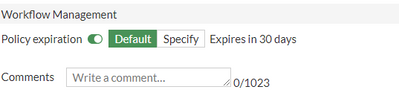
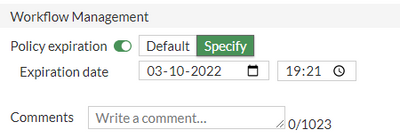
To configure the same on the CLI, follow the command below.
config firewall policy
Once the policy is added, a log entry will be generated under the System Event Logs, as shown below:
When Workflow Management is enabled, a Summarize Change Pane is open and required. This summary is used for Audit purposes. This Audit Trail is only supported by FortiGate models with disk logging.
To review the Audit Trail on the GUI, go to: Policy & Objects -> Firewall Policy. Edit the desired policy. In the right-side panel, select Audit Trail.
This will open the Audit trail for Firewall Policy Pane and will display the change summaries.
|
The Fortinet Security Fabric brings together the concepts of convergence and consolidation to provide comprehensive cybersecurity protection for all users, devices, and applications and across all network edges.
Copyright 2026 Fortinet, Inc. All Rights Reserved.





