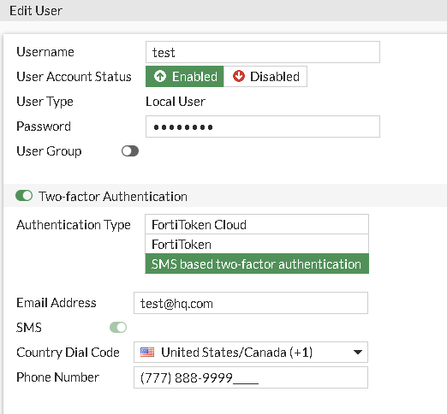- Support Forum
- Knowledge Base
- Customer Service
- Internal Article Nominations
- FortiGate
- FortiClient
- FortiADC
- FortiAIOps
- FortiAnalyzer
- FortiAP
- FortiAuthenticator
- FortiBridge
- FortiCache
- FortiCare Services
- FortiCarrier
- FortiCASB
- FortiConverter
- FortiCNP
- FortiDAST
- FortiData
- FortiDDoS
- FortiDB
- FortiDNS
- FortiDLP
- FortiDeceptor
- FortiDevice
- FortiDevSec
- FortiDirector
- FortiEdgeCloud
- FortiEDR
- FortiEndpoint
- FortiExtender
- FortiGate Cloud
- FortiGuard
- FortiGuest
- FortiHypervisor
- FortiInsight
- FortiIsolator
- FortiMail
- FortiManager
- FortiMonitor
- FortiNAC
- FortiNAC-F
- FortiNDR (on-premise)
- FortiNDRCloud
- FortiPAM
- FortiPhish
- FortiPortal
- FortiPresence
- FortiProxy
- FortiRecon
- FortiRecorder
- FortiSRA
- FortiSandbox
- FortiSASE
- FortiSASE Sovereign
- FortiScan
- FortiSIEM
- FortiSOAR
- FortiSwitch
- FortiTester
- FortiToken
- FortiVoice
- FortiWAN
- FortiWeb
- FortiAppSec Cloud
- Lacework
- Wireless Controller
- RMA Information and Announcements
- FortiCloud Products
- ZTNA
- 4D Documents
- Customer Service
- Community Groups
- Blogs
- Fortinet Community
- Knowledge Base
- FortiGate
- Technical Tip: Configuring SMS Two-Factor Authenti...
- Subscribe to RSS Feed
- Mark as New
- Mark as Read
- Bookmark
- Subscribe
- Printer Friendly Page
- Report Inappropriate Content
Created on
04-21-2015
01:03 AM
Edited on
06-27-2025
07:09 AM
By
Debbie_FTNT
Description
FortiGate offers possibilities to use the FortiGuard SMS service or to use a 3rd party SMS provider for sending SMS tokens to end users.
Solution
- Configure the SMTP server.
- Configure the SMS service on the FortiGate.
- Configure the SMS service on the SMS provider.
- Create user(s) and/or Administrator(s) with SMS two factor enabled.
- Configure the SMTP server.
set type custom
set reply-to <reply-to string> <----- Specify the reply-to email address.
set server <IP or domain of the SMTP Server>
set port 25
set source-ip 0.0.0.0
set source-ip6 ::
set authenticate disable
set security none
end
- Configure the SMS service on the FortiGate.
edit <provider> <----- Provider name or any name.
set mail-server <server_name> <----- Provider domain.
end
- Configure the SMS service on the SMS provider.
The configuration of these settings depends on the 3rd party SMS provider.
- Create user(s) and/or administrator(s) with SMS two factor enabled.
SMS Authentication must be enabled from the CLI for each individual user or administrator. The SMS server can be referenced in user objects in any VDOM.
In the User settings, the SMS server needs to be set to type 'custom', and the sms-custom-server option will appear:
For users:
# config user local
edit <user> (name of the user)
set sms-phone "xxxxxxxxxxxx"
set sms-server custom
set sms-custom-server <provider><----- Configured in step 2.
end
Or use Fortiguard as the server:
edit <user> <----- Name of the user.
set sms-phone "xxxxxxxxxxxx"
set sms-server fortiguard
end
After setting up the above configuration in the CLI, navigate to the GUI. Go to User & Authentication -> User definition and edit the appropriate user profile, then select the Country Dial Code and enter the phone number (sms-phone in the CLI) to send an MFA code to:
For administrators:
config system admin
edit "adminTest" (enter the admin user name)
set two-factor sms (choose 'sms')
set sms-server {fortiguard | custom} <----- Use 'custom' for the 3rd party SMS server.
set sms-phone <----- Enter the phone number of the user.
end
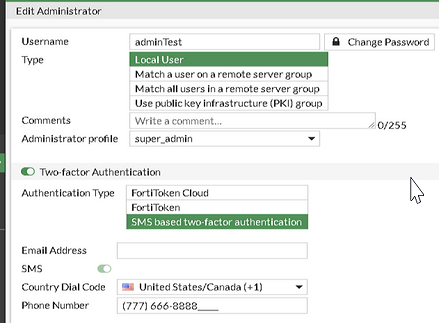
Important Notes:
- The SMTP server configured in step 1 will be the server that FortiGate uses to communicate with the 3rd party SMS servers. This means that the SMTP server should allow the FortiGate to relay through it.
- The mail-server address in step 2 will be the domain of the email address the FortiGate sends emails.
For example: using the above configuration, the FortiGate will send an email to [recipient_mobile_number]@[providerdomain] through the server IP configured in step 1.
- Login to the FortiGate unit using the username and password of the user created in step 4.
- Upon selecting Login, the 'Token Code' request will appear and an SMS will be sent to the user's phone number.
- Enter the one-time code to login to the FortiGate.
Troubleshooting:
Run the following command to check the SMS credit value:
execute fortiguard-message info
diagnose sniffer packet any 'port 25' 6 0 l
The Fortinet Security Fabric brings together the concepts of convergence and consolidation to provide comprehensive cybersecurity protection for all users, devices, and applications and across all network edges.
Copyright 2026 Fortinet, Inc. All Rights Reserved.