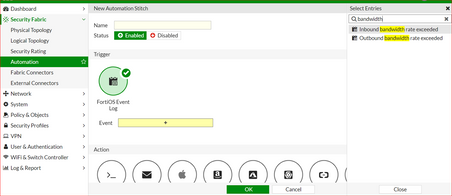- Support Forum
- Knowledge Base
- Customer Service
- Internal Article Nominations
- FortiGate
- FortiClient
- FortiADC
- FortiAIOps
- FortiAnalyzer
- FortiAP
- FortiAuthenticator
- FortiBridge
- FortiCache
- FortiCare Services
- FortiCarrier
- FortiCASB
- FortiConverter
- FortiCNP
- FortiDAST
- FortiData
- FortiDDoS
- FortiDB
- FortiDNS
- FortiDLP
- FortiDeceptor
- FortiDevice
- FortiDevSec
- FortiDirector
- FortiEdgeCloud
- FortiEDR
- FortiEndpoint
- FortiExtender
- FortiGate Cloud
- FortiGuard
- FortiGuest
- FortiHypervisor
- FortiInsight
- FortiIsolator
- FortiMail
- FortiManager
- FortiMonitor
- FortiNAC
- FortiNAC-F
- FortiNDR (on-premise)
- FortiNDRCloud
- FortiPAM
- FortiPhish
- FortiPortal
- FortiPresence
- FortiProxy
- FortiRecon
- FortiRecorder
- FortiSRA
- FortiSandbox
- FortiSASE
- FortiSASE Sovereign
- FortiScan
- FortiSIEM
- FortiSOAR
- FortiSwitch
- FortiTester
- FortiToken
- FortiVoice
- FortiWAN
- FortiWeb
- FortiAppSec Cloud
- Lacework
- Wireless Controller
- RMA Information and Announcements
- FortiCloud Products
- ZTNA
- 4D Documents
- Customer Service
- Community Groups
- Blogs
- Fortinet Community
- Knowledge Base
- FortiGate
- Technical Tip: Automation stitch configuration for...
- Subscribe to RSS Feed
- Mark as New
- Mark as Read
- Bookmark
- Subscribe
- Printer Friendly Page
- Report Inappropriate Content
Created on
05-09-2022
06:34 AM
Edited on
12-02-2025
07:29 AM
By
Anthony_E
| Description |
This article describes how to create an Automation Stitch that triggers when inbound and/or outbound bandwidth rates are exceeded. |
| Scope | FortiGate, Automation Stitch, FIPS-CC Mode. |
| Solution |
Important note before beginning: While this article discusses Automation Stitches primarily, it is dependent on two particular System Event log entries:
It is critical to point out that these event logs are only ever generated when the FortiGate is running in FIPS-CC mode, as this feature was implemented solely to meet an NDcPP requirement for FIPS-CC certification. Note that this feature is available when running FIPS-CC mode on GA firmware as well as on the FIPS Certified/CVE-Patched firmware.
What this ultimately means is that these logs will not be generated on regular FortiGates running standard firmware, and so this Automation Stitch will not trigger for non-FIPS-mode FortiGates. Additionally, FIPS-CC mode on the FortiGate is not generally recommended to be enabled unless there is a specific business requirement to meet FIPS regulations, as it imposes a number of restrictions on the FortiGate's behavior to meet these regulations (see also: Fortinet - Federal Information Processing Standards).
Implementation: The steps to configure this Automation Stitch are as follows:
config system interface edit port1 set inbandwidth <0-80000000 in kbps> set outbandwidth <0-80000000 in kbps> next end
When the bandwidth crossing the interface exceeds the configured outbandwidth or inbandwidth, an event log will be generated, which triggers the Automation Stitch to send an email containing the log's contents to the configured email address. Note that an Email server needs to be configured under System -> Advanced before an alert email can be sent when the Automation stitch is triggered.
To test an automation stitch: On the FortiGate GUI, go to Security Fabric -> Automation, 'right-click' on the dedicated automation stitch and select 'Test Automation Stitch'. To test the automation stitch from the CLI, use the following command: diagnose automation test <stitch-name> <log>. |
The Fortinet Security Fabric brings together the concepts of convergence and consolidation to provide comprehensive cybersecurity protection for all users, devices, and applications and across all network edges.
Copyright 2026 Fortinet, Inc. All Rights Reserved.