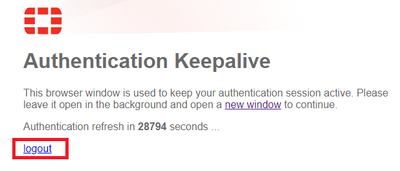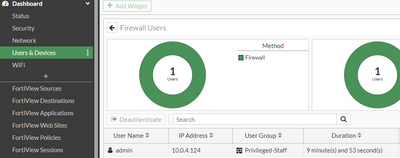- Support Forum
- Knowledge Base
- Customer Service
- Internal Article Nominations
- FortiGate
- FortiClient
- FortiADC
- FortiAIOps
- FortiAnalyzer
- FortiAP
- FortiAuthenticator
- FortiBridge
- FortiCache
- FortiCare Services
- FortiCarrier
- FortiCASB
- FortiConverter
- FortiCNP
- FortiDAST
- FortiData
- FortiDDoS
- FortiDB
- FortiDNS
- FortiDLP
- FortiDeceptor
- FortiDevice
- FortiDevSec
- FortiDirector
- FortiEdgeCloud
- FortiEDR
- FortiEndpoint
- FortiExtender
- FortiGate Cloud
- FortiGuard
- FortiGuest
- FortiHypervisor
- FortiInsight
- FortiIsolator
- FortiMail
- FortiManager
- FortiMonitor
- FortiNAC
- FortiNAC-F
- FortiNDR (on-premise)
- FortiNDRCloud
- FortiPAM
- FortiPhish
- FortiPortal
- FortiPresence
- FortiProxy
- FortiRecon
- FortiRecorder
- FortiSRA
- FortiSandbox
- FortiSASE
- FortiSASE Sovereign
- FortiScan
- FortiSIEM
- FortiSOAR
- FortiSwitch
- FortiTester
- FortiToken
- FortiVoice
- FortiWAN
- FortiWeb
- FortiAppSec Cloud
- Lacework
- Wireless Controller
- RMA Information and Announcements
- FortiCloud Products
- ZTNA
- 4D Documents
- Customer Service
- Community Groups
- Blogs
- Fortinet Community
- Knowledge Base
- FortiGate
- Technical Tip: Authentication keepalive page
- Subscribe to RSS Feed
- Mark as New
- Mark as Read
- Bookmark
- Subscribe
- Printer Friendly Page
- Report Inappropriate Content
Created on
06-03-2012
06:52 AM
Edited on
10-21-2025
04:24 AM
By
![]() Jean-Philippe_P
Jean-Philippe_P
Description
This article describes how to configure the keepalive page to be shown when the user accesses the internet.
Scope
FortiGate.
Solution
By default, the authentication portal expires after the login prompt. Enabling the keepalive feature through a global setting makes it possible to maintain a session on the portal page and achieve a logout feature.
Authentication keep-alive is disabled by default. Enable it in a global setting via CLI.
config system global
set auth-keepalive enable
end
After the login attempt, keepalive with the logout button will be displayed. The session time depends on the user's settings and global settings.
It is possible to modify the user auth timeout and session time for more granularity.
config user setting
set auth-cert "Fortinet_Factory"
set auth-on-demand always
set auth-timeout 1440
set auth-timeout-type new-session
end
config sys global
(global) set auth-session-limit block-new
block-new <----- Block new user authentication attempts.
logout-inactive <----- Logout the most inactive user authenticated sessions.
It is possible to view the authenticated user inside the Dashboard 'User & Device' on the Firewall Users section.
Note: It is also possible to disable the auth-keepalive page and still be able to provide users with a logout option using the below article:
Technical Tip: Replacement of Auth-Keepalive Page
Related article:
Technical Tip: Captive portal user logout from the client machine and direct url to login to captive...
The Fortinet Security Fabric brings together the concepts of convergence and consolidation to provide comprehensive cybersecurity protection for all users, devices, and applications and across all network edges.
Copyright 2026 Fortinet, Inc. All Rights Reserved.