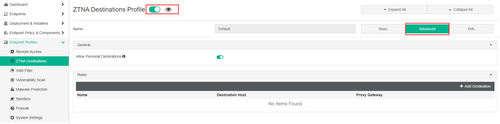- Support Forum
- Knowledge Base
- Customer Service
- Internal Article Nominations
- FortiGate
- FortiClient
- FortiADC
- FortiAIOps
- FortiAnalyzer
- FortiAP
- FortiAuthenticator
- FortiBridge
- FortiCache
- FortiCare Services
- FortiCarrier
- FortiCASB
- FortiConverter
- FortiCNP
- FortiDAST
- FortiData
- FortiDDoS
- FortiDB
- FortiDNS
- FortiDLP
- FortiDeceptor
- FortiDevice
- FortiDevSec
- FortiDirector
- FortiEdgeCloud
- FortiEDR
- FortiEndpoint
- FortiExtender
- FortiGate Cloud
- FortiGuard
- FortiGuest
- FortiHypervisor
- FortiInsight
- FortiIsolator
- FortiMail
- FortiManager
- FortiMonitor
- FortiNAC
- FortiNAC-F
- FortiNDR (on-premise)
- FortiNDRCloud
- FortiPAM
- FortiPhish
- FortiPortal
- FortiPresence
- FortiProxy
- FortiRecon
- FortiRecorder
- FortiSRA
- FortiSandbox
- FortiSASE
- FortiSASE Sovereign
- FortiScan
- FortiSIEM
- FortiSOAR
- FortiSwitch
- FortiTester
- FortiToken
- FortiVoice
- FortiWAN
- FortiWeb
- FortiAppSec Cloud
- Lacework
- Wireless Controller
- RMA Information and Announcements
- FortiCloud Products
- ZTNA
- 4D Documents
- Customer Service
- Community Groups
- Blogs
- Fortinet Community
- Knowledge Base
- FortiClient
- Troubleshooting Tip: Zero-Trust Network Access Des...
- Subscribe to RSS Feed
- Mark as New
- Mark as Read
- Bookmark
- Subscribe
- Printer Friendly Page
- Report Inappropriate Content
| Description | This article describes troubleshooting steps to resolve the ZTNA Destination tab not appearing in FortiClient. |
| Scope | FortiClient 7.0. |
| Solution |
Steps:
1) Check that the FortiClient installer that was used to install on endpoints includes the 'Zero Trust Network Access' feature.
Check this by accessing Deployment & Installers -> FortiClient Installer -> Add -> Select the FortiClient installer version -> open the Features tab. Ensure the 'Zero Trust Network Access' checkbox is checked.
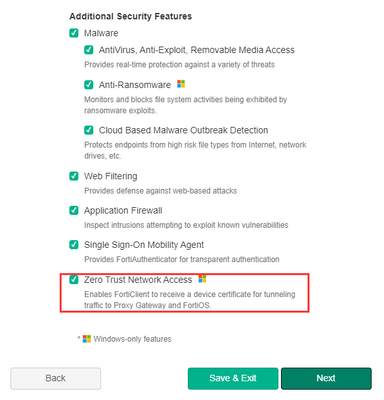
2) Log into the Fortinet support portal (https://support.fortinet.com/), under Asset Management, select Product -> Product List and select EMS serial number from the list.
In the Product Information widget, check and verify if the license type under 'number of users' displays 'FortiClient ZTNA agent' instead of 'FortiClient Fabric Agent'.
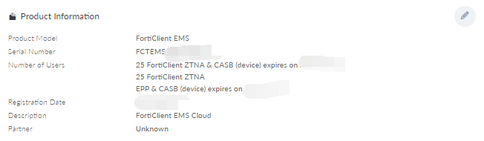
If it displays 'FortiClient Fabric Agent', select the Convert button, read the terms and conditions listed, and proceed with the license conversion.
3) In the EMS console, navigate to Endpoint Profiles -> ZTNA Destinations and edit the ZTNA Destination profile assigned to the endpoint. Next, select Advanced and check that the feature is enabled and visibility is allowed:
Enable the feature as appropriate. |
The Fortinet Security Fabric brings together the concepts of convergence and consolidation to provide comprehensive cybersecurity protection for all users, devices, and applications and across all network edges.
Copyright 2025 Fortinet, Inc. All Rights Reserved.