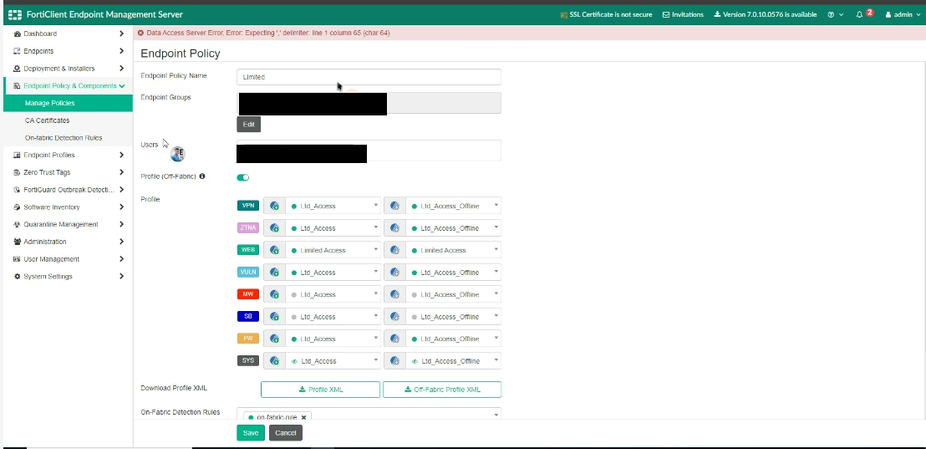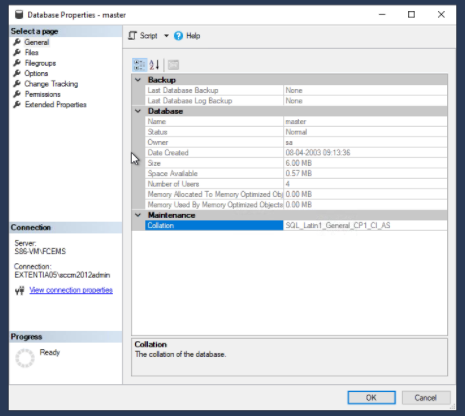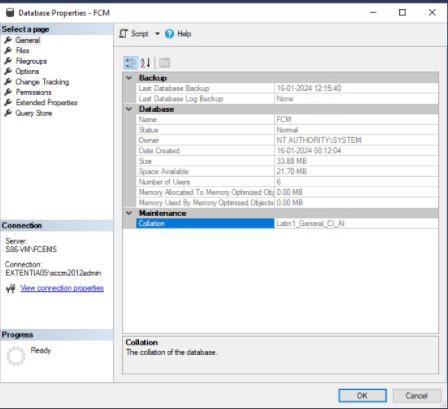- Forums
- Knowledge Base
- Customer Service
- FortiGate
- FortiClient
- FortiAP
- FortiAnalyzer
- FortiADC
- FortiAuthenticator
- FortiBridge
- FortiCache
- FortiCarrier
- FortiCASB
- FortiConnect
- FortiConverter
- FortiCNP
- FortiDAST
- FortiDDoS
- FortiDB
- FortiDNS
- FortiDeceptor
- FortiDevSec
- FortiDirector
- FortiEDR
- FortiExtender
- FortiGate Cloud
- FortiGuard
- FortiHypervisor
- FortiInsight
- FortiIsolator
- FortiMail
- FortiManager
- FortiMonitor
- FortiNAC
- FortiNAC-F
- FortiNDR (on-premise)
- FortiNDRCloud
- FortiPAM
- FortiPortal
- FortiProxy
- FortiRecon
- FortiRecorder
- FortiSandbox
- FortiSASE
- FortiScan
- FortiSIEM
- FortiSOAR
- FortiSwitch
- FortiTester
- FortiToken
- FortiVoice
- FortiWAN
- FortiWeb
- Wireless Controller
- RMA Information and Announcements
- FortiCloud Products
- ZTNA
- 4D Documents
- Customer Service
- Community Groups
- Blogs
- Fortinet Community
- Knowledge Base
- FortiClient
- Troubleshooting Tip: EMS DB SQL Collation conflict
- Subscribe to RSS Feed
- Mark as New
- Mark as Read
- Bookmark
- Subscribe
- Printer Friendly Page
- Report Inappropriate Content
| Description | This article describes that FortiClient EMS cannot resolve the collation conflict between two different SQL Server languages. |
| Scope | When importing EMS DB backup from one server to another Windows server, it is possible to face DB collation conflict with this sample error message: Cannot resolve the collation conflict between 'SQL_Latin1_General_CP1_CI_AS' and 'Latin1_General_CI_AI' in the equal to operation.
Error message: 'Data Access Server Error, Error:Expecting','delimiter: line 1 column 65 (char 64)'.
Related document: https://learn.microsoft.com/en-us/sql/relational-databases/collations/collation-and-unicode-support?...
|
| Solution |
To fix this permanently, an EMS reinstallation is inevitable. Remember to take a VM snapshot before proceeding.
FortiClientEndpointManagementServer_7.0.8.0484_x64 SQLCmdlineOptions="/INSTANCENAME=FCEMS /SQLCOLLATION= Latin1_General_CI_AI" <----- Replace the EMS actual installer name in the CLI.
7. Once it is installed, import the old EMS database.
8. EMS should function well now and no longer shows collation errors, the above symptom should be gone.
|
The Fortinet Security Fabric brings together the concepts of convergence and consolidation to provide comprehensive cybersecurity protection for all users, devices, and applications and across all network edges.
Copyright 2024 Fortinet, Inc. All Rights Reserved.