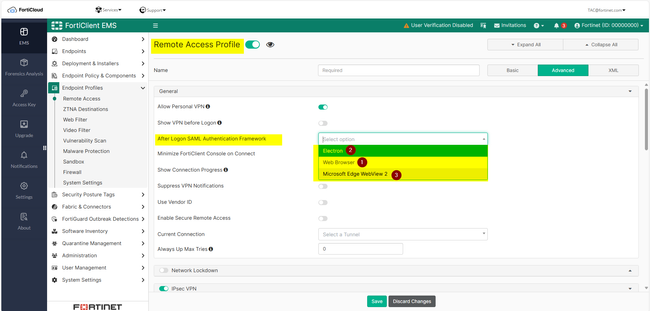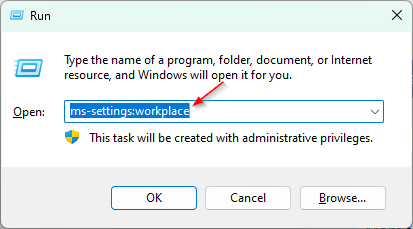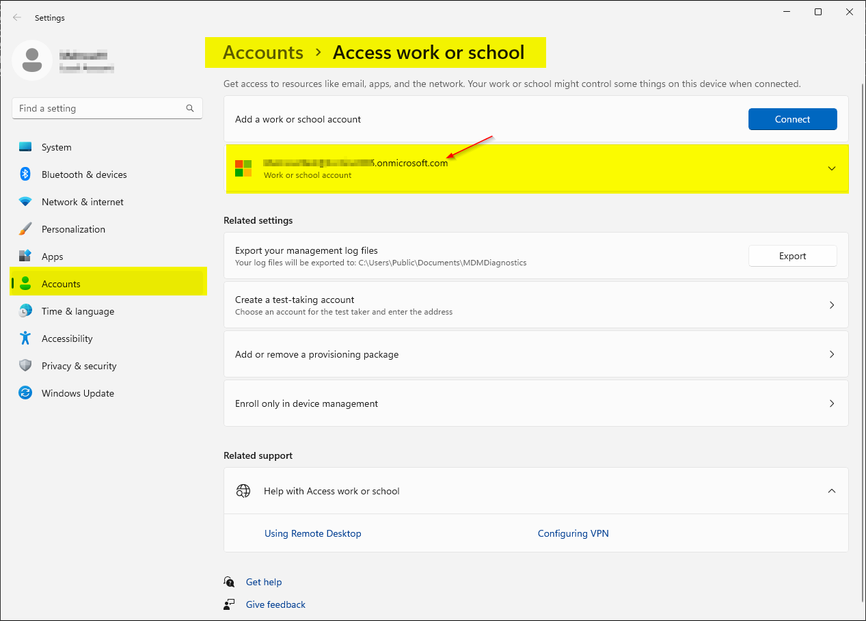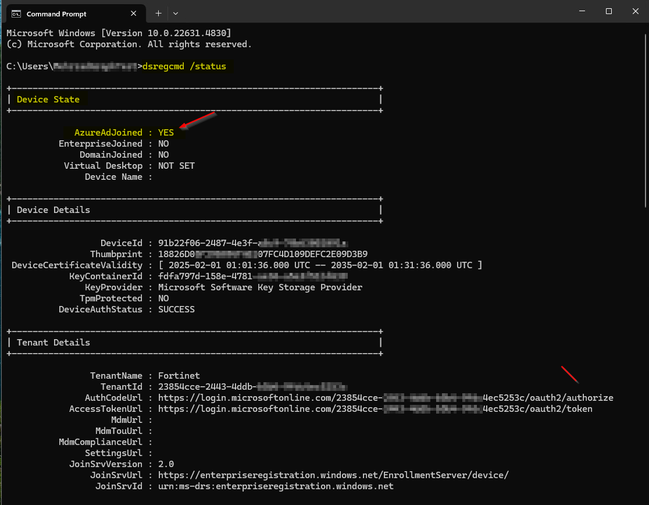- Support Forum
- Knowledge Base
- Customer Service
- Internal Article Nominations
- FortiGate
- FortiClient
- FortiADC
- FortiAIOps
- FortiAnalyzer
- FortiAP
- FortiAuthenticator
- FortiBridge
- FortiCache
- FortiCare Services
- FortiCarrier
- FortiCASB
- FortiConverter
- FortiCNP
- FortiDAST
- FortiData
- FortiDDoS
- FortiDB
- FortiDNS
- FortiDLP
- FortiDeceptor
- FortiDevice
- FortiDevSec
- FortiDirector
- FortiEdgeCloud
- FortiEDR
- FortiEndpoint
- FortiExtender
- FortiGate Cloud
- FortiGuard
- FortiGuest
- FortiHypervisor
- FortiInsight
- FortiIsolator
- FortiMail
- FortiManager
- FortiMonitor
- FortiNAC
- FortiNAC-F
- FortiNDR (on-premise)
- FortiNDRCloud
- FortiPAM
- FortiPhish
- FortiPortal
- FortiPresence
- FortiProxy
- FortiRecon
- FortiRecorder
- FortiSRA
- FortiSandbox
- FortiSASE
- FortiSASE Sovereign
- FortiScan
- FortiSIEM
- FortiSOAR
- FortiSwitch
- FortiTester
- FortiToken
- FortiVoice
- FortiWAN
- FortiWeb
- FortiAppSec Cloud
- Lacework
- Wireless Controller
- RMA Information and Announcements
- FortiCloud Products
- ZTNA
- 4D Documents
- Customer Service
- Community Groups
- Blogs
- Fortinet Community
- Knowledge Base
- FortiClient
- Technical Tip: FortiClient SAML Authentication Con...
- Subscribe to RSS Feed
- Mark as New
- Mark as Read
- Bookmark
- Subscribe
- Printer Friendly Page
- Report Inappropriate Content
| Description | This article describes the role of HTML renderers (browsers) in FortiClient when establishing VPN tunnels with SAML authentication. FortiClient displays the IDP login page to the end user using either internal or external browsers, depending on the VPN type, FortiOS version, and login context. |
| Scope | FortiClient, FortiClient EMS, FortiGate, FortiSASE. |
| Solution |
When establishing a VPN tunnel connection with SAML authentication, FortiClient must present a SAML authentication request (idP authentication page) to the end user. These idP authentication pages can be either basic or complex HTML webpages (with complex webpages including JavaScript, CSS, and other elements).
Therefore, FortiClient requires an HTML renderer to display these pages. An HTML renderer is essentially a web browser, so FortiClient relies on web browsers to provide access to the idP login page for the end user.
Depending on the VPN technology (SSL or IPsec), FortiGate FortiOS version, the timing of the VPN connection request (before or after logging into the Windows OS), and FortiClient version, different options are available.
From a FortiOS and FortiClient perspective, two major categories of browsers are available:
FortiClient Internal Browsers: <use_external_browser>0</use_external_browser>. FortiClient supports three types of internally embedded browsers:
WebBrowser Control Overview - Windows Forms .NET Framework
External Browsers: <use_external_browser>1</use_external_browser>.
Use a browser as an external user-agent for SAML authentication in an SSL VPN connection 7.0.1
Additional Notes:
Get-Content -Path "$env:localappdata\FortiClient\logs\trace\FortiTray.exe_FortiAuth.log" -Wait -Tail 30 | Select-String -Pattern "provider-name"
AzureAdJoined devices:
dsregcmd /status
dsregcmd /listaccounts
Feature Availability and Configuration Matrix: Refer to the attached PDF file (Fortinet_FortiClient_SAML_Config_GUIDE_10_JAN_2025.pdf).
Internal browsers' cookie file location: Each of the internal frameworks saves cookie files in a specific directory (These cookies are often represented to the client (supplicant) by the idP). SAML saves the password in the background and the permission to save the cookie. Of course, FortiClient does not have access to or any understanding of the cookie file content. It is just presented in the next sessions if requested by the idP and if selected to be saved.
Cookie path for Electron: C:\Users\username\AppData\Local\FortiClient\Network\Cookies. Cookie path for Microsoft Edge WebView2: C:\Users\username\AppData\Local\FortiClient\SamlAuth. Cookie path for macOS devices: To clear cookies in macOS shutdown FortiClient (from FortiTray), run 'rm -r ~/Library/HTTPStorages/com.fortinet.forticlient.macos.vpn*' in the Terminal.
FortiClient clears the files/folders above when 'Clear Cookie' is selected by the user.
Linux, macOS, Android, and iOS: The internal browser frameworks discussed in this article are specific to FortiClient for Windows. On other operating systems, FortiClient utilizes different internal (built-in) browser frameworks.
For macOS, the current internal browser framework is ASWebAuthenticationSession and WKWebView, depending on the fido_auth tag and version of FortiClient.
For all platforms, when configured to use an external browser for SAML authentication, FortiClient will invoke the default system browser to handle HTTP[S]:// links (URI scheme). However, on mobile operating systems like Android and iOS, specific limitations based on the Android API level or iOS security settings may affect this behavior.
It is important to consult FortiClient and FortiClient EMS documentation and release notes for specific cases. For example, in Special notices.
FortiClient on macOS supports FIDO2 authentication (for example, YubiKey hardware FIDO2) starting from v7.2.9 and v7.4.3 with the <fido_auth> tag. Example tag usage:
|
The Fortinet Security Fabric brings together the concepts of convergence and consolidation to provide comprehensive cybersecurity protection for all users, devices, and applications and across all network edges.
Copyright 2026 Fortinet, Inc. All Rights Reserved.