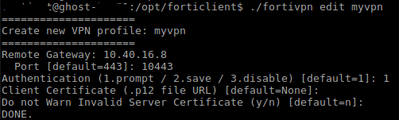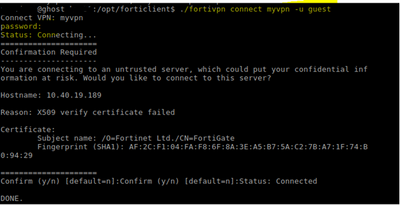- Support Forum
- Knowledge Base
- Customer Service
- Internal Article Nominations
- FortiGate
- FortiClient
- FortiADC
- FortiAIOps
- FortiAnalyzer
- FortiAP
- FortiAuthenticator
- FortiBridge
- FortiCache
- FortiCare Services
- FortiCarrier
- FortiCASB
- FortiConverter
- FortiCNP
- FortiDAST
- FortiData
- FortiDDoS
- FortiDB
- FortiDNS
- FortiDLP
- FortiDeceptor
- FortiDevice
- FortiDevSec
- FortiDirector
- FortiEdgeCloud
- FortiEDR
- FortiEndpoint
- FortiExtender
- FortiGate Cloud
- FortiGuard
- FortiGuest
- FortiHypervisor
- FortiInsight
- FortiIsolator
- FortiMail
- FortiManager
- FortiMonitor
- FortiNAC
- FortiNAC-F
- FortiNDR (on-premise)
- FortiNDRCloud
- FortiPAM
- FortiPhish
- FortiPortal
- FortiPresence
- FortiProxy
- FortiRecon
- FortiRecorder
- FortiSRA
- FortiSandbox
- FortiSASE
- FortiSASE Sovereign
- FortiScan
- FortiSIEM
- FortiSOAR
- FortiSwitch
- FortiTester
- FortiToken
- FortiVoice
- FortiWAN
- FortiWeb
- FortiAppSec Cloud
- Lacework
- Wireless Controller
- RMA Information and Announcements
- FortiCloud Products
- ZTNA
- 4D Documents
- Customer Service
- Community Groups
- Blogs
- Fortinet Community
- Knowledge Base
- FortiClient
- Technical Tip: FortiClient – Installation/Configur...
- Subscribe to RSS Feed
- Mark as New
- Mark as Read
- Bookmark
- Subscribe
- Printer Friendly Page
- Report Inappropriate Content
Created on
03-30-2022
11:35 AM
Edited on
10-09-2024
09:59 PM
By
Anthony_E
Description
This article describes how to install and configure the free version of Forticlient in Ubuntu/Debian OS using CLI with multiple remote gateway profiles/connections.
Scope
FortiClient.
Solution
Follow the below process to download, install and configure the Forticlient package.
- Download a FortiClient package “.deb” file from the below URL: https://www.fortinet.com/support/product-downloads
- FortiClientPackageFileName.deb file will be downloaded in the Downloads folder. Then, run the below command in the terminal to install the Forticlient package.
#sudo dpkg -i /Downloads/FortiClientPackageFileName.deb
- Go to the FortiClient directory by running the below command.
#cd /opt/forticlient
- Run the below commands in /opt/forticlient directory to configure the SSL VPN profile in FortiClient:
./fortivpn edit <VPNProfileName> <----- Using this command configure multiple remote gateway profiles, and connect once at a single time.
- After entering the name, press enter.
- Then configure the remote gateway.
- Then desired SSLVPN port.
- Then select an option for User Authentication, by default = 1, i.e. prompt.
- Configure client certificate settings, default = none.
- Select the option for waning of the invalid server certificate, default = n.
- To connect SSL VPN, execute the below command in the terminal to run FortiClient:
./fortivpn connect <VPNProfileName> -u <username>
After entering the username press enter and after that enter the password. It will successfully connect SSL VPN.
Note:
This FortiClient application will be running in the background.
- For disconnecting SSLVPN type below command:
./fortivpn disconnect <VPNProfileName>
Important: On Ubuntu/Debian OS, identify FortiClient VPN file by their prefix: forticlient_vpn_Versionwithbuildno.deb , indicating a standalone/free version.
Below screenshot is the example:
(Path: Select product: Forticlient >Downloads > Linux > Version (e.g. 7.00)> 7.4 >7.4.0 )
The Fortinet Security Fabric brings together the concepts of convergence and consolidation to provide comprehensive cybersecurity protection for all users, devices, and applications and across all network edges.
Copyright 2026 Fortinet, Inc. All Rights Reserved.