- Support Forum
- Knowledge Base
- Customer Service
- Internal Article Nominations
- FortiGate
- FortiClient
- FortiADC
- FortiAIOps
- FortiAnalyzer
- FortiAP
- FortiAuthenticator
- FortiBridge
- FortiCache
- FortiCare Services
- FortiCarrier
- FortiCASB
- FortiConverter
- FortiCNP
- FortiDAST
- FortiData
- FortiDDoS
- FortiDB
- FortiDNS
- FortiDLP
- FortiDeceptor
- FortiDevice
- FortiDevSec
- FortiDirector
- FortiEdgeCloud
- FortiEDR
- FortiEndpoint
- FortiExtender
- FortiGate Cloud
- FortiGuard
- FortiGuest
- FortiHypervisor
- FortiInsight
- FortiIsolator
- FortiMail
- FortiManager
- FortiMonitor
- FortiNAC
- FortiNAC-F
- FortiNDR (on-premise)
- FortiNDRCloud
- FortiPAM
- FortiPhish
- FortiPortal
- FortiPresence
- FortiProxy
- FortiRecon
- FortiRecorder
- FortiSRA
- FortiSandbox
- FortiSASE
- FortiSASE Sovereign
- FortiScan
- FortiSIEM
- FortiSOAR
- FortiSwitch
- FortiTester
- FortiToken
- FortiVoice
- FortiWAN
- FortiWeb
- FortiAppSec Cloud
- Lacework
- Wireless Controller
- RMA Information and Announcements
- FortiCloud Products
- ZTNA
- 4D Documents
- Customer Service
- Community Groups
- Blogs
- Fortinet Community
- Knowledge Base
- FortiClient
- Technical Tip: FortiClient EMS: Auto-connect a VPN...
- Subscribe to RSS Feed
- Mark as New
- Mark as Read
- Bookmark
- Subscribe
- Printer Friendly Page
- Report Inappropriate Content
Created on
02-21-2018
03:30 PM
Edited on
11-19-2025
01:06 AM
By
![]() Jean-Philippe_P
Jean-Philippe_P
Description
This article describes how to configure a FortiClient to auto-connect to a VPN tunnel.
Scope
All FortiClient versions.
All FortiGates.
All FortiClient EMS versions.
Solution
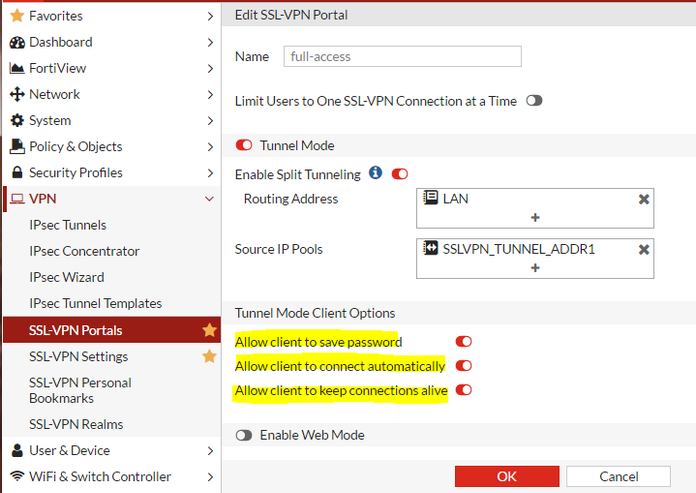
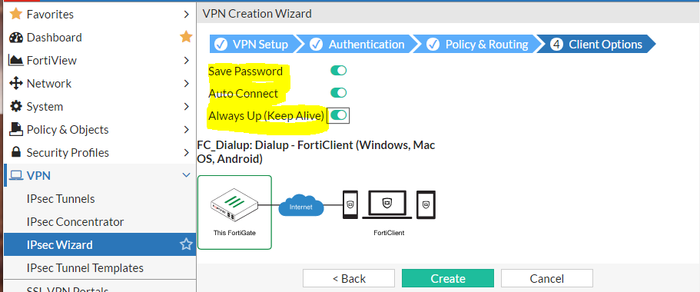
- From the FortiClient GUI, go to File -> Settings -> System.
- Back up the configuration.
- Edit the backup XML configuration file.
- Locate the VPN tunnel section.
- Locate the [<show_remember_password>], [<show_alwaysup>], and [<show_autoconnect>] tags.
- Enable the tags by adding a [1] to the tags.
- Save the XML configuration.
- Restore the configuration to the FortiClient.
Note: Auto-connection settings are only set on FortiClient after the first tunnel connection.
- Locate the Policy.
- Edit the tunnel.
- Go to Advanced Settings.
- Enable 'Remember Password', 'Always Up', and 'Auto Connect' options.
- Save the Profile.
- Sync the Profile to Endpoint.
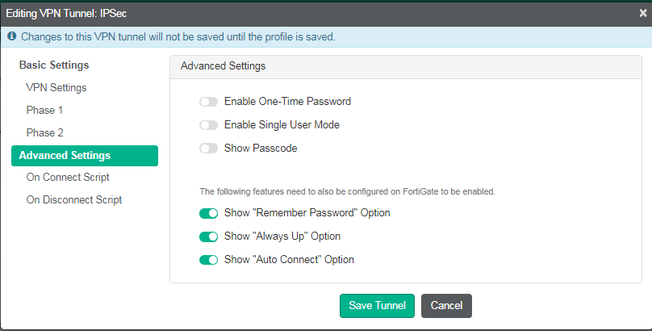
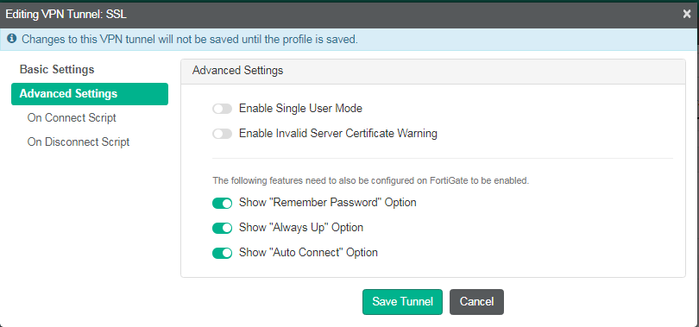

- IPsec VPN and SSL VPN
- Save password, auto connect, and always up
- IPsec VPN and SSL VPN
- Technical Tip: How to activate 'Save Password', 'Auto Connect', and 'Always Up' in FortiClient
- Technical Tip: Secure remote access configuration guide
Note:
The following features are not supported in the FortiClient v6.2.X - v7.0.12, v7.2.X and v7.4.X free versions:
- VPN auto-connect/always-up.
- VPN before logon.
- On-net/off-net.
- Host check features.
- Central management
- No feedback option & no diagnostic tool under help/info page.
- IKEv2 is not supported on FortiClient 6.2.x free version.
- TAC support.
The Fortinet Security Fabric brings together the concepts of convergence and consolidation to provide comprehensive cybersecurity protection for all users, devices, and applications and across all network edges.
Copyright 2026 Fortinet, Inc. All Rights Reserved.