- Support Forum
- Knowledge Base
- Customer Service
- Internal Article Nominations
- FortiGate
- FortiClient
- FortiADC
- FortiAIOps
- FortiAnalyzer
- FortiAP
- FortiAuthenticator
- FortiBridge
- FortiCache
- FortiCare Services
- FortiCarrier
- FortiCASB
- FortiConverter
- FortiCNP
- FortiDAST
- FortiData
- FortiDDoS
- FortiDB
- FortiDNS
- FortiDLP
- FortiDeceptor
- FortiDevice
- FortiDevSec
- FortiDirector
- FortiEdgeCloud
- FortiEDR
- FortiEndpoint
- FortiExtender
- FortiGate Cloud
- FortiGuard
- FortiGuest
- FortiHypervisor
- FortiInsight
- FortiIsolator
- FortiMail
- FortiManager
- FortiMonitor
- FortiNAC
- FortiNAC-F
- FortiNDR (on-premise)
- FortiNDRCloud
- FortiPAM
- FortiPhish
- FortiPortal
- FortiPresence
- FortiProxy
- FortiRecon
- FortiRecorder
- FortiSRA
- FortiSandbox
- FortiSASE
- FortiSASE Sovereign
- FortiScan
- FortiSIEM
- FortiSOAR
- FortiSwitch
- FortiTester
- FortiToken
- FortiVoice
- FortiWAN
- FortiWeb
- FortiAppSec Cloud
- Lacework
- Wireless Controller
- RMA Information and Announcements
- FortiCloud Products
- ZTNA
- 4D Documents
- Customer Service
- Community Groups
- Blogs
- Fortinet Community
- Knowledge Base
- FortiClient
- Technical Tip: Dial-up IPsec VPN users with securi...
- Subscribe to RSS Feed
- Mark as New
- Mark as Read
- Bookmark
- Subscribe
- Printer Friendly Page
- Report Inappropriate Content
Created on
07-04-2017
07:24 PM
Edited on
12-04-2025
12:54 AM
By
![]() Jean-Philippe_P
Jean-Philippe_P
Description
This article describes all the needed configuration and how to create the certificates using OpenSSL to set up dial-up IPsec VPN users with security certificates as an authentication method.
Scope
Download the OpenSSL software. In this case, it was downloaded on a Windows PC.
Generate in the openSSL the CA certificate (crt) with the commands below:
C:\OpenSSL-Win64\bin>openssl genrsa -des3 -out ca.key 4096
C:\OpenSSL-Win64\bin>openssl req -new -x509 -days 365 -key ca.key -out ca.crt
Generate Server Certificate. Create a CSR in the FortiGate and download it to be signed through the OpenSSL software using the following command:
C:\OpenSSL-Win64\bin>openssl x509 -req -days 365 -in server.csr -CA ca.crt -CAkey ca.key -set_serial 01 -out ipsecdialup.crt
Generate a client certificate through the following list of commands:
C:\OpenSSL-Win64\bin>openssl genrsa -des3 -out client.key 4096
C:\OpenSSL-Win64\bin>openssl req -new -key client.key -out client.csr
C:\OpenSSL-Win64\bin>openssl x509 -req -days 365 -in client.csr -CA ca.crt -CAkey ca.key -set_serial 01 -out client.crt
C:\OpenSSL-Win64\bin>openssl pkcs12 -export -in client.crt -inkey client.key -certfile ca.crt -name "test" -out client.p12
Note:
After entering the command 'openssl.exe req ...', it might show the error 'No such file or directory' in the console. It is possible to fix it by input command:
set OPENSSL_CONF=[path-to-OpenSSL-install-dir]\bin\openssl.cnf
For example:
Solution
Import the CA certificate and Server Certificate to the FortiGate:
Go to System -> Certificates -> Import -> Local Certificate and select the server certificate.
Go to System -> Certificates -> Import -> CA Certificate and select the CA certificate.
Configure user peer and peergrp:
config user peer
edit test1
set ca "" <----- Specify the CA certificate already uploaded.
end
config user peergrp
edit user_group1
set member test1
end
Set up IPsec VPN dial-up:
IKEv1:
Check, if needed, to enable NAT traversal. In this case, it is not required.
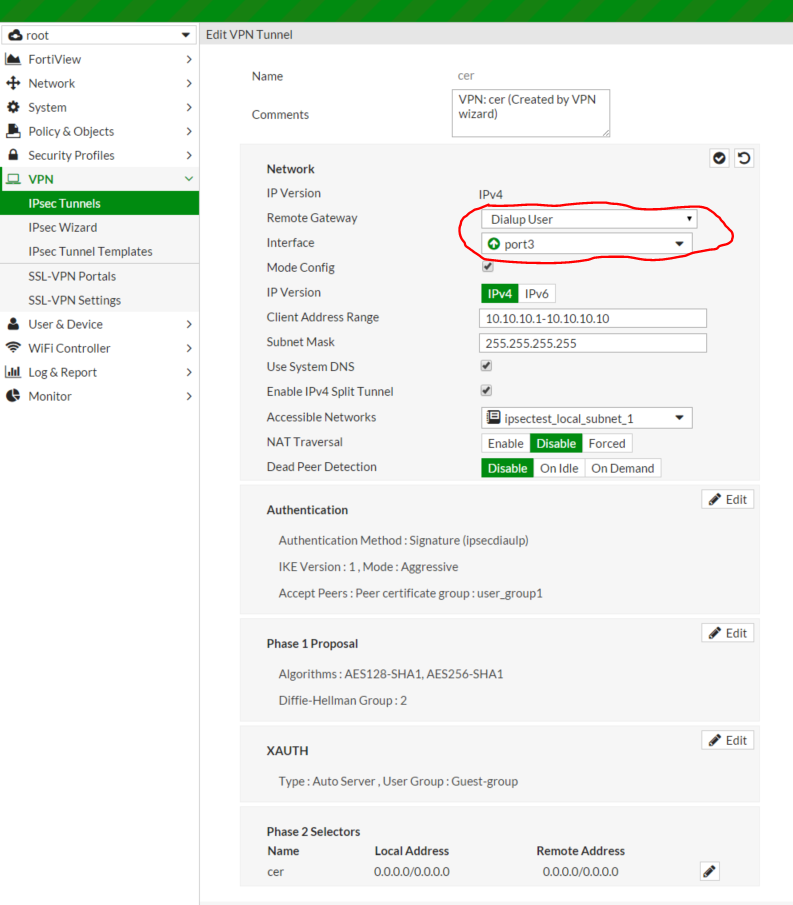
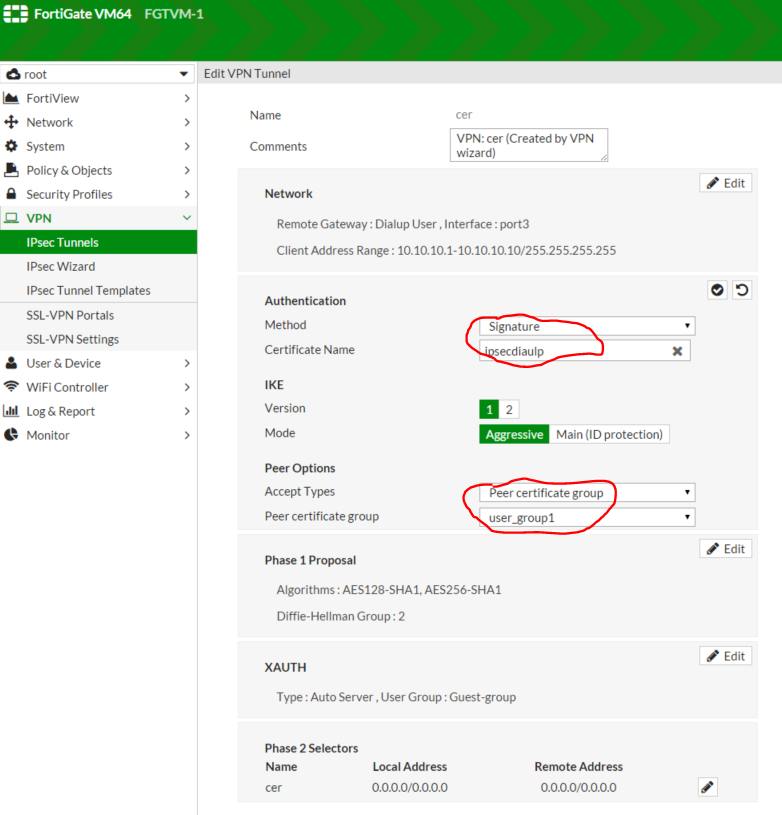
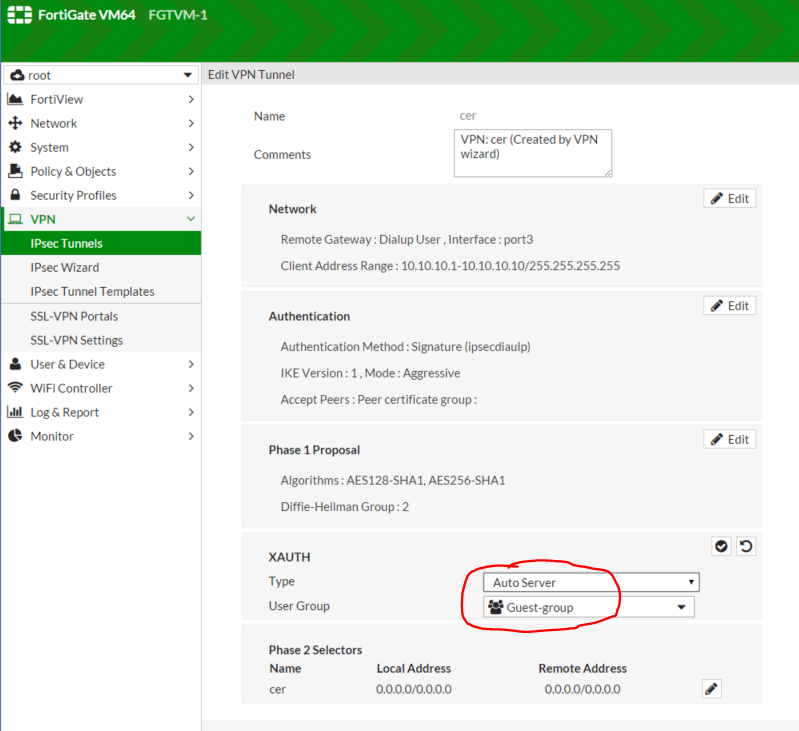



- The CA certificate should be presented on Trusted Root Certification Authorities -> Certificates.
- The user certificate should be presented on Personal -> Certificate.



Verification:
diagnose debug app ike -1
The Fortinet Security Fabric brings together the concepts of convergence and consolidation to provide comprehensive cybersecurity protection for all users, devices, and applications and across all network edges.
Copyright 2026 Fortinet, Inc. All Rights Reserved.
