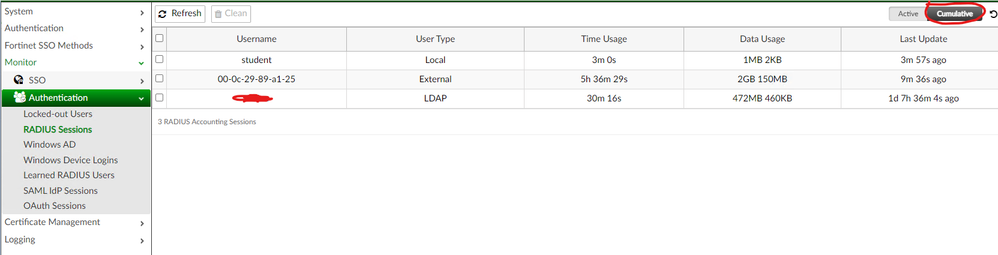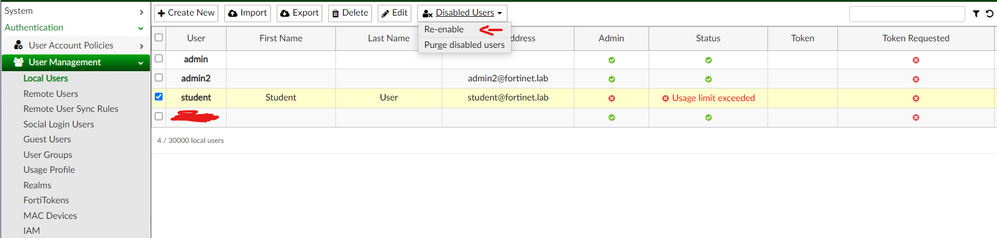- Support Forum
- Knowledge Base
- Customer Service
- Internal Article Nominations
- FortiGate
- FortiClient
- FortiADC
- FortiAIOps
- FortiAnalyzer
- FortiAP
- FortiAuthenticator
- FortiBridge
- FortiCache
- FortiCare Services
- FortiCarrier
- FortiCASB
- FortiConverter
- FortiCNP
- FortiDAST
- FortiData
- FortiDDoS
- FortiDB
- FortiDNS
- FortiDLP
- FortiDeceptor
- FortiDevice
- FortiDevSec
- FortiDirector
- FortiEdgeCloud
- FortiEDR
- FortiEndpoint
- FortiExtender
- FortiGate Cloud
- FortiGuard
- FortiGuest
- FortiHypervisor
- FortiInsight
- FortiIsolator
- FortiMail
- FortiManager
- FortiMonitor
- FortiNAC
- FortiNAC-F
- FortiNDR (on-premise)
- FortiNDRCloud
- FortiPAM
- FortiPhish
- FortiPortal
- FortiPresence
- FortiProxy
- FortiRecon
- FortiRecorder
- FortiSRA
- FortiSandbox
- FortiSASE
- FortiSASE Sovereign
- FortiScan
- FortiSIEM
- FortiSOAR
- FortiSwitch
- FortiTester
- FortiToken
- FortiVoice
- FortiWAN
- FortiWeb
- FortiAppSec Cloud
- Lacework
- Wireless Controller
- RMA Information and Announcements
- FortiCloud Products
- ZTNA
- 4D Documents
- Customer Service
- Community Groups
- Blogs
- Fortinet Community
- Knowledge Base
- FortiAuthenticator
- Technical Tip: Usage Profiles not enforced for RAD...
- Subscribe to RSS Feed
- Mark as New
- Mark as Read
- Bookmark
- Subscribe
- Printer Friendly Page
- Report Inappropriate Content
Description
The purpose of this article is to show an example of how a usage profile is used and why it may not work.
Scope
FortiGate v6.4+, FortiAuthenticator v6.4+.
Solution
Usage profiles are a tool available in FortiAuthenticator to enforce specific time or bandwidth limits on users: when the limits are exceeded, the user account is disabled and disconnected from the RADIUS client. This relies on RADIUS Accounting.
Note: Usage Profiles are only enforceable for local users and, starting in 6.5, manually imported LDAP users.
In this example, a FortiGate will act as a RADIUS client, hosting a guest portal for Wi-Fi users. The guest users are redirected by the FortiGate to the FortiAuthenticator in order to authenticate.
RADIUS is used to communicate user information, such as initiating IP (Framed-IP-Address), group membership (Fortinet-Group-Name) or other attributes.
Once a user is authenticated on the FortiAuthenticator, FortiGate, as a RADIUS client, will receive the information with an Access-Accept and know that traffic originating from this IP will belong to the authenticated user.
Firewall policies can now be matched with this user group, defined as the source. The usage profile defines the usage or quota of these accounts:
 usage profile
usage profile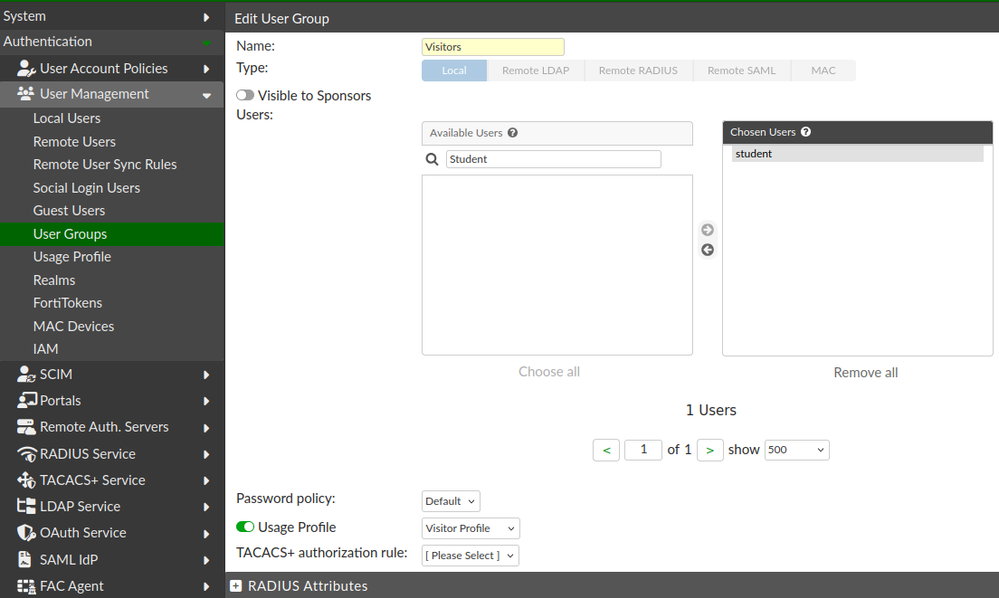 User Group
User Group
To configure this properly, enable 'Accept RADIUS accounting messages for usage enforcement' in the RADIUS Client configuration and add the RADIUS Attribute 'Acct-Interim-Interval' (Accounting interim update interval, how often the RADIUS client should send accounting updates for the user) in the User Group.
- FortiGate is the RADIUS Client:
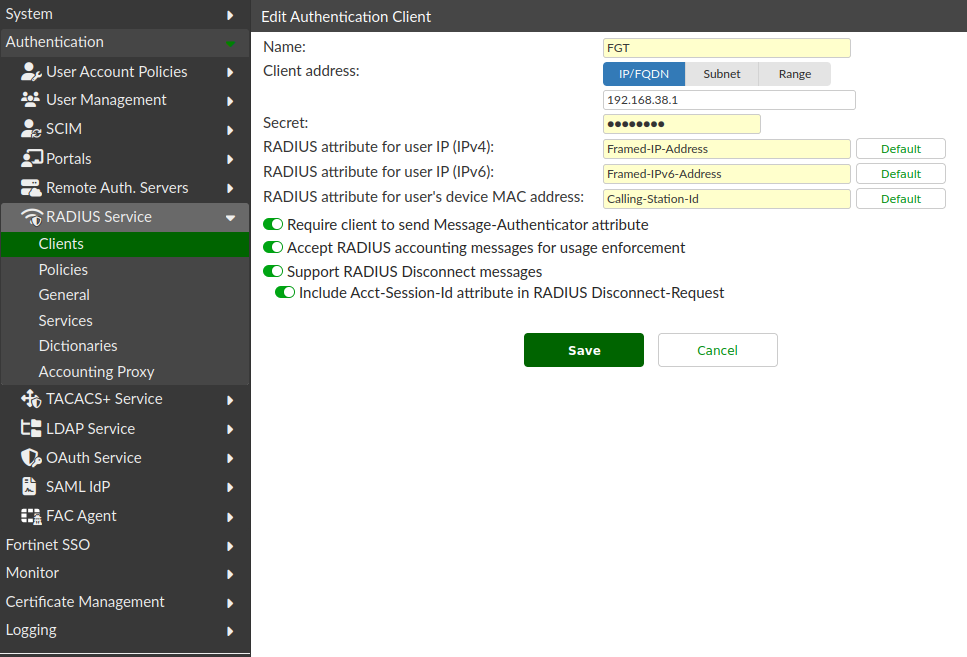 RADIUS client
RADIUS client - Add the Acct-Interim-Interval parameter to the user group:
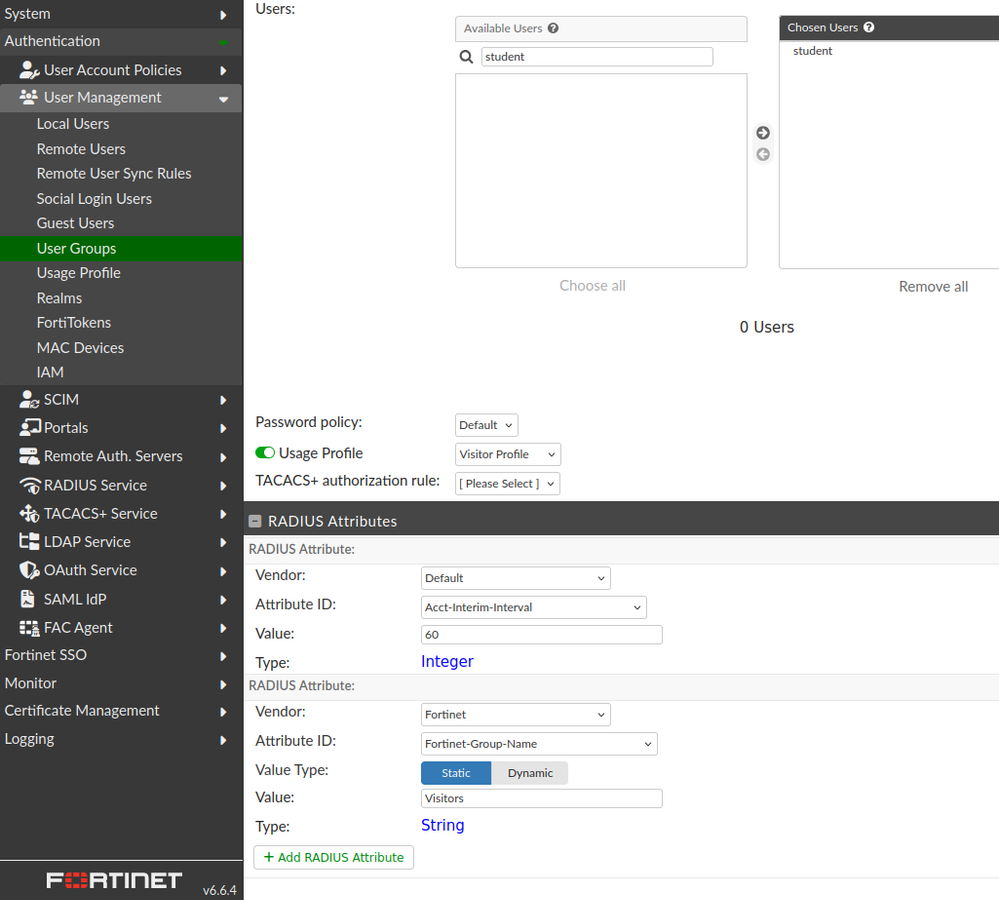 RADIUS Attributes
RADIUS Attributes
The default interval value is 600 seconds (10 minutes). For this example, 60 seconds will be used.
- Check the Accounting monitor port under Authentication -> RADIUS Service -> Service, as it may need adaption on the Accounting client, FortiGate in this example:
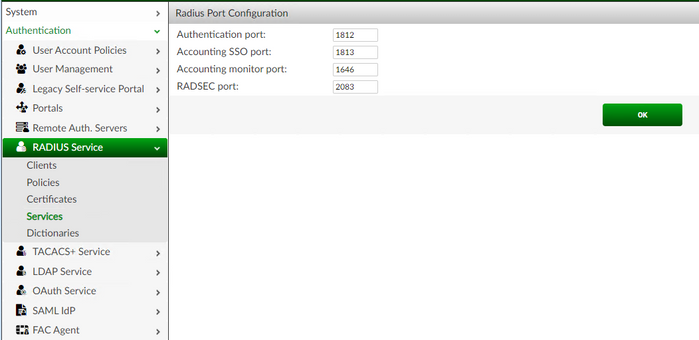
By default, port 1646 is used.
- Make sure 'RADIUS Accounting Monitor' is enabled in the interface used to reach the RADIUS Client:
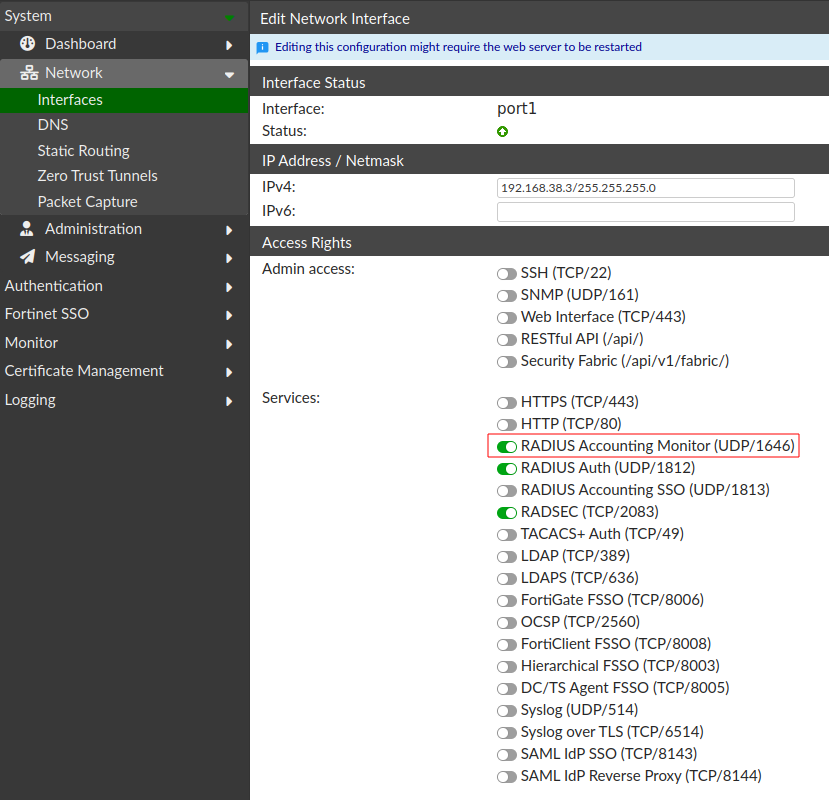 Interface services
Interface services
- On the FortiGate side, configure the FortiGate interface and Accounting Server under the RADIUS settings as follows:
edit "port1" <----- Interface that will receive the accounting packets from the RADIUS server.
append radius-acct
next
end
edit "FortiAuthenticator"
set server "192.168.6.211"
set acct-interim-interval 60
set radius-coa enable
set password-renewal disable
config accounting-server
edit 1
set status enable
set server "192.168.6.211"
set port 1646
next
end
next
end
Note:
- When the user authenticates via Captive Portal, it is possible to see the session information on FortiAuthenticator under Monitor -> Authentication -> RADIUS Sessions.
When the threshold is reached (Time Usage or Data Usage), the user is automatically logged off. It is also possible to log off the user manually through the Logoff button.
- The session information is recorded in the Cumulative tab and also FortiAuthenticator sends the Disconnect-Request packet
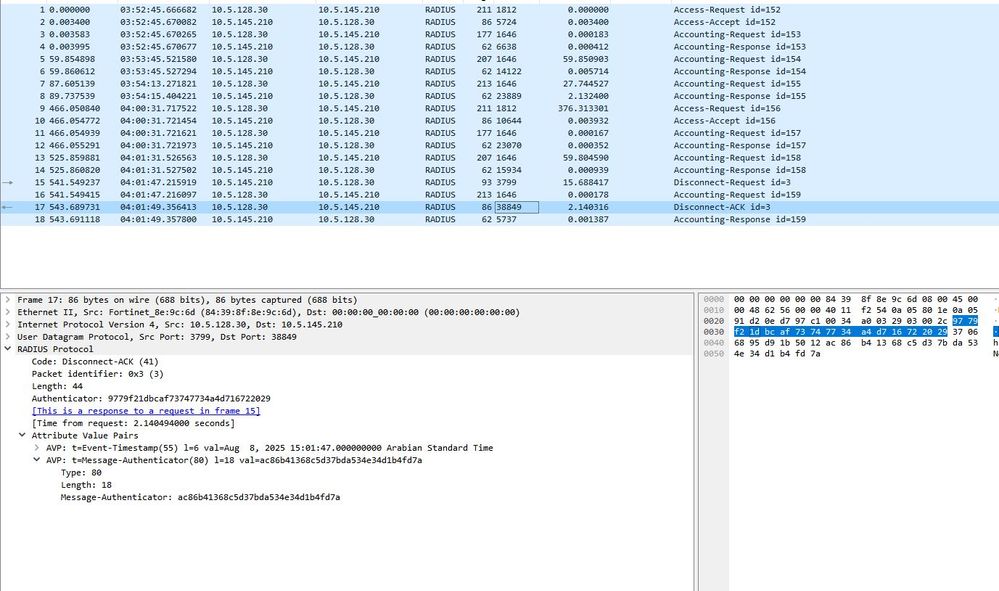
- Once logged off, the user receives the 'Usage limit exceeded' status. User can no longer authenticate with this status:
- To re-enable the user for another slot of the same profile, select the option below:
The Fortinet Security Fabric brings together the concepts of convergence and consolidation to provide comprehensive cybersecurity protection for all users, devices, and applications and across all network edges.
Copyright 2026 Fortinet, Inc. All Rights Reserved.